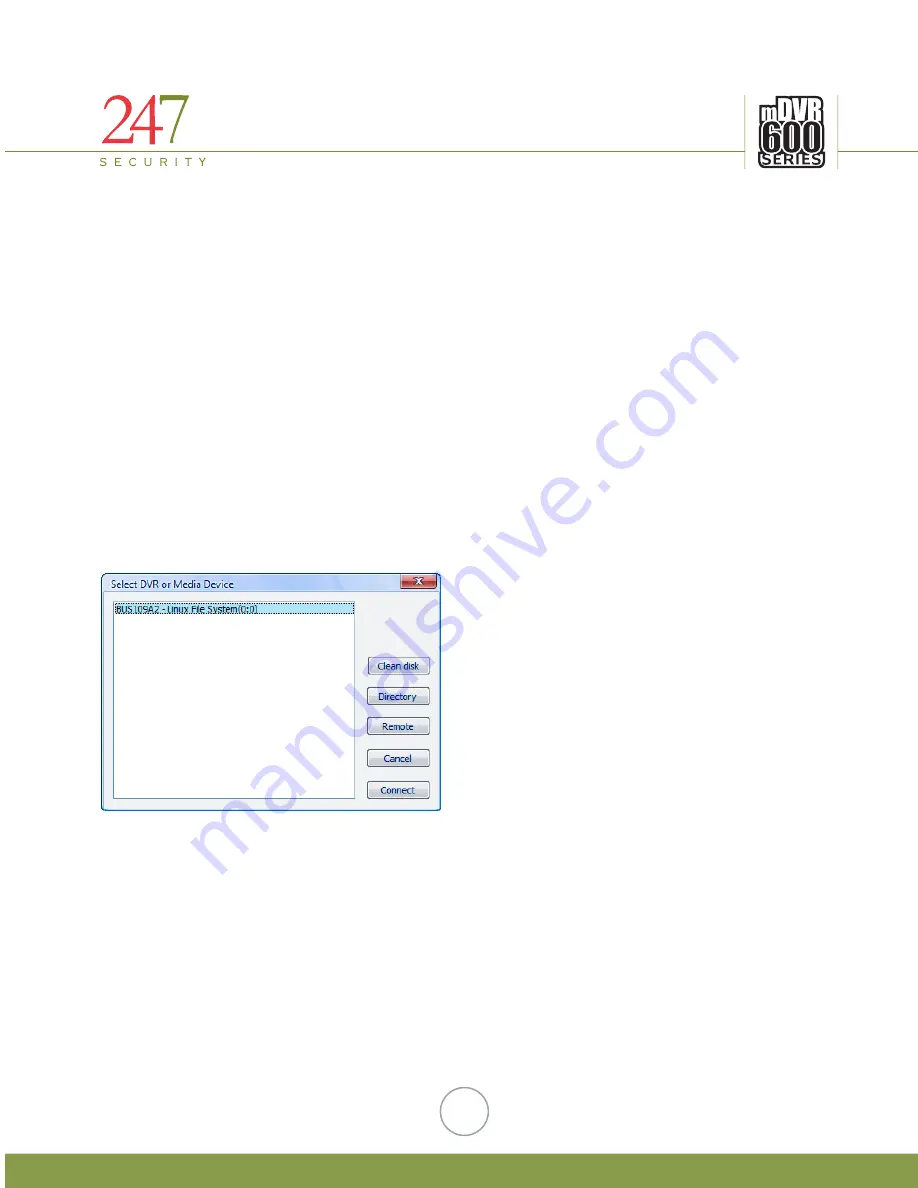
247Security Inc. | 4400 North Point Parkway, Suite # 158, Alpharetta, GA 30022, USA | 1-866-693-7492 | www.247securityinc.com
46
6.6.4.
SNAPSHOT
This feature enables the user to create a single frame snapshot of the active camera and then save it as
jpeg picture file or print it directly to a printer attached to the laptop / computer.
6.6.5.
SETUP
You can access the mDVR618 SYSTEM CONFIGURATION by clicking on the “SETUP” button from the
DVRViewer application and login in using the default username and password of “admin” and “admin”.
6.6.6.
DISCONNECT
This button simply disconnects DVRViewer from the mDVR618
6.7.
PLAY ARCHIVE
To playback recorded video, the media storage must be removed from the mDVR618 unit and plugged
into your laptop / computer using the Mini USB Cable that was included with the purchase of your mDVR618.
Connect the Mini USB connector to the media storage device and the USB connector to your laptop /
computer and start DVRViewer application. Once DVRViewer is running click on “Play” button and select “Play
Archive” and you should se the following window.
Select the media storage device from the list so that it’s highlighted and then click on “Connect” button.
























