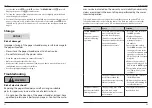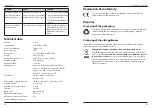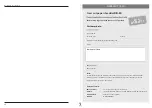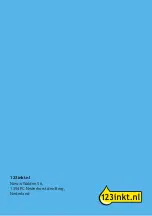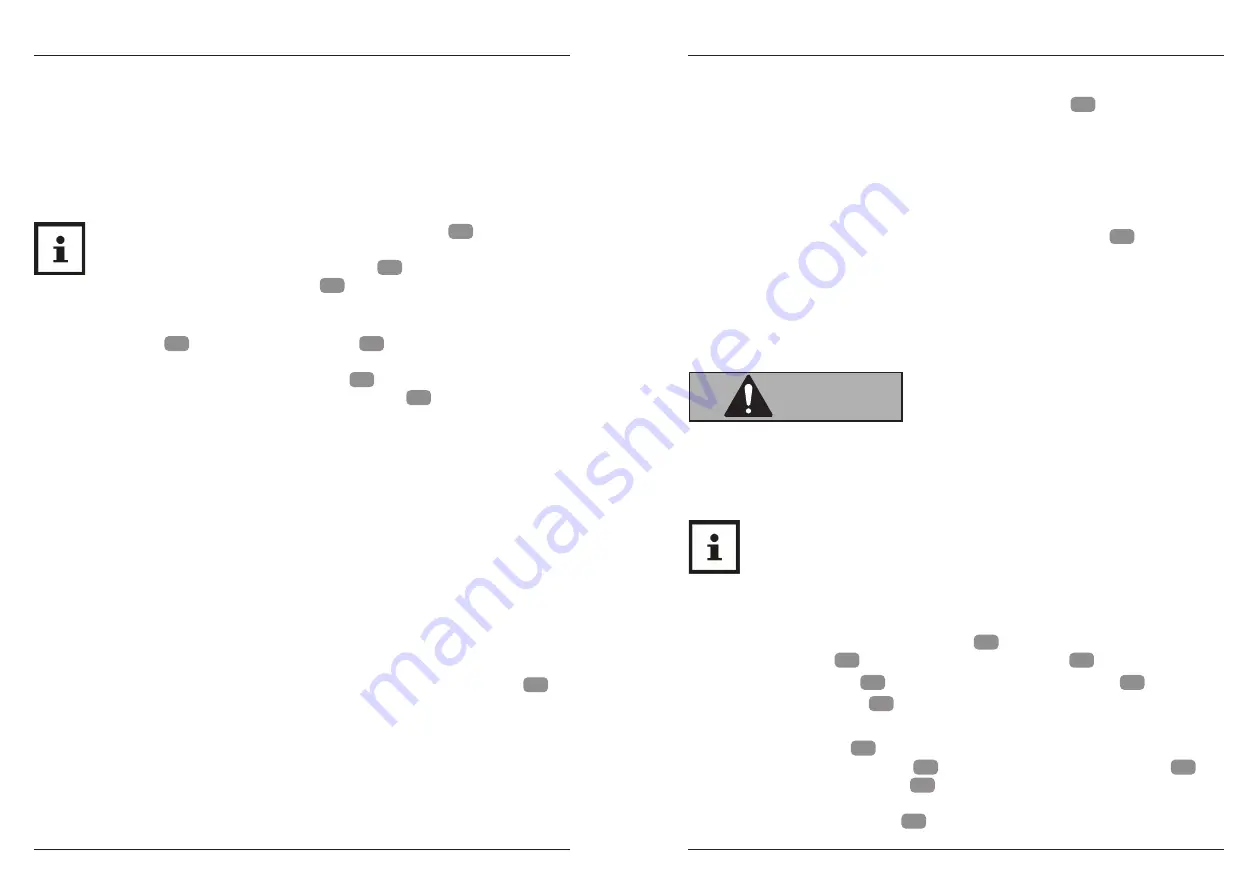
17
18
Shredding
Emptying the waste bins
− Do not feed damp paper into the feed slot. It could wrap
around the cutting unit and cause a blockage.
− Do not feed paper with paper clips. This could damage the
cutting unit.
− Do not feed more than 10 sheets of paper simultaneously into
the feed slot. This could damage the cutting unit.
•
The paper shredder is equipped with a safety switch
12
, which stops
the operation of the paper shredder when it is activated. The safety
switch is activated when the cutting unit
1
is not fully inserted into
the paper/credit card waste bin
11
You will hear a click sound when
the safety switch is activated or deactivated.
•
The paper shredder is equipped with a paper/credit card detection
sensor
7
and a CD detection sensor
5
. The paper shredder switches
on automatically only when you insert paper or credit cards at the cen-
tre of the paper/credit card feed slot
6
. The same applies when you
insert the CD at the centre of the CD feed slot
4
.
•
The paper, credit card or CD is drawn in automatically after activating
the respective detection sensor. If you feed in paper that is too thin (e.g.
airmail, carbon copy or tracing paper), the paper/credit card detection
sensor may not be activated. This is normal and not a defect. In this
case, do not feed in single sheets, but multiple sheets. Also note that
excessively thin paper is difficult to feed and can thus more easily jam in
the cutting unit.
• The paper shredder will automatically switch off in case of overload to
prevent damage to the motor. Disconnect the paper shredder from the
power supply and let it cool down to room temperature before putting
it back to use.
Paper
1. Feed the paper to be shredded centrally into the paper/credit card feed slot
6
(see
fig. C
).
2. The paper shredder automatically switches on and draws in the paper.
Approx. 1–2 seconds after processing the paper, the paper shredder will
automatically stop.
CDs
1. Push the CD to be shredded centrally into the CD feed slot
4
(see
fig. D
).
2. The paper shredder switches on automatically and draws in the CD. Approx. 1–2
seconds after processing the CD, the paper shredder will automatically stop.
Credit cards
1. Hold the credit card upright.
2. Slide the credit card centrally into the paper/credit card feed slot
6
(see
fig. E
).
3. The paper shredder switches on automatically and draws in the credit card.
Approx. 1–2 seconds after processing the credit card, the paper shredder will
automatically stop.
Emptying the waste bins
WARNING!
Risk of injury!
Handling the paper shredder improperly may result in injury.
− Do not touch the cutting unit with your fingers.
For proper waste disposal, shred credit cards only when there is no
processed paper, and shred paper only when there are no processed
credit cards in the paper/credit card waste bin.
Empty the waste bins regularly to avoid paper, credit card, or CD residues being
drawn into the cutting unit from underneath.
1. Switch off the paper shredder (slide switch
8
at the
OFF
position).
The
READY/ON
LED
9
turns off. Unplug the power cord
2
from the outlet.
2. Remove the cutting unit
1
from the paper/credit card waste bin
11
.
3. Remove the CD waste bin
15
from the paper/credit card waste bin.
4. Empty the paper/credit card and CD waste bins separately.
5. Place the CD waste bin
15
in the paper/credit card waste bin. Afterwards place
the cutting unit on the waste bin
11
(see
fig. B
). Use the carrying handles
3
on
both sides to lift the cutting unit
1
. A
loud click sound
is heard, when the
cutting unit is positioned correctly on the paper/credit card waste bin. The sound
indicates that the safety switch
12
has been deactivated for normal operation.