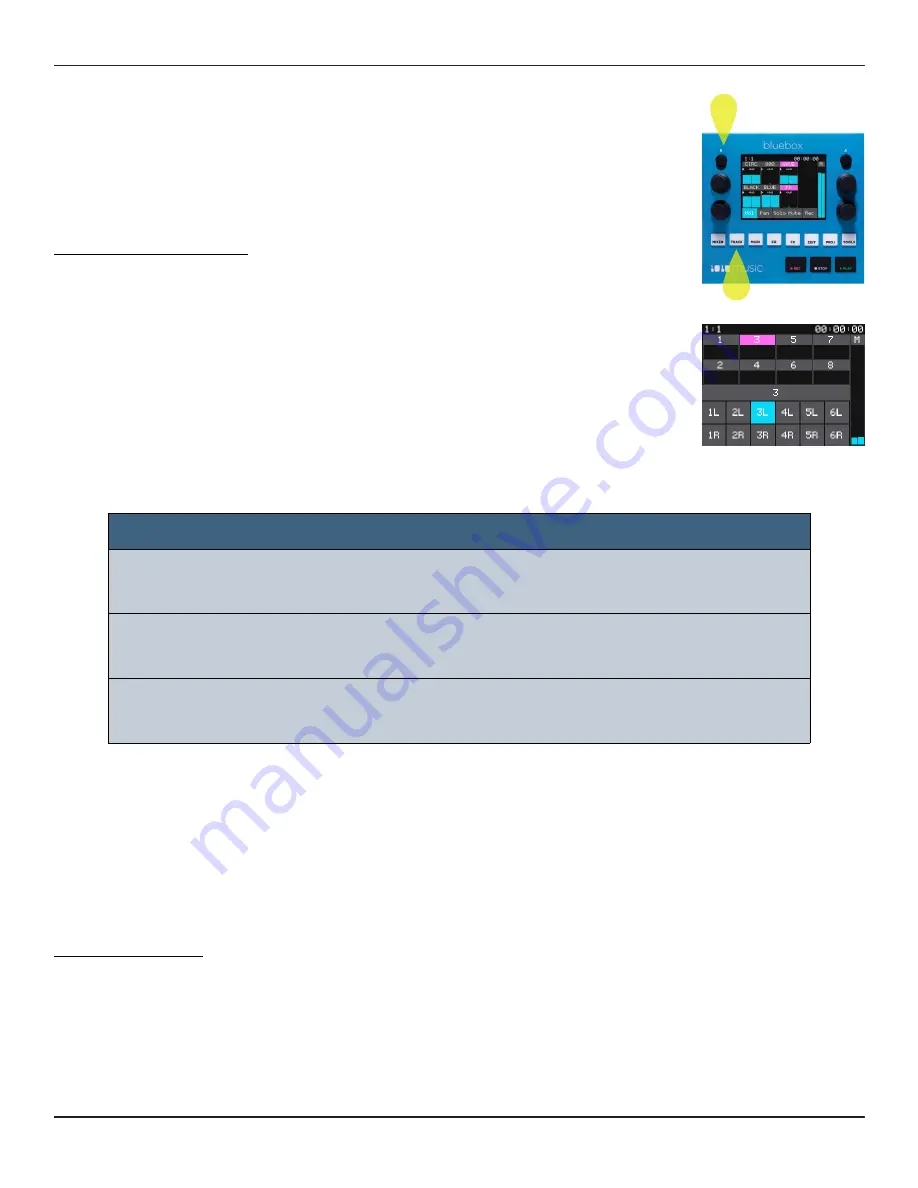
Copyright 1010music LLC 2020
Page 9 of 50
Bluebox User Manual v 1.0.5
Jan 7, 2021
a
b
TRACK
Configuration
Mapping of Inputs to Tracks
You might have an instrument connected to input 1, but want it to
be track 5. You might also want to split the stereo signal from input
3 to be controlled as two mono tracks on tracks 7 and 8 so you can
adjust their settings independently.
Map Inputs To Tracks:
1.
Push the white TRACK button, a in the figure, to enter
TRACK Control Mode.
2.
Push the round black B button, b in the figure, to bring up
the Track Configuration screen.
3.
Touch a track in the meter bridge at the top of the screen to
select it.
4.
In the bottom grid, the active inputs for this track are
highlighted blue. Touch the inputs to toggle them on and
off.
Track Labels
To help you keep track of what you have plugged into each of the inputs, you can name
your tracks. If you are using twelve tracks in Single Row mode, only one character will be
displayed in the track meter header. If you are using fewer tracks and Double Row mode,
more characters are displayed.
Rename a Track:
1.
Push TRACK and then push B. You will see the Track configuration screen.
2.
Touch a track meter to select the track. The selected track meter is highlighted
pink.
NOTE:
►
Each input can only be mapped to one track. If you try to map an input
to a second track, the mapping to the first track will be removed.
►
You cannot map signals from two different input numbers to the same
track. E.g. you cannot map 2L and 3R to the same track.
►
You can split the left and right inputs from one input number to two
different track numbers as mono tracks.
Содержание BlueBox
Страница 1: ...Bluebox V1 0 5 User Manual ...
























