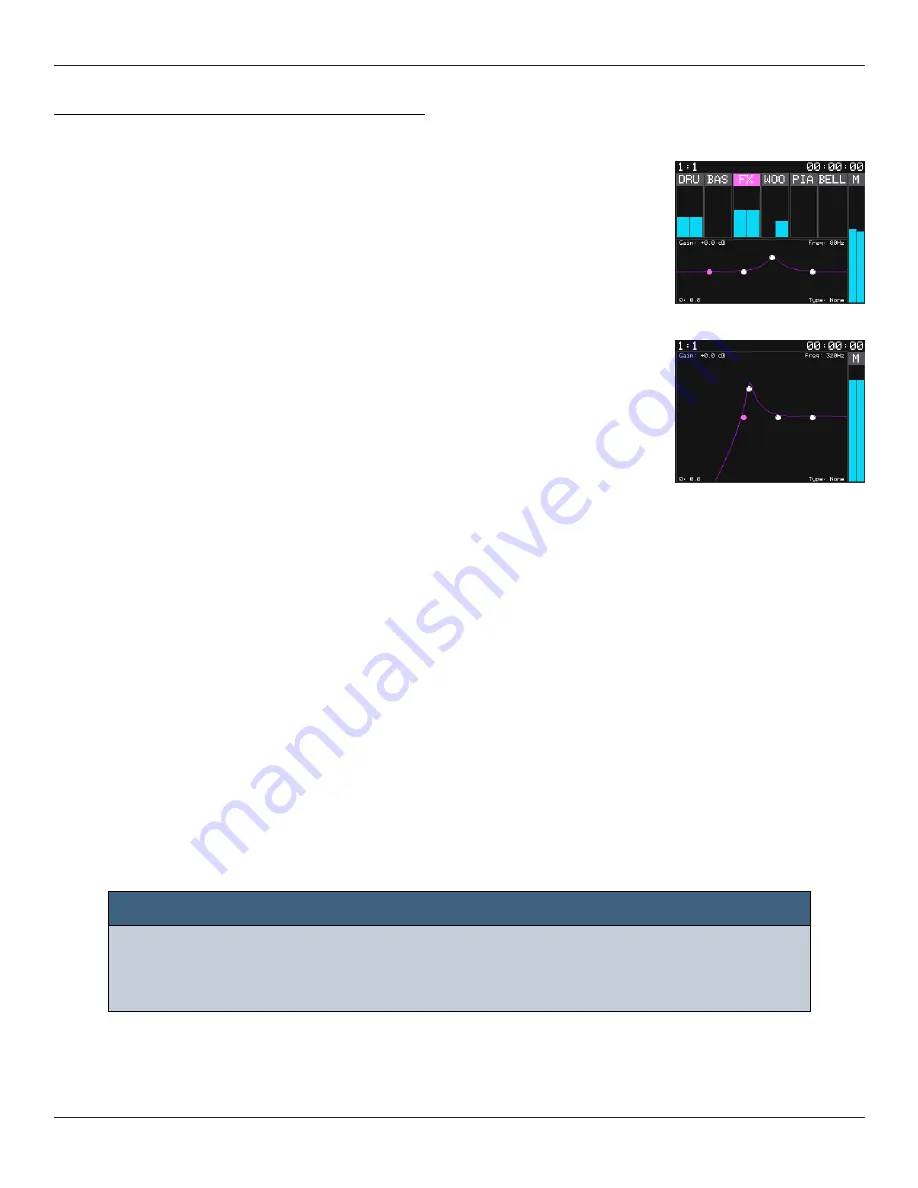
Adjust the EQ for a Track or the Main Mix:
You will need to choose a track or the main mix, and then choose
a filter band to adjust. Then select an EQ type for that filter band
and adjust the corresponding settings.
1.
Push EQ to bring up the EQ screen.
2.
If the meter bridge is hidden, push EQ again to bring it
back and reduce the size of the EQ Control Grid.
3.
Touch the meter you want to control. You can select a
track meter or the Main output meter.
4.
Push A to change which filter band you are controlling
for the selected track. The filter point on the grid for the
selected filter band is pink.
5.
Turn the bottom right knob to choose the Type of
equalization to be used for this filter band. The selected
value is displayed in the lower right corner of the grid.
The options are:
None
L Cut = Low cut filter
L Shelf = Low Shelf
Param = Parametric
H Shelf = High Shelf
H Cut = High cut filter
6.
Turn the other three knobs to adjust their values. The numbers in the respective
corners display the current value and the shape of the frequency response graph
will change accordingly.
7.
Tap a spot in the grid to quickly move a filter point on the grid to that spot and
reshape the filter based on the corresponding frequency and gain there.
8.
Touch the selected filter point and drag it to make more gradual changes.
9.
Push EQ to hide the meter bridge and use the EQ grid in full screen mode. Push
EQ again to bring the meter bridge back.
NOTE:
►
You cannot select a different filter band in the EQ Grid Control by
touching the grid. You have to push the A button to select a different
filter band.
Copyright 1010music LLC 2020
Page 30 of 50
Jan 7, 2021
Bluebox User Manual v 1.0.5
Содержание BlueBox
Страница 1: ...Bluebox V1 0 5 User Manual ...






























