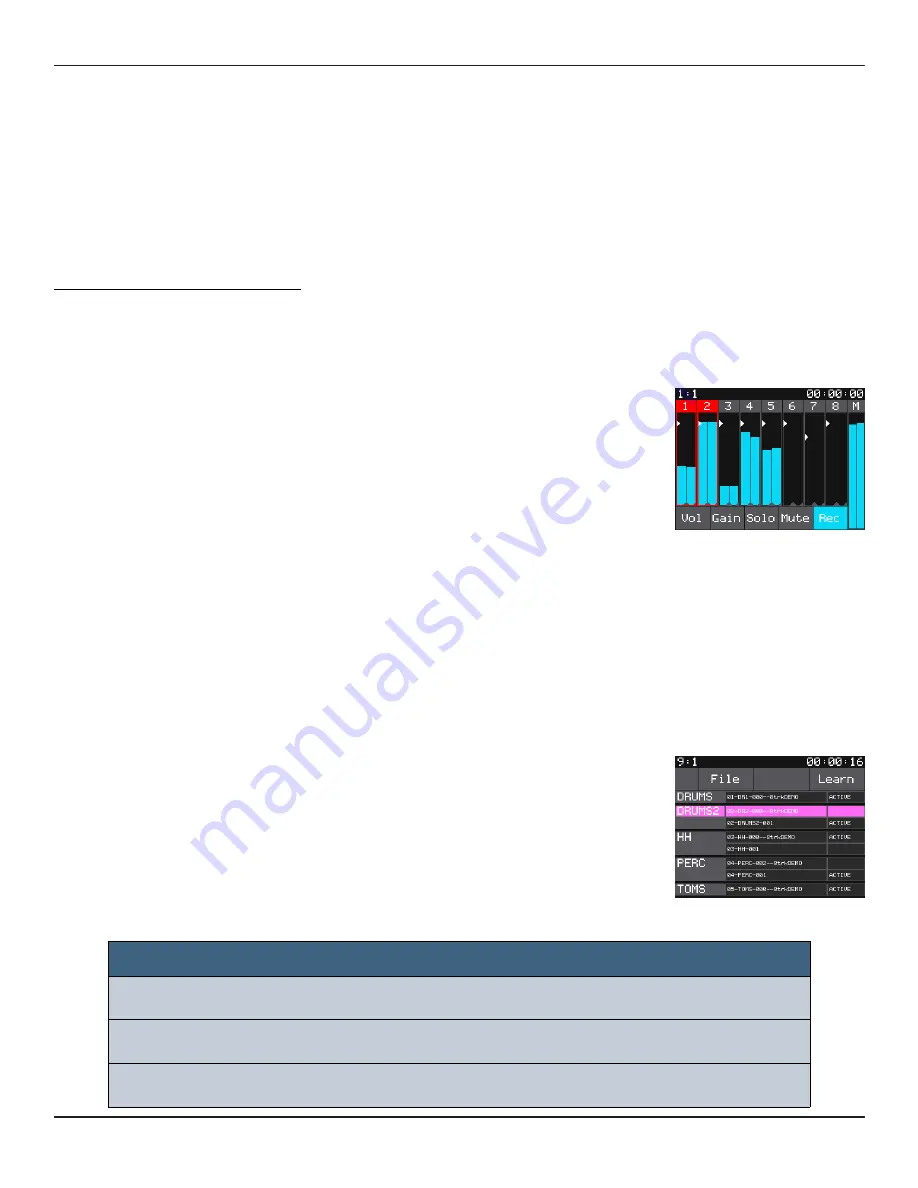
Copyright 1010music LLC 2020
Bluebox User Manual v 1.0.5
Page 42 of 50
Jan 7, 2021
RECORD AND PLAY WAV FILES
With bluebox, you can record individual tracks and the Main mix to WAV files on the
microSD card. You can record one track at a time while playing back other tracks to create
a layered recording. You can then save the overall mix to a single WAV file or take the
individual WAV files to your computer to further refine your mix. You can also record a
jam session up to 4 hours long and then take the file to your computer to pull out the
best parts.
Record One or More Tracks:
To record a track, you first have to arm it on either the MIX or
TRACK screen. Then you can use the transport buttons to stop
and end recording.
1.
Push MIXER. If you don’t see the Rec button in the
control options at the bottom of the screen, push MIXER
again.
2.
Touch Rec in the control options at the bottom of the
screen.
3.
Arm the tracks you want to record by touching them.
The armed tracks have a red frame.
4.
To Arm a track in TRACK mode, push TRACK, touch the
track you want to arm and then touch the REC button in
the control panel at the bottom of the screen.
5.
Use your external gear to send a signal to the input for
the armed track or tracks.
6.
Push the REC and PLAY transport buttons together to
start recording.
7.
Push the STOP transport button when you want to end
recording.
Bluebox will save the WAV file or files to the microSD card in the
folder for this project. You can see the WAV files for tracks in EDIT
mode. The WAV file you just recorded for each track is ACTIVE for
that track. This means if you disarm recording for that track and
push the PLAY transport button the WAV file will play. You can
change this in EDIT mode.
MIXER Mode - Arm
for Recording
NOTE:
►
You can only have one ACTIVE WAV file per track at a time.
►
You can record all inputs and the Main output at the same time.
►
WAV files must be 48kHz for bluebox to play them.
EDIT Mode
Содержание BlueBox
Страница 1: ...Bluebox V1 0 5 User Manual ...























