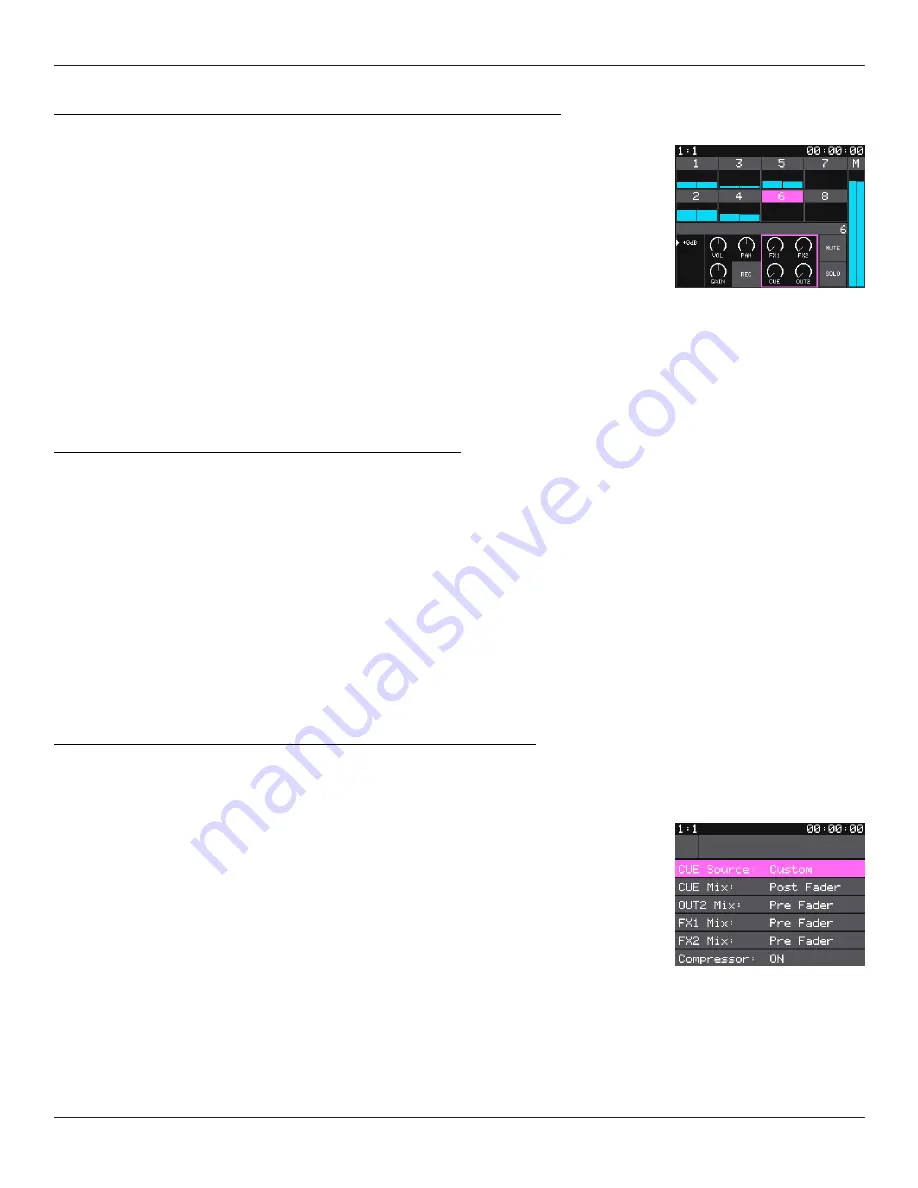
How to Adjust a Track’s Sends to Out 2 and CUE/Phones:
1.
Push TRACK.
2.
Touch the meter for the track you want to control.
3.
Push the A button until the pink knob focus ring is
around the right control panel.
4.
Turn the bottom left knob to adjust the send to CUE/
Phones.
5.
Turn the bottom right knob to adjust the send to Out 2.
6.
You can also touch and drag one of the on screen knobs
to adjust its value. Move your finger up and down or left
and right to change the setting.
How to Adjust a Track’s Sends to FX1 and FX2:
1.
Push TRACK.
2.
Touch the meter for the track you want to control.
3.
Push the A button until the pink knob focus ring is around the right control
panel.
4.
Turn the top left knob to adjust the send to FX1, which is the delay.
5.
Turn the top right knob to adjust the send to FX2, which is the reverb.
6.
You can also touch and drag one of the on screen knobs to adjust its value. Move
your finger up and down or left and right to change the setting.
How to Use Headphones to Monitor the Main Output:
1.
Plug your headphones into the Phones jack.
2.
Push Main.
3.
Push the B button.
4.
Select the CUE Source parameter by touching it. Turn a
bottom knob to change the value to Main. The signal
coming out of the Phones jack will now use the same
mix as the Main output. You can still adjust the CUE
volume independently in Main mode.
5.
If you want to go back to hearing a custom mix to the
headphones, set the CUE Source to Custom, and then
adjust the CUE sends for each track.
TRACK Mode
MAIN Configuration
Screen
Copyright 1010music LLC 2020
Page 49 of 50
Jan 7, 2021
Bluebox User Manual v 1.0.5
Содержание BlueBox
Страница 1: ...Bluebox V1 0 5 User Manual ...
















