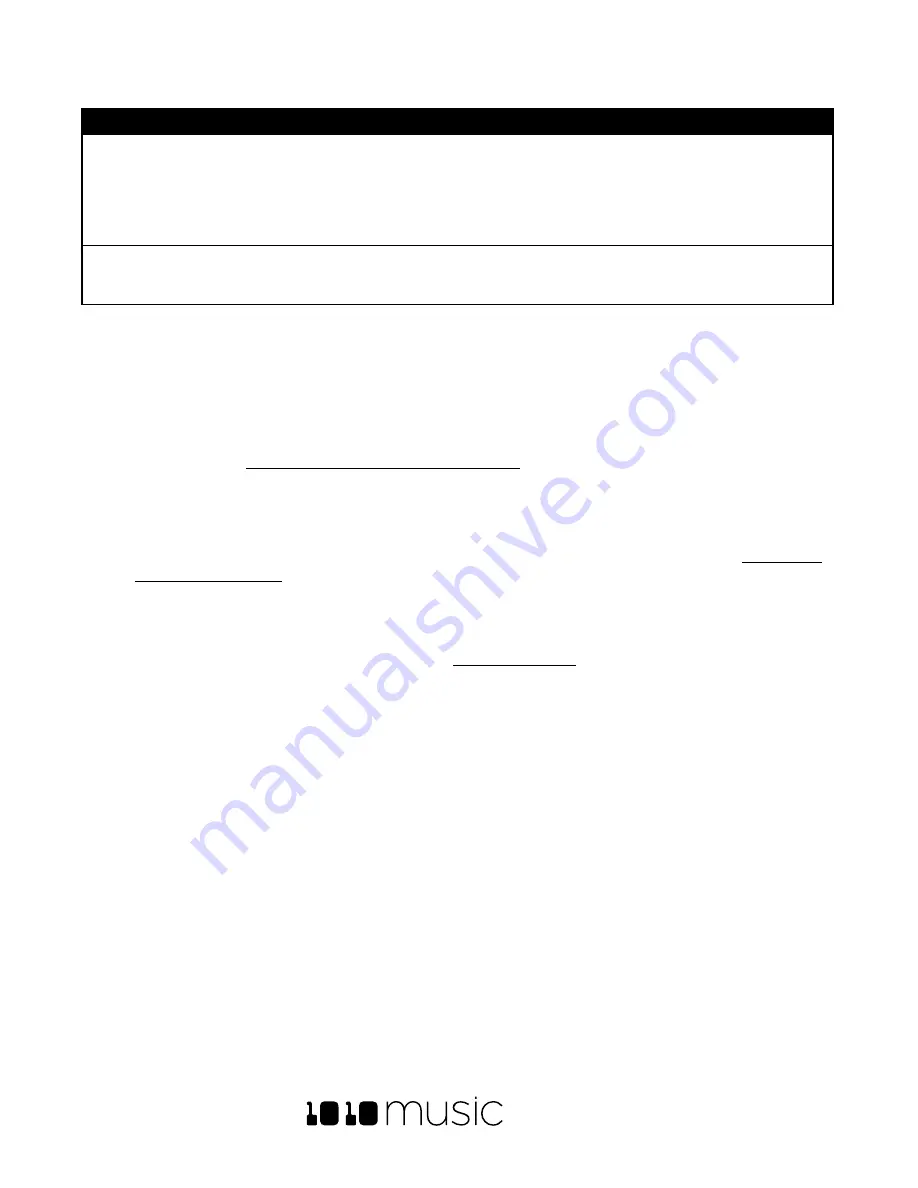
BLACKBOX USER MANUAL v 1.5
5/6/2020 8:54:00 PM
Copyright 1010music LLC 2020
Page 31 of 70
Parameter
Description
Range of Values
Rec Mon
Controls whether the input signals received
through
IN1
and
IN2
are played out through
Out1
and
Out2
to enable you to monitor the
recording.
Off
- Inputs are never played through the
outputs.
Auto
- Inputs play through the outputs while
recording or the recording screen is visible.
On
- Inputs always play through the outputs.
Threshold
When threshold recording is enabled, this
controls the minimum sound level required to
trigger recording to begin.
-96.00 dB to +12.00 dB
8.
Send a signal to the audio Input. The source will play through the selected output if the
Rec Mon
setting is
ON
or
Auto
. The lower left corner of the Load and Record screen displays the levels of each of the input signals.
For best results leave some room (a few dB) between your loudest level and the max allowed, which is 0dB.
If a red bar appears to the right of the level, the signal is clipping and the level of the input signal should be
lowered for best quality.
9.
To start recording, hold the
REC
button while you press the
PLAY
button. If you have the global Lead In
option enabled (
See Use Tools to Customize Your Blackbox
below), Blackbox will wait four beats and then
will start recording. If you are using threshold recording, the recording will start once the input level meets
the threshold level specified. If you selected a time value for
Length
, recording will stop after the selected
length of time. The Load and Record screen displays a running clock of measures and beats and time
duration of the recording. There may be a delay between when you touch
Rec
and when the recording
starts as blackbox waits to quantize the recording to the selected
Rec Quant
below for more information about clocks and quantization.
10.
Touch Stop to end recording. There may be a delay between when you touch Stop and when the
recording ends due to quantization. When the recording has stopped, the main screen is displayed with
the new WAV file loaded in the selected pad. The clip name will be
RC
with a numeric suffix. We will discuss
changing file names and managing WAV files in
below. If you have the Tools setting
RecToPlay
set to
ON
(Push TOOLS, then push INFO to see this setting), blackbox will automatically start to play
the new sample when recording ends if the Length parameter was used for recording.
When you record a new WAV file, the file is stored on the microSD card in the folder associated with the preset. This
folder is located under \Presets and has the same name as the preset. For example, if your preset name is
KickinGroove then your recordings will be in the folder \Presets\KickinGroove. How you will work with these files
depends on whether you are recording samples to build a library to use in presets in the future, or whether you are
recording WAVs specifically for the current preset.
If you are recording WAVs for the current preset:
1.
Record WAVS until you get the files you need. The WAVs are stored in the preset specific folder.
2.
Assign the WAVs you want to use to individual pads.
3.
Push Preset and then touch File->Pack to create copies of any of the other files used in the preset into the
preset folder.
If you are recording WAVS to build up a library of sounds:
1.
Create a new preset to host the content from your recording session.
2.
Record into pads as d
esired. Blackbox places the WAVs into the preset’s folder.
3.
You can optionally use your computer to move the WAV files from the preset’s folder on the microSD card
into sound library folders on the card. When you want to use these files in another preset, point to the WAV
files you moved to the library folders. Then pack up those presets to preserve copies of the WAVs you used.
Содержание BLACKBOX 1.5
Страница 1: ...BLACKBOX 1 5 USER MANUAL ...






























