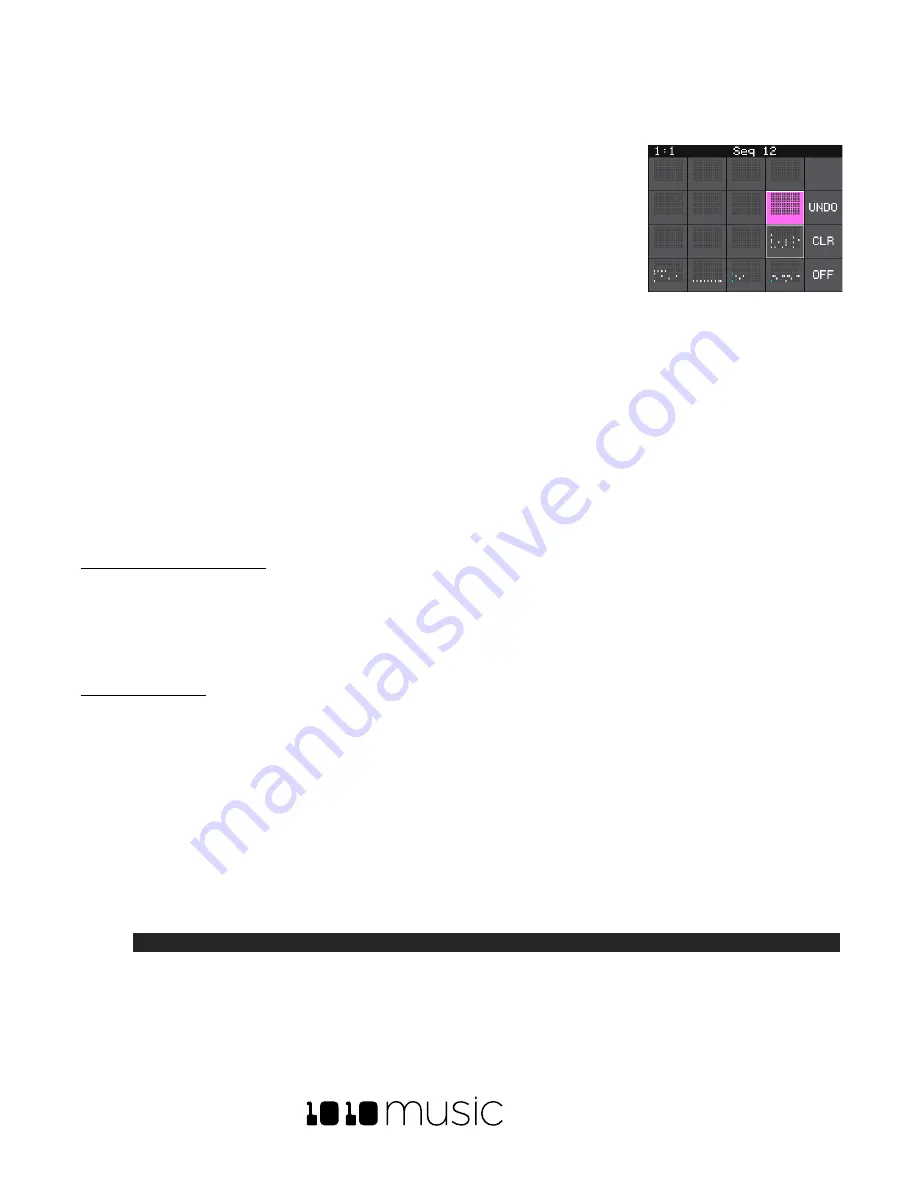
BLACKBOX USER MANUAL v 1.5
5/6/2020 8:54:00 PM
Copyright 1010music LLC 2020
Page 39 of 70
Work with Sequences
Now that you have some samples selected, you can record some sequences. When
you press
SEQS
will see a grid of sequence cells. Each cell displays a mini piano roll
view of the sequence. You can reuse a pad in multiple sequences if you choose.
You can use more than one pad in each sequence. You can also use the Keys
screen to trigger the pads while recording sequences. You can choose which
sequences you want to play while you are recording other sequences, and which
sequence cell you want to record into. You can have multiple sequences playing
at one time. Sequences can start and stop independently based on their
quantization settings.
On the sequences screen, the currently selected sequence is pink. Any active cells
have a white border around the cell. Touch a cell to toggle the active state of the sequence. The context display
at the top of the screen (e.g. Seq 3 or Section 1) displays the current recording context for blackbox. When not in
Song Mode, this context display will indicate the sequence that you are recording or editing, and the blue progress
bar in the top right displays the current playback state of the sequence that has context.
When a sequence is queued up to play at the next quantization break, a white rectangle appears at the bottom of
the sequence cell. When a sequence is actively playing that white rectangle is replaced with a blue progress bar.
Record and Play Sequences
Before we dive into the details of working with Sequences, make sure Song Mode is disabled because you cannot
record sequences when you are in Song Mode.
To Toggle Song Mode On and Off:
1.
Push the
SONG
button below the screen.
2.
Touch the on-screen
Song
button if needed to disable Song Mode. The
Song
button is blue when enabled,
and grey when disabled. The context display at the top of the screen will be updated to display the
current sequence number (when disabled) or song section (when enabled).
To Record a Sequence:
1.
Push
SEQS
to see the sequences grid.
2.
Touch a cell or turn a knob to select a sequence cell. The selected sequence cell will be pink. The context
at the top of the screen will now display the number of the selected sequence.
3.
Push
PADS
or
KEYS
to play the sequence to be recorded. You could also trigger pads using an external MIDI
device.
4.
Hold down the
REC
button while you push
PLAY
to start recording. If you have the global
Lead In
option set to
ON
, blackbox will wait four beats, then start to play any active sequences and start recording.
5.
Touch pads or keys to add notes to the sequence you are recording.
6.
Push
REC
to continue playing but stop recording. Push
STOP
to stop recording and stop playing the loop.
Note:
•
While recording, the sequence will record to the length specified in the sequence parameters, and
then loop back and play what has been recorded while layering additional notes onto the recording if
you continue to play.
•
Any active sequences will play while you are recording. However, the notes from other sequences will
not record into the currently selected sequence. Only the notes you play on PADS or KEYS will be
added to the sequence.
Sequences Grid
Содержание BLACKBOX 1.5
Страница 1: ...BLACKBOX 1 5 USER MANUAL ...






























