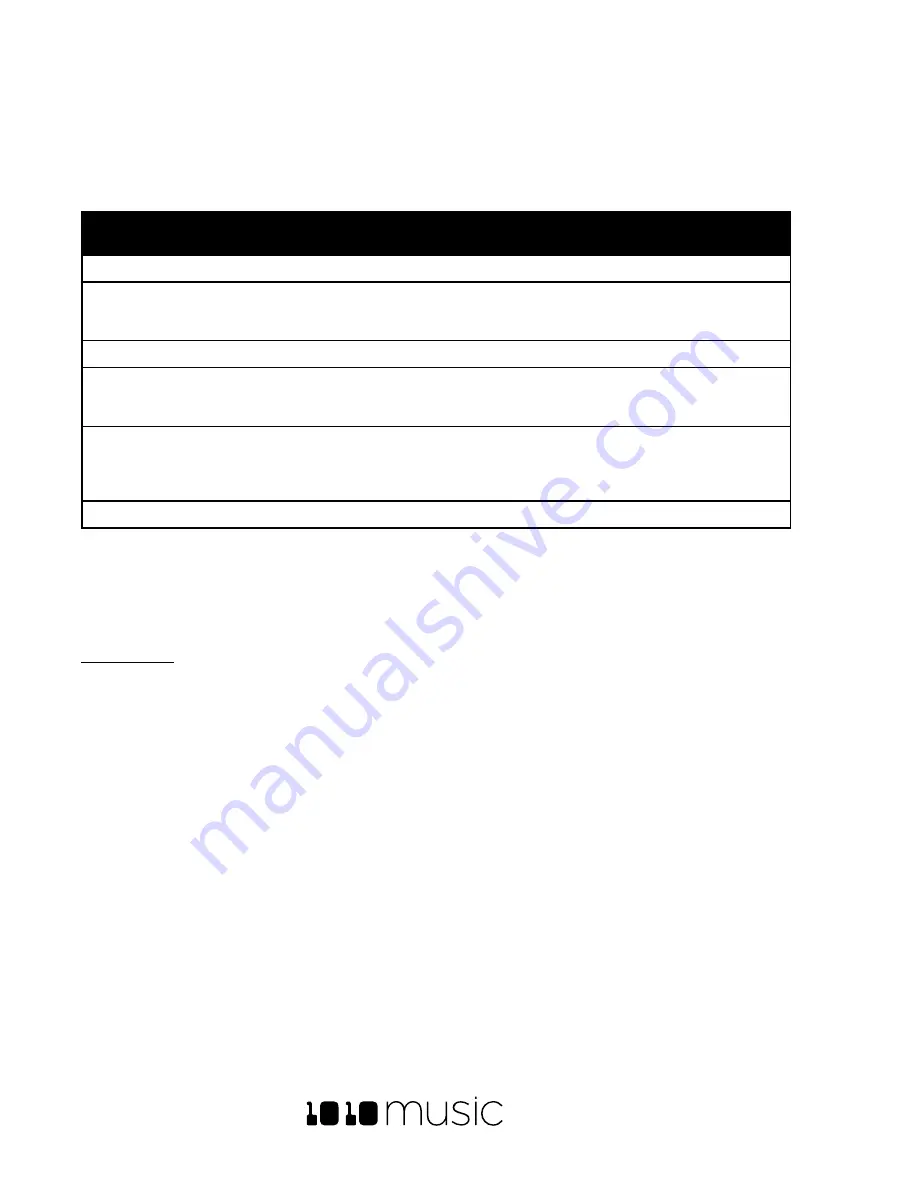
BLACKBOX USER MANUAL v 1.5
5/6/2020 8:54:00 PM
Copyright 1010music LLC 2020
Page 12 of 70
Recording screen. When Song Mode is enabled, the
PLAY
,
STOP
and
REC
buttons control the song sections. The text
in the top middle of the top-level screens always indicates what will be the target of a recording action. If Song
Mode is disabled, this text will indicate which sequence cell is currently selected, e.g.
Seq 8
. When Song Mode is
enabled, this text will indicate which Song section is currently selected, e.g.
Inspiration
. Here’s what happens when
you use the transit buttons in the different modes:
Song
Mode?
Button
Pressed
Action
Enabled
PLAY
Play the currently selected section plus any active sequences.
Enabled
REC
+
PLAY
Record start and stop events for sequences and save this in the selected
section. This information is recorded as an overlay, so you can add to a
section over time.
Enabled
STOP
Stop playing and recording all sections and sequences.
Disabled
PLAY
Play any active sequences. You can start and stop sequences while
playing. The sequences will play in a loop until you press STOP or deactivate
them.
Disabled
REC
+
PLAY
Play any active sequences and record any PADS or KEYS entries into the
currently selected sequence. This is recorded as an overlay so you can
add to a sequence over time. The sequences will play and record in a
loop until you press STOP or deactivate them.
Disabled
STOP
Stop playing and recording all sequences.
To record a song section, select the section you want to record into and then hold
REC
while you press
PLAY
. Any
sequences that are active at this time will start to play and be recorded into the section. Touch sequence cells to
activate and deactivate them and add them to the section. If you record on top of a previously recorded section,
it will add to the content that is already there.
To Save a Preset:
If you want to save the work you have done so far, push
PSET
, touch
File
and then touch
Save
or
Save As
. If you
choose
Save As
, you will have a chance to save to a new preset so you don’t overwrite the
original preset. Note that
blackbox does not automatically save changes as you work. If you don’t save your changes, the preset will remain
in its original state on your microSD card when you load a different preset, create a new preset or power down
blackbox.
Hopefully, that’s enough to give you a feel for what blackbox can do. We will dive into more detail about each of
the functional areas of blackbox next.
Содержание BLACKBOX 1.5
Страница 1: ...BLACKBOX 1 5 USER MANUAL ...




























