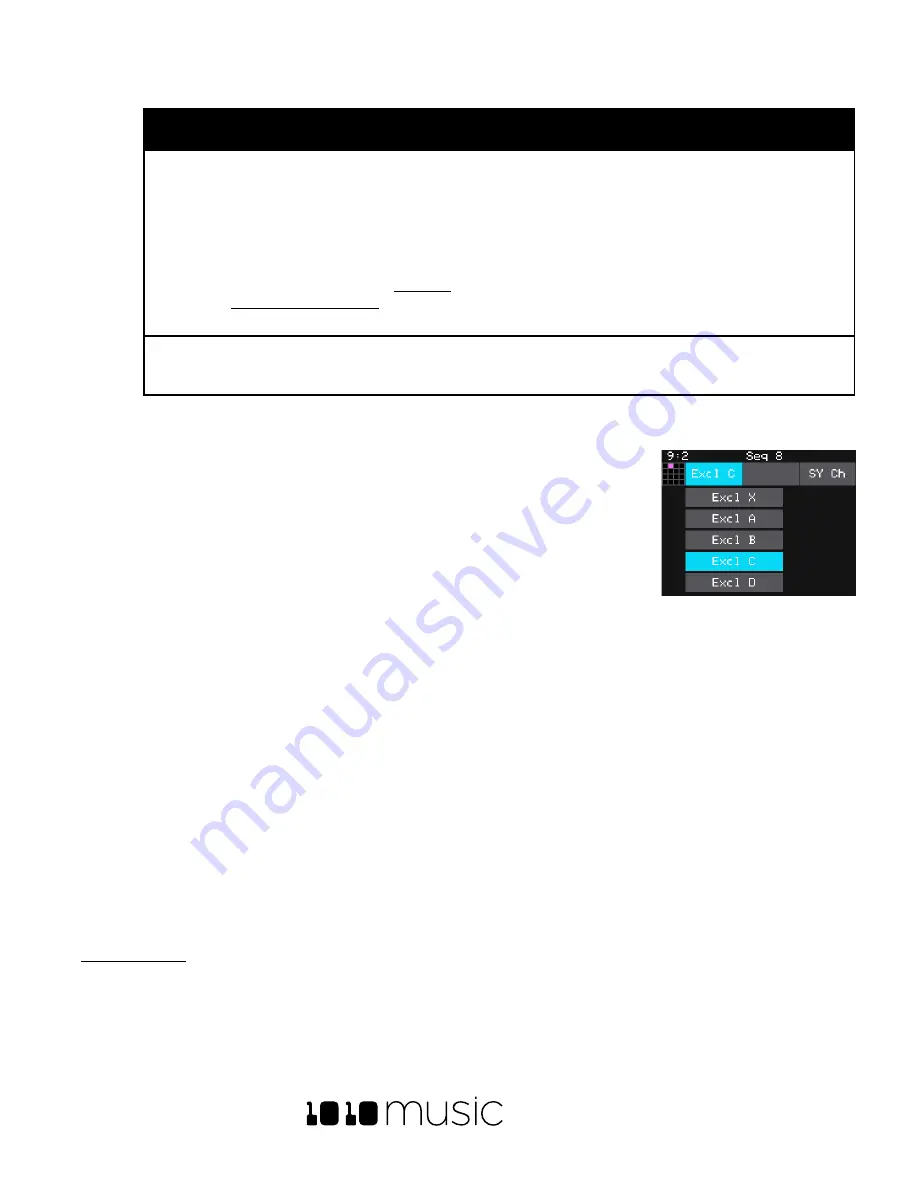
BLACKBOX USER MANUAL v 1.5
5/6/2020 8:54:00 PM
Copyright 1010music LLC 2020
Page 19 of 70
Paramet
er
Description
Range of Values
Mod
Target?
MIDI Out
Specifies a MIDI Channel that will be
used to send out notes when this pad is
triggered.
When this pad is triggered using
notes, the corresponding note will be sent out on
the specified MIDI channel. If this pad is
triggered as a pad hit, note 64 will be sent out
on this channel.
Please note that
Sequences can also be assigned to MIDI
Outputs. See the section
information about MIDI Outputs.
None
,
Ch1
through
Ch16.
No
Pad Note
Controls which MIDI note on the MIDI
Pads channel will trigger playback of this
pad.
Default
,
C#-1
through
G9.
C#-1 maps to MIDI Note Number 0.
No
The remaining parameters are specific to the Pad Mode (sample, multi-sample, clip, slicer or granular). We
will discuss each Pad Mode individually in the next sections.
8.
At the top of the Attack, Decay, Sustain, and Release parameters page, the
menu option to the right of the grid icon allows you to control exclusive
grouping of pads. Touch this menu option,
Excl C
in the screenshot, to see the
options. Touch an option to select it. When
Excl X
is selected, there will not be
an exclusive behavior for this pad. When a pad is assigned to Exclusive Group
A, B, C or D, any other pad in this group will stop whenever a pad in the group
is triggered.
9.
To the right of the exclusive grouping option is the Playback quality option, set
to
Normal
in the screenshot. For most WAV files, the normal mode provides high quality playback with a
moderate draw on the processor. If you hear aliasing during playback of your WAV file, touch this button
and select
HighQ
mode. HighQ mode has a higher draw on the processor, so it is recommended that you
use Normal mode unless you are having issues.
Several of the pad parameters have three black boxes below them. These pads are potential modulation targets,
and these boxes are used to control the modulation parameters. We will discuss modulation later in the
section.
The remaining configuration options for a pad vary based on which Pad Mode is selected. We will walk through the
configuration of each of the Pad Modes next.
Set Up a Sample Pad
Use a sample pad when you only want to play or loop through a WAV file with no slicing and no beat
synchronization within the playback. You can also use this mode when you have a bank of samples that you want
to map across the keyboard. We will first discuss Sample mode pads loaded with a single sample, and then explain
the special case of multi-samples.
Single Sample Pads
A sample pad loaded with a single sample supports reverse playback, along with forward and bidirectional
looping. You can also use the Start and Len parameters to play a portion of the WAV file.
Pad Exclusive Groupings
Содержание BLACKBOX 1.5
Страница 1: ...BLACKBOX 1 5 USER MANUAL ...






























