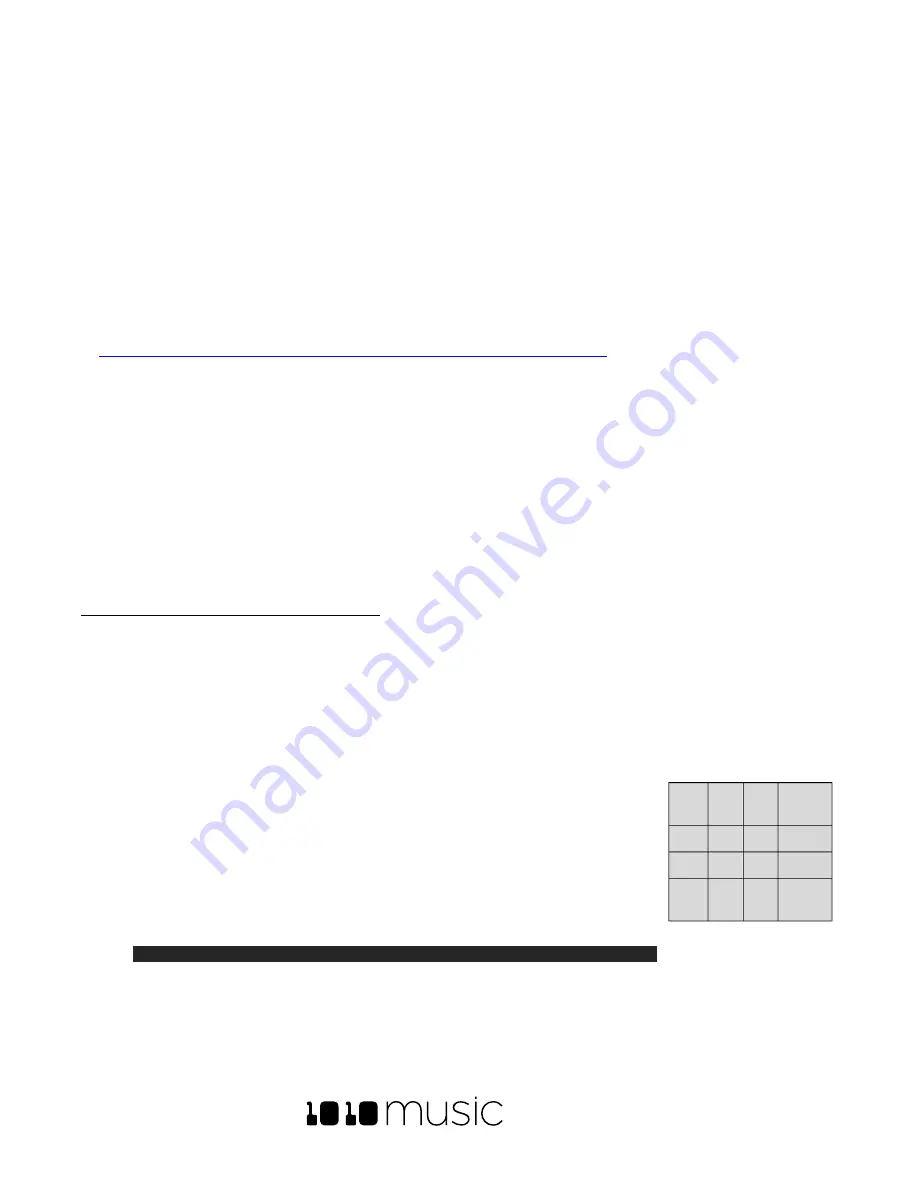
BLACKBOX USER MANUAL v 1.5
5/6/2020 8:54:00 PM
Copyright 1010music LLC 2020
Page 55 of 70
Use MIDI Devices with Blackbox
If you prefer a more tactile input mode, you can use a MIDI device to play pads, keys and sequences. MIDI can
also be used to change the sound that is playing and to synchronize clocks with other instruments.
If you’d like to
drive an external instrument with a sequence in blackbox, you can connect it to the MIDI Outputs of blackbox.
Work with MIDI Inputs
Blackbox is designed to work with MIDI devices to offer a more tactile input mode and a bigger keyboard. It can
also use MIDI inputs to modulate pad and effects parameters. Blackbox can also use MIDI clocks to synchronize
with external equipment.
To start, plug your MIDI input device into either the Device USB jack or the MIDI In TRS jack. If you are having trouble
getting MIDI to work through the TRS jack, please read the
Mini TRS Audio Jacks for MIDI Connections Compatibility Guide
https://1010music.com/stereo-minijacks-midi-connections-compatibility-guide
. You may need to use the MIDI
adapter that came with blackbox. You can use MIDI inputs in a few different ways:
•
Trigger pad hits and trigger sequences
•
Play notes and use common MIDI modulation signals with a specific pad or pads
•
Play notes and use common MIDI modulation signals with the currently selected pad
•
Use MIDI Continuous Controllers (CCs) to modulate various pad and effects parameters
•
Use a MIDI Program Change to change the selected Preset
You can combine these different MIDI input modes to use more than one at a time, but there are some rules about
how they interact. First, we will talk about how to use each of these MIDI play modes and then we will discuss how
they interact with each other.
To Trigger Pad Hits and Sequences with a MIDI Device:
Blackbox has a
MIDI Pads
parameter that defines which MIDI channel can trigger pads and sequences. By default,
this value is set to Omni, which means that it will respond to all MIDI channels. You can configure a specific channel
by changing the value of the
MIDI Pads
parameter on the TOOLS screen.
1.
Push
TOOLS
to display the tools screen.
2.
Touch
MIDI In
at the bottom of the screen to go to that page of the Tools screen.
3.
Turn the knob next to the
MIDI Pads
parameter to select the MIDI channel that you want to use to trigger
pads and sequences. Set this to Omni to respond to all MIDI input channels
that have not been otherwise assigned.
4.
Connect your MIDI device to blackbox and configure it to use the MIDI
channel selected for the
MIDI Pads
channel.
5.
Play some notes on your MIDI device to trigger pads. The table on the right
shows the default mapping of MIDI note numbers to the blackbox pads. The
range for pads is Note 36 (usually C2) through Note 51 (usually D#3/Eb3). You
may need to shift your MIDI device up or down octaves to reach these notes.
Note:
•
You can customize the mapping of notes to pads on the MIDI page of the
Pads Parameters screen for each pad.
6.
Push
PADS
and you can watch the pads activate on the Pads screen as you play notes on your MIDI
device.
48
49
50
51
D#3
44
45 46
47
40
41 42
43
36
C2
37
38
39
Default Mapping of
MIDI Notes to
Blackbox Pads
Содержание BLACKBOX 1.5
Страница 1: ...BLACKBOX 1 5 USER MANUAL ...






























