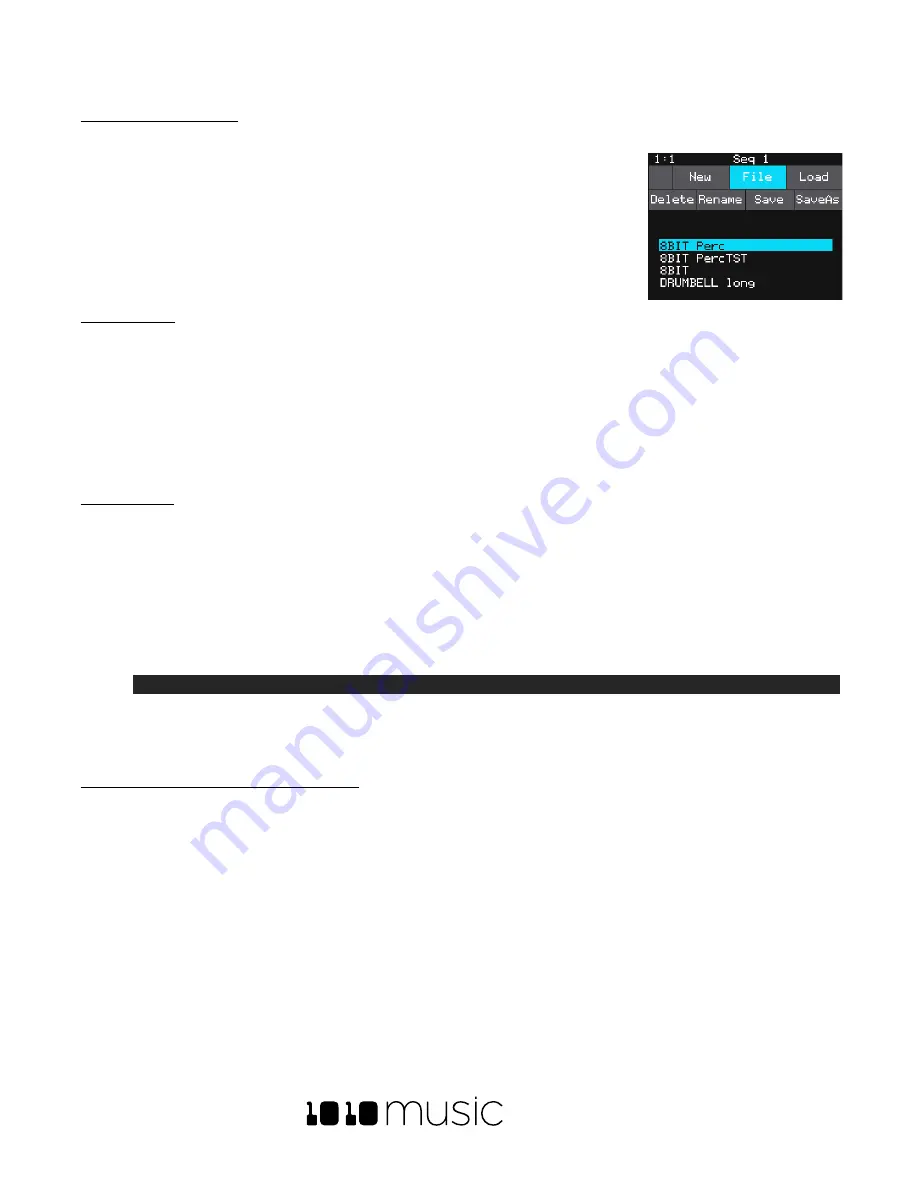
BLACKBOX USER MANUAL v 1.5
5/6/2020 8:54:00 PM
Copyright 1010music LLC 2020
Page 50 of 70
To Save Changes to a Preset:
By now you may have added a few pads to your preset and spent some time configuring them. If you want to
keep the results of your efforts, you will need to save the preset. Blackbox does not
automatically save changes as you work. If you change to a different preset or
unplug blackbox, you will lose your work. To save the preset:
1.
Press
PSET
to display the Preset Management screen.
2.
Touch
File
to display the Preset File Menu.
3.
Touch
Save
to store your changes to the currently loaded preset.
To Load a Preset:
To switch to a different preset:
1.
Press
PSET
to display the Preset Management screen.
2.
Use the to scroll through the list of presets. The blue highlight indicates the currently selected preset.
3.
Touch
Load
to load into blackbox the information that was previously saved for this preset. The only values
that are not stored in each preset are the values on the TOOLS pages. These are global settings that apply
across presets and are stored separately on the microSD card.
To Pack a Preset:
After you spend time carefully creating a preset, you don’t want to worry about it getting broken if you make
changes to that WAV file or re-organize your sample library. You may also want to gather up all of the files used in a
preset so you can move it to another microSD card or archive it on your computer. The Pack feature was created
to address these needs.
1.
Load the preset you want to pack.
2.
Push PSET and then touch File->Pack. Blackbox will copy all of the WAV files used by this preset into the
preset’s folder. Any multi
-sample banks will be copied with their folder. The preset.xml file will be updated to
point to these copies of the WAV files and will be saved.
NOTE:
•
If you continue to add WAV files to your preset after you pack it, the preset will still point to these WAV
files in their source folders. Pack the preset again to copy these files over.
•
If the Pack option is disabled, then the preset is fully packed already.
To Clean unused WAV files out of a Preset’s folder:
If you change which WAV files are loaded in your Pads, you may want to remove any unused WAVs from the preset
folder.
1.
Load the preset you want to clean.
2.
Push PSET and then touch File-
>Clean. Blackbox will prompt you to confirm “Del Unused WAVs?” If you
choose OK, blackbox will search the preset folder for any WAV files that are not mapped to pads in this
preset. Any unmapped WAV files in thi
s preset’s folder will be deleted. Blackbox will save the preset.xml file
as part of this process. WARNING: this action cannot be undone. Touch anywhere besides OK to cancel this
operation..
Preset File Menu
Содержание BLACKBOX 1.5
Страница 1: ...BLACKBOX 1 5 USER MANUAL ...






























