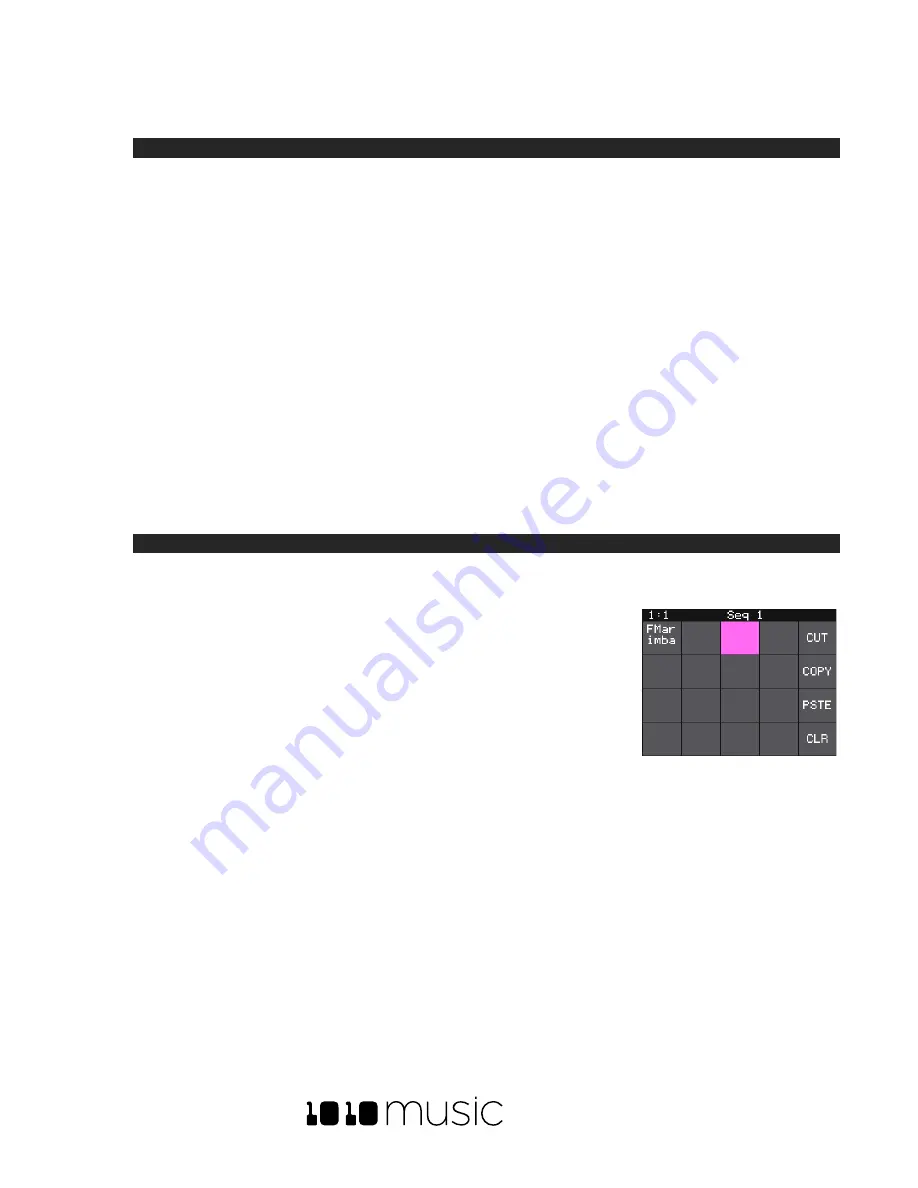
BLACKBOX USER MANUAL v 1.5
5/6/2020 8:54:00 PM
Copyright 1010music LLC 2020
Page 34 of 70
To revert back to the parameter and slice values stored in the WAV file, simply reload the file into the pad.
Note:
•
If you use an existing file name when you use
Save As
, the old file will be overwritten with the current
WAV file and parameters.
Trim WAV Files
When recording new samples, you sometimes get some unwanted material at the start or the end of the WAV file.
Here’s how to trim the file:
1.
Open a pad with a WAV file you want to trim.
2.
Set the pad mode to
Sample
.
3.
On the WAV screen, turn the top left knob to set the left side of the pink bracket to where you want the
new file to begin. Turn the top right knob to set the length of the pink bracket to be where you want the
desired end point for the WAV file.
4.
Touch the name of the WAV file at the top of the screen to display the WAV selection screen.
5.
Touch
File
and then
Trim
. Blackbox will ask if you want to
Trim and Save?
Touch OK to overwrite the WAV file
with the portions outside of the pink bracket trimmed off. Touch anywhere else on the screen to cancel.
6.
Save your preset to save the change to the pad. Otherwise, the length parameter for the pad will be
wrong when you reload the preset.
Note:
•
You may want to use File -> Save As before you trim the file to give yourself a backup copy of the file.
Use Clipboard Functions with Pads
Blackbox has a slightly hidden set of clipboard buttons on the Pad screen. You can
use these buttons to Cut, Copy and Paste between pads and to Clear a pad. To
access these functions, turn the lower right knob while on the Pads screen. The
blue Velocity bar on the right edge of the screen will be replaced with several
clipboard buttons. Select the pad you want to act on, then touch the button for
the desired action. Turn the lower right knob back the other way to go back to the
Velocity bar.
Manage WAV Files
Blackbox comes with hundreds of WAV files bundled with the firmware. You can
load WAV files into pads in order to add them to a preset. We talked about how to configure pads previously in this
document. Here we will discuss what tasks you can perform to manage the WAV files themselves.
Working with WAV Files on the microSD Card
You can use the microSD card with your computer to manage the WAV files on the card. You can load new WAV
files onto the card or backup your existing WAV files for safekeeping. Blackbox is compatible with all standard WAV
files.
You can use a microSD Adapter to insert your microSD card into your computer. Then you may use standard file
techniques to rename the WAV files, reorganize them into directories, delete them, copy them onto your computer
or copy them onto other microSD cards. We recommend that you occasionally make backup copies of your WAV
files, especially before upgrading to new firmware.
Blackbox supports organizing WAV files into folders and subfolders. You can create your own folder structure on the
microSD card.
Pads Screen with Clipboard
Side Panel
Содержание BLACKBOX 1.5
Страница 1: ...BLACKBOX 1 5 USER MANUAL ...






























