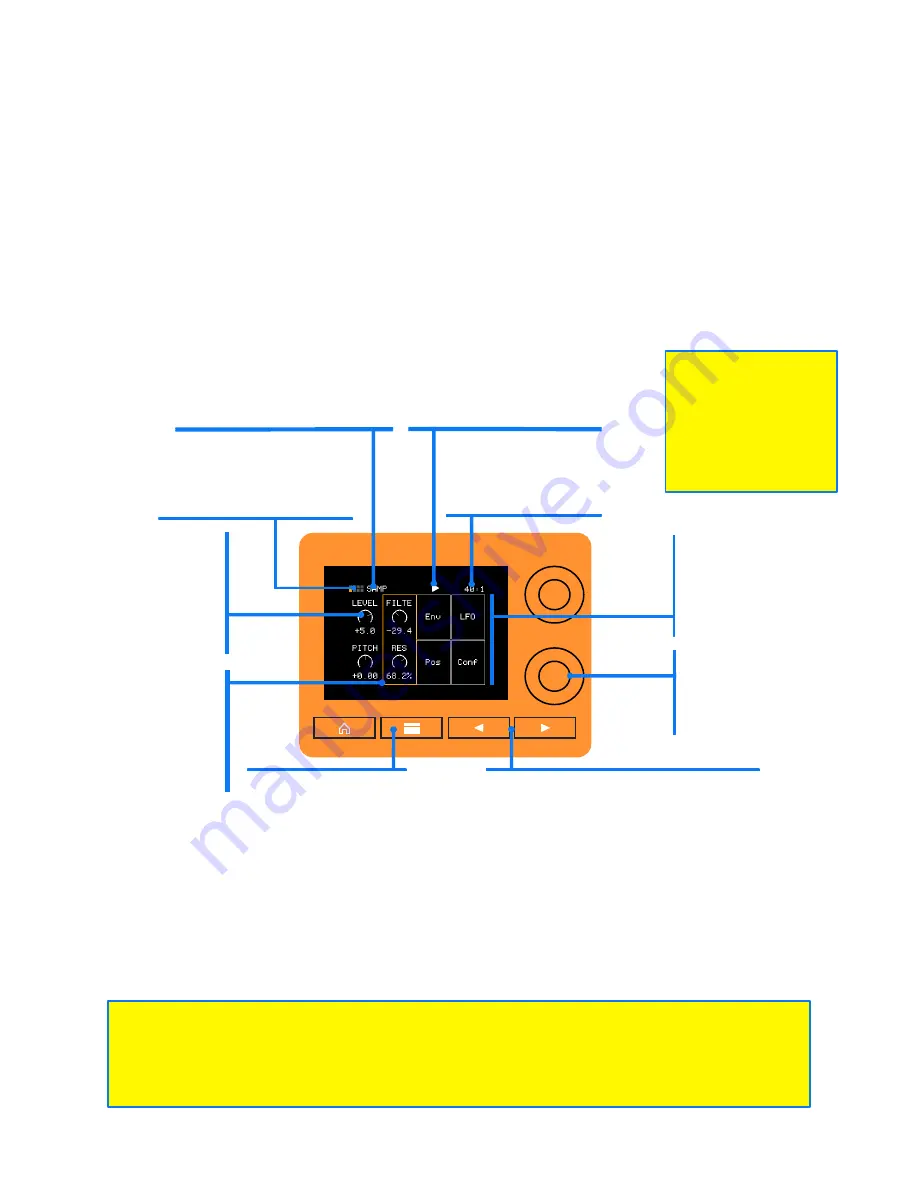
P. 50
nanobox | tangerine User Manual
Dec 11, 2023
THE PAD MACRO SCREEN/MACRO CONTROLS
Here are the settings you will find on the Macro Controls screen. These same parameters
are repeated on the Configuration parameters screen where you may apply modulation to
them.
Pad editing starts in the Pad Macro screen for each pad.
1.
Open the Pads Home screen, and tap the pad you want to edit to select it for
editing.
2.
Press the Right Arrow button. The Pad Macro screen opens.
MACRO
CONTROLS
Touch and drag to
adjust a control. Turn a
physical knob to adjust
the controls in the
focus ring.
LAYER BUTTON
Cycle through the
different pads.
PARAMETER
SCREENS
Touch to open
the screen and
choose pad
settings.
LEFT ARROW BUTTON
Go back to the Pads Home screen.
RIGHT ARROW BUTTON
Go to the Waveform Screen.
HOLD RIGHT ARROW
Open the Transports pop-up.
KNOBS
Turn to control
the on screen
knobs within the
focus ring.
FOCUS RING
Indicates which
onscreen knobs are
controlled by the
physical knobs. Tap a
column to change
focus.
CLOCK
The current measure and
beat. Touch to open the
Transports pop-up.
PAD GRID
See which pad is selected.
PAD MODE
Touch to choose a different
mode for this pad.
PAD TRIGGER
Touch to trigger this pad.
Flashes when triggered
by MIDI or Sequence.
nanobox
You can also reach the Pad Macro screen from the Teleporter screen, which you
can open from anywhere in the tangerine user interface by holding the Home
button, but the Pads Home screen opens after loading presets, so using the
Right Arrow button is often a shorter route.
If you don’t see
the Pad Macro
screen, the
selected pad is
probably empty.






























