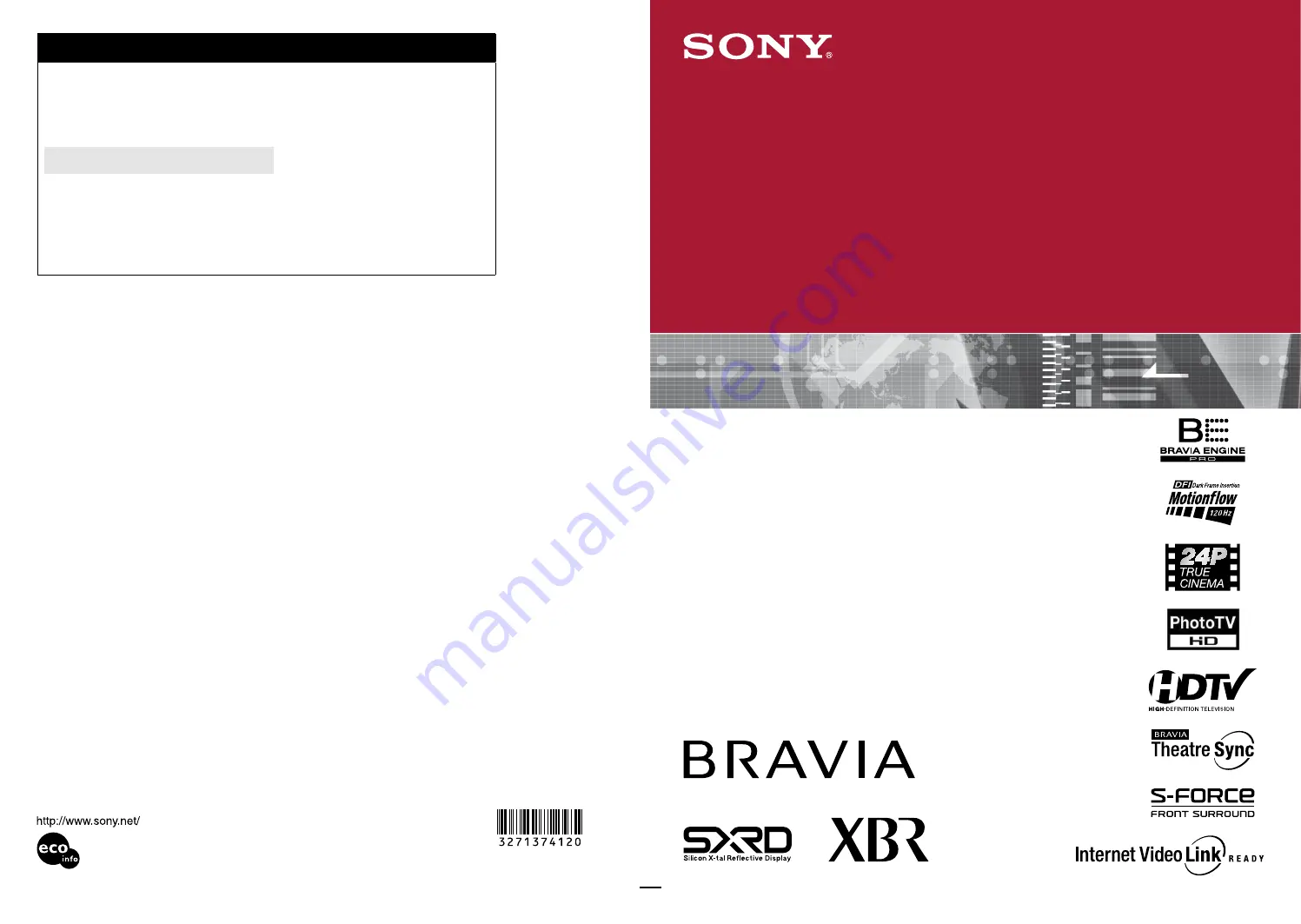
3-271-374-
12(1)
© 2007 Sony Corporation
Printed in Japan
Printed on 70% or more recycled paper.
SXRD Projection TV
Operating Instructions
KDS-Z60XBR5
KDS-Z70XBR5
For Your Convenience
Please contact Sony directly if you:
• Have questions on the use of your television after reading your Operating Instruction manual
and Quick Setup Guide
• Experience difficulty operating your television
Contact Sony Customer Support at:
http://www.sony.com/tvsupport
or to speak with a support representative:
United States
1-800-222-SONY (7669)
Canada
1-877-899-SONY (7669)
Sony will work to resolve your questions more quickly than your retailer or place of purchase.
Please Do Not Return the Product to the Store


































