Reviews:
No comments
Related manuals for D1265

OfficeServ 7200
Brand: Samsung Pages: 43
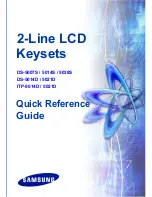
DS 5007S KEYSET
Brand: Samsung Pages: 20

KEY-FKPZ
Brand: Eaton Pages: 8

RS433 Series
Brand: TELECO AUTOMATION Pages: 4

524
Brand: Cooper Menvier Pages: 2

radioRA 2 RRD-W6BRL
Brand: Lutron Electronics Pages: 4

232iLM
Brand: IEI Technology Pages: 12

212eM
Brand: IEI Technology Pages: 28

A-100
Brand: Alarm Lock Pages: 8

ANI-8WP
Brand: A-Neuvideo Pages: 20

DS601K20
Brand: Storm AXS Pages: 12

025-9636A
Brand: ZETRON Pages: 10

Esprit 639
Brand: Paradox Pages: 15

Aspire IP Keyset
Brand: NEC Pages: 14

AMX Classic Series
Brand: Harman Pages: 2

Cody Universal 3
Brand: Geba Tronic Pages: 8

KTD-405
Brand: GE Pages: 16

prox.pad
Brand: IEI Technology Pages: 86











