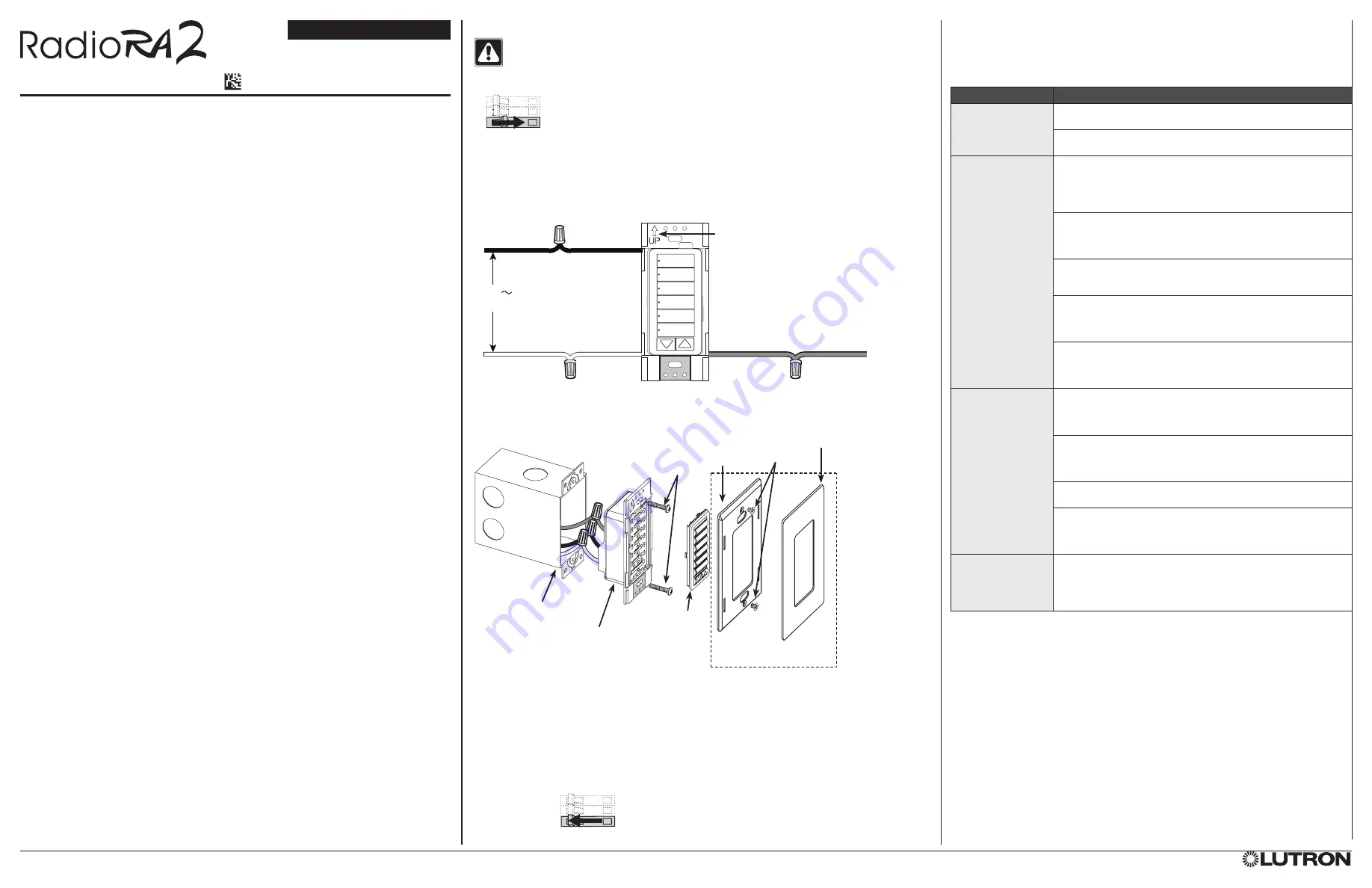
120 V
50 / 60 Hz
English
Mounting
Diagram
Use these instructions to install the model numbers listed above.
For system setup guide and tools visit:www.lutron.com/radiora2
Important Notes
Codes:
Install in accordance with all local and national electrical codes.
Environment:
Ambient operating temperature: 32 °F to 104 °F (0 °C to 40 °C), 0 to 90%
humidity, non-condensing. Indoor use only.
Wallplates:
Use only Lutron wallplates with these devices. The mechanical design of the
keypad is NOT compatible with non-Lutron wallplates. Non-Lutron wallplates will NOT sit flush
against the wall. Claro and Satin Colors wallplates are strongly recommended for best color
match and clean aesthetic appearance. Do not paint controls, buttons, or wallplates.
Cleaning:
To clean, wipe with a clean damp cloth. DO NOT use any chemical cleaning
solutions.
Wallboxes:
All keypads require a U.S. wallbox. 3
`
in (89 mm) deep recommended, 2
1
in
(57 mm) deep minimum.
RF Device Placement:
RF dimmers, switches, keypads and shades / drapes must be located
within 30 ft (9 m) of an RF signal repeater. For systems without an RF signal repeater, all RF
dimmers, switches, keypads and shades / drapes must be located within 30 ft (9 m) of each
other. Remote dimmers and switches are not required to be within a specific range.
Engraving:
The Prepaid Engraving Certificate included with the keypad can be redeemed for
a custom engraved replacement kit. To order an engraved replacement kit please follow the
instructions at: www.lutron.com/buttons
Raise / Lower Default:
Raise / lower the last button pressed.
Lutron Elec tron ics Co., Inc.
7200 Suter Road
Coopersburg, PA 18036-1299
5. Install Replacement Kit (if applicable).
6. Attach Lutron Claro or Satin Colors wallplate adapter and wallplate
(see
Mounting Diagram
).
a. Install the wallplate adapter onto the front of the keypad(s).
b. Tighten keypad mounting screws until wallplate adapter is flush to wall
(do not over-tighten).
c. Snap wallplate onto wallplate adapter and verify that buttons are aligned properly.
d. If control(s) are misaligned, loosen keypad mounting screws appropriately.
7. Restore power.
)
Lutron, Lutron, RadioRA, Claro, Pico, RadioRA 2, FASS, and Satin Colors are trademarks or registered trademarks of Lutron Electronics Co., Inc. in the US and/or other countries.
©2013 – 2019 Lutron Electronics Co., Inc.
Replacement
Kit
Keypad
Wallbox
Keypad
Mounting
Screws
Adapter
Mounting
Screws
Wallplate
Wallplate
Adapter
Installation Instructions
Please Read Before Installing
Wall-mount Designer Keypads
120 V
~
50 / 60 Hz 0.5 A
Typical Power Consumption*: 0.6 W
O
N
O
F
F
O
N
O
F
F
O
N
O
F
F
O
N
O
F
F
O
N
O
F
F
O
N
F
F
* Typical Power Consumption test conditions: all backlights on medium intensity, two LEDs on (two presets
active), keypad powered at 120 V
~
NOTE: Orientation arrow
MUST point UP.
Hot/Live
Black
Neutral
White
Green / Bare
Ground
Customer Assistance
www.lutron.com/support
For questions concerning the installation or operation of this product, call
Lutron Customer Assistance.
Please provide exact model number when calling.
U.S.A. and Canada (24 hrs / 7days)
Brazil (M-F 8:30 – 17:30 BRT)
1.844.LUTRON1
+55 (11) 3257.6745
Mexico (8am – 8pm ET)
Other countries (8am – 8pm ET)
+1.888.235.2910 +1.610.282.3800
RRD-W1RLD
RRD-W2RLD
RRD-W3BD
RRD-W3BRL
RRD-W3BSRL
RRD-W3S
RRD-W4S
RRD-W5BRL
RRD-W5BRLIR
044352 Rev. A
08/2019
RRD-W6BRL
RRD-W7B
RRD-W
Returning Keypads to Factory Settings
Note:
Returning a keypad to its Factory Settings will remove it from the system and erase
all programming.
Step 1:
Triple tap and hold either the top or bottom button on the keypad. DO NOT
release the button after the third tap.
Step 2:
Keep the button pressed on the third tap until the LED next to the top button turns
on solid (approximately 3 seconds).
Step 3:
Immediately release the button and triple tap it again. The LED next to the top
button will flash quickly. When the LED stops flashing, the control has been
returned to Factory Settings.
Warranty:
For warranty information, please see the warranty enclosed with the product, or
visit www.lutron.com/TechnicalDocumentLibrary/Warranty.pdf
Troubleshooting Guide
Symptom
Probable cause and action
LEDs on a
keypad
don’t light up when
buttons on it are
pressed.
Power not present at keypad
• Circuit breaker OFF. Turn ON breaker.
Incorrect wiring.
• Wire the keypad according to the
Installation
section.
A specific
dimmer, switch or
shade / drapery not
controlled when a
button is pressed on
a
keypad.
The dimmer, switch or shade / drapery is not assigned
to keypad.
• Refer to the RadioRA2 programming software and ensure the
device is assigned to the keypad.
Perform a transfer and make sure it is successful.
The device is ‘unaffected’ for that button.
• Refer to the RadioRA2 programming software and ensure the
device is checked to be ‘unaffected’.
Perform a transfer and make sure it is successful.
The lamp(s) controlled by the dimmer/switch is (are)
burned out.
• Replace the lamp(s).
Either there is no power to the device or the FASS switch is pulled
out on a dimmer / switch.
• Ensure that the device is powered and push the FASS
switch in.
Devices are out of range.
• Check to make sure all Pico
wireless controls, keypads,
dimmers, switches and shades/draperies are within
30 ft (9 m) of each other.
Dimmer, switch or
shade / drapery does
not go to the desired
level or position
when a button on the
keypad is pressed.
The button was not programmed correctly.
• Refer to the RadioRA2 programming software and ensure the
device is assigned to the keypad.
Perform a transfer and make sure it is successful.
The device is ‘unaffected’ for that button.
• Refer to the RadioRA2 programming software and ensure the
device is checked to be ‘unaffected’.
Perform a transfer and make sure it is successful.
The button pressed is the bottom button.
• The bottom button cannot be saved or modified.
Devices are out of range.
• Check to make sure all Pico wireless controls, keypads,
dimmers, switches and shades/draperies are within
30 ft (9 m) of each other.
All LEDs on the
keypad flash when
any button is
pressed.
The keypad is in the Factory Settings mode and has not been
configured to work in a system.
• Refer to the RadioRA2 programming software and ensure the
device is assigned to that keypad.
Perform a transfer and make sure it is successful.
Note:
Refer to the system Setup Guide for additional troubleshooting suggestions.
System Setup
This keypad can be used in a RadioRA 2 system with a Main Repeater for control of
dimmers, switches, and shades. Use the RadioRA 2 programming software to setup the
system (training required to access the software).
Installation
WARNING
:
Shock Hazard. To avoid the risk of electric shock, locate and remove fuse or lock
circuit breaker in the OFF position before proceeding. Wiring with power ON could result in
serious injury or death.
1. Turn power OFF at fusebox or circuit breaker.
2. Prepare wires. When making wire connections, follow the recommended strip lengths and
combinations for the supplied wire connectors. Note: Wire connectors provided are suitable
for
copper wire only
.
• Strip insulation 3/8 in (10 mm) for 14 AWG (1.5 mm
2
).
• Strip insulation 1/2 in (13 mm) for 18 AWG (0.75 mm
2
).
• Use to join one 14 AWG (1.5 mm
2
) with one 18 AWG (0.75 mm
2
) wires.
3. Wire control.
4. Push all wires back into the wallbox and loosely fasten the control to the wallbox using the
keypad mounting screws provided. Do not pinch the wires. See
Mounting Diagram
below.






















