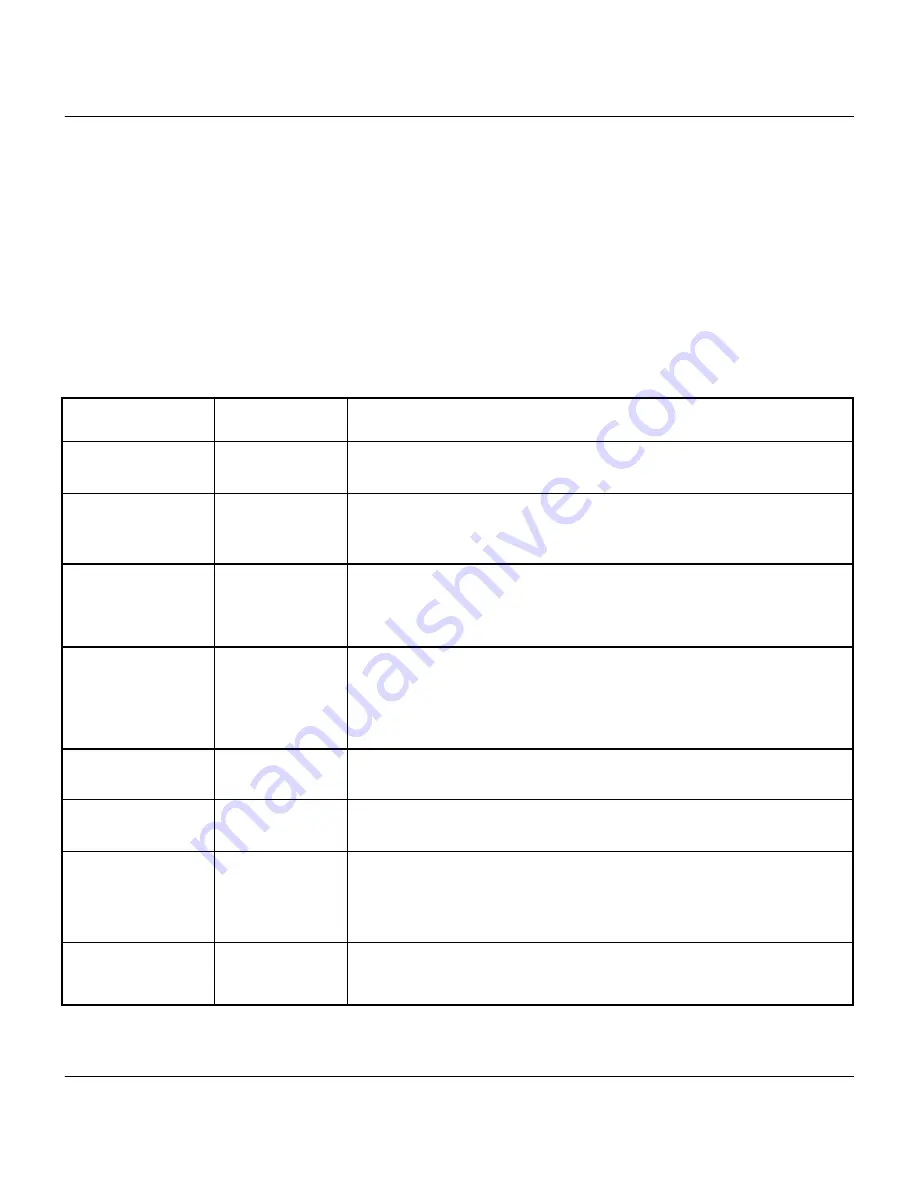
Prestige 100MH PSTN Router/Hub
2-8
Chapter 2
Hardware Installation & Initial Setup
2.6 Navigating the SMT Interface
The SMT (System Management Terminal) is the interface that you use to configure your
Prestige
.
Several operations that you should be familiar with before you attempt to modify the
configuration are listed in Table 2-2.
Table 2-2.
Main Menu Commands
Operation
Press/<read> Description
Move forward to
another menu
[Enter]
To move forward to a sub-menu, type in the number of the
desired sub-menu and press [Enter].
Move backward
to a previous
menu
[Esc]
Press the [Esc] key to move back to the previous menu.
Move the cursor
[Enter]
or
[Up]/[Down]
arrow keys
Within a menu, press [Enter] to move to the next field. You can
also use the [Up]/[Down] arrow keys to move to the previous
and the next field, respectively.
Enter information Fill in, or
Press the
[Space bar] to
toggle
There are two types of fields that you will need to fill in. The first
requires you to type in the appropriate information. The second
gives you choices to choose from. In the second case, press the
[Space bar] to cycle through the available choices.
Required fields
<?>
All fields with the symbol <?> must be filled in order be able to
save the new configuration.
N/A fields
<N/A>
Some of the fields in the SMT will show a <N/A>. This symbol
refers to an option that is not available.
Save your
configuration
[Enter]
Save your configuration by pressing [Enter] at the
message:[Press ENTER to confirm or ESC to cancel]. Saving
the data on the screen will take you, in most cases to the
previous menu.
Exit the SMT
Type 99, then
press [Enter].
Type 99 at the Main Menu prompt and press [Enter] to exit the
SMT interface.






























