Reviews:
No comments
Related manuals for ZyXEL ExpWave 240B

7720V2
Brand: ADEMCO Pages: 24

179997
Brand: Manhattan Pages: 12

SL100K
Brand: Maxon Pages: 73

t226
Brand: Timex Pages: 8

microTALK PR 255-2 VP
Brand: Cobra Pages: 11

455U-D
Brand: Eaton Pages: 83

RB 5112
Brand: Karma Pages: 2

27450
Brand: Albrecht Audio Pages: 104

Chronos CD
Brand: PURE Pages: 88

XRM06X
Brand: Makita Pages: 25

XRM12
Brand: Makita Pages: 14

XRM06
Brand: Makita Pages: 32

XRM10
Brand: Makita Pages: 36
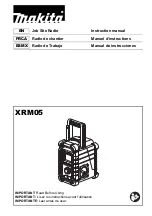
XRM05
Brand: Makita Pages: 60
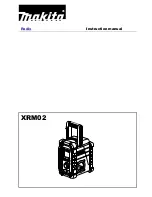
XRM02
Brand: Makita Pages: 10

AJ7030D
Brand: Philips Pages: 26

SI-TEX MDS-12
Brand: Seiwa Pages: 8

Sono Clock 620 LED
Brand: Grundig Pages: 14































