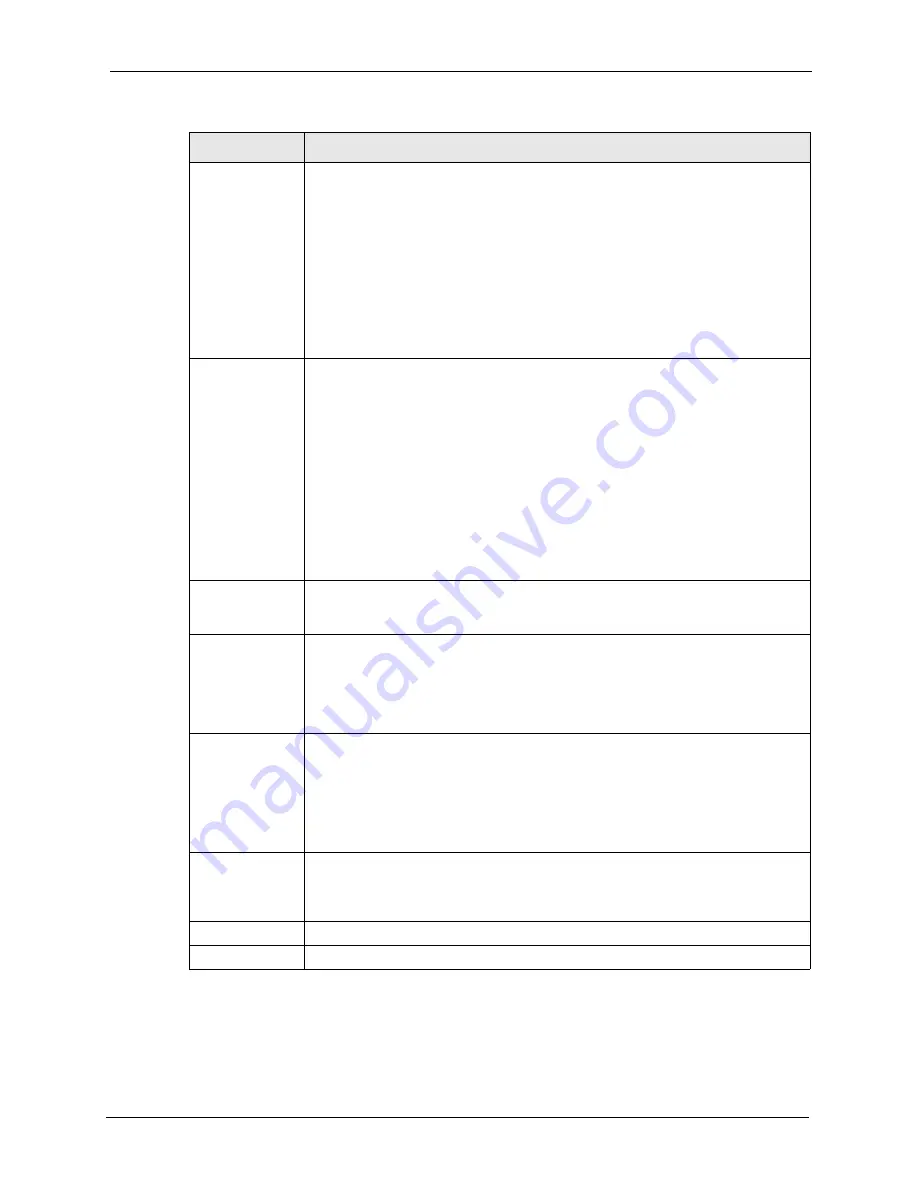
ZyWALL 70 User’s Guide
Chapter 7 WAN Screens
149
RIP Direction
RIP (Routing Information Protocol) allows a router to exchange routing information
with other routers. The
RIP Direction
field controls the sending and receiving of RIP
packets.
Choose
Both
,
None
,
In Only
or
Out Only
.
When set to
Both
or
Out Only
, the ZyWALL will broadcast its routing table
periodically.
When set to
Both
or
In Only
, the ZyWALL will incorporate RIP information that it
receives.
When set to
None
, the ZyWALL will not send any RIP packets and will ignore any
RIP packets received.
By default,
RIP Direction
is set to
Both
.
RIP Version
The
RIP Version
field controls the format and the broadcasting method of the RIP
packets that the ZyWALL sends (it recognizes both formats when receiving).
Choose
RIP-1
,
RIP-2B
or
RIP-2M
.
RIP-1
is universally supported; but
RIP-2
carries more information. RIP-1 is
probably adequate for most networks, unless you have an unusual network
topology. Both
RIP-2B
and
RIP-2M
sends the routing data in RIP-2 format; the
difference being that RIP-2B uses subnet broadcasting while RIP-2M uses
multicasting. Multicasting can reduce the load on non-router machines since they
generally do not listen to the RIP multicast address and so will not receive the RIP
packets. However, if one router uses multicasting, then all routers on your network
must use multicasting, also. By default, the
RIP Version
field is set to
RIP-1
.
Enable Multicast
Select this check box to turn on IGMP (Internet Group Multicast Protocol). IGMP is
a network-layer protocol used to establish membership in a Multicast group - it is
not used to carry user data.
Multicast Version Choose
None
(default),
IGMP-V1
or
IGMP-V2
. IGMP (Internet Group Multicast
Protocol) is a session-layer protocol used to establish membership in a Multicast
group – it is not used to carry user data. IGMP version 2 (RFC 2236) is an
improvement over version 1 (RFC 1112) but IGMP version 1 is still in wide use. If
you would like to read more detailed information about interoperability between
IGMP version 2 and version 1, please see sections 4 and 5 of RFC 2236.
Spoof WAN MAC
Address
You can use the factory assigned default MAC Address or cloning the MAC address
from a computer on your LAN.
Otherwise,
select the check box next to
Spoof WAN MAC Address
and enter the
IP address of the computer on the LAN whose MAC you are cloning. Once it is
successfully configured, the address will be copied to the rom file (ZyNOS
configuration file). It will not change unless you change the setting or upload a
different ROM file.
Clone the
computer’s MAC
address – IP
Address
Enter the IP address of the computer on the LAN whose MAC you are cloning.
It is recommended that you clone the MAC address prior to hooking up the WAN
port.
Apply
Click
Apply
to save your changes back to the ZyWALL.
Reset
Click
Reset
to begin configuring this screen afresh.
Table 43
WAN: PPPoE Encapsulation
LABEL
DESCRIPTION
Summary of Contents for ZyWALL 70
Page 1: ...ZyWALL 70 Internet Security Appliance User s Guide Version 3 64 3 2005 ...
Page 2: ......
Page 38: ...ZyWALL 70 User s Guide 38 List of Figures ...
Page 46: ...ZyWALL 70 User s Guide 46 List of Tables ...
Page 74: ...ZyWALL 70 User s Guide 74 Chapter 2 Introducing the Web Configurator ...
Page 92: ...ZyWALL 70 User s Guide 92 Chapter 3 Wizard Setup ...
Page 102: ...ZyWALL 70 User s Guide 102 Chapter 4 LAN Screens ...
Page 108: ...ZyWALL 70 User s Guide 108 Chapter 5 Bridge Screens ...
Page 130: ...ZyWALL 70 User s Guide 130 Chapter 6 Wireless LAN ...
Page 136: ...ZyWALL 70 User s Guide 136 Chapter 7 WAN Screens Figure 45 WAN General ...
Page 155: ...ZyWALL 70 User s Guide Chapter 7 WAN Screens 155 Figure 55 Dial Backup Setup ...
Page 234: ...ZyWALL 70 User s Guide 234 Chapter 13 Introduction to IPSec ...
Page 275: ...ZyWALL 70 User s Guide Chapter 15 Certificates 275 Figure 125 My Certificate Details ...
Page 294: ...ZyWALL 70 User s Guide 294 Chapter 16 Authentication Server Figure 136 Local User Database ...
Page 314: ...ZyWALL 70 User s Guide 314 Chapter 17 Network Address Translation NAT ...
Page 318: ...ZyWALL 70 User s Guide 318 Chapter 18 Static Route ...
Page 324: ...ZyWALL 70 User s Guide 324 Chapter 19 Policy Route ...
Page 340: ...ZyWALL 70 User s Guide 340 Chapter 20 Bandwidth Management ...
Page 376: ...ZyWALL 70 User s Guide 376 Chapter 22 Remote Management ...
Page 390: ...ZyWALL 70 User s Guide 390 Chapter 24 Logs Screens Figure 194 Log Settings ...
Page 413: ...ZyWALL 70 User s Guide Chapter 25 Maintenance 413 Figure 216 Restart Screen ...
Page 414: ...ZyWALL 70 User s Guide 414 Chapter 25 Maintenance ...
Page 440: ...ZyWALL 70 User s Guide 440 Chapter 28 WAN and Dial Backup Setup ...
Page 456: ...ZyWALL 70 User s Guide 456 Chapter 31 DMZ Setup ...
Page 460: ...ZyWALL 70 User s Guide 460 Chapter 32 Route Setup ...
Page 470: ...ZyWALL 70 User s Guide 470 Chapter 33 Remote Node Setup ...
Page 522: ...ZyWALL 70 User s Guide 522 Chapter 39 System Information Diagnosis ...
Page 538: ...ZyWALL 70 User s Guide 538 Chapter 40 Firmware and Configuration File Maintenance ...
Page 550: ...ZyWALL 70 User s Guide 550 Chapter 42 Remote Management ...
Page 558: ...ZyWALL 70 User s Guide 558 Chapter 43 IP Policy Routing ...
Page 573: ...ZyWALL 70 User s Guide Chapter 45 Troubleshooting 573 Figure 360 Java Sun ...
Page 574: ...ZyWALL 70 User s Guide 574 Chapter 45 Troubleshooting ...
Page 582: ...ZyWALL 70 User s Guide 582 Appendix B Removing and Installing a Fuse ...
Page 602: ...ZyWALL 70 User s Guide 602 Appendix D IP Subnetting ...
Page 608: ...ZyWALL 70 User s Guide 608 Appendix F PPTP ...
Page 626: ...ZyWALL 70 User s Guide 626 Appendix H Triangle Route ...
Page 656: ...ZyWALL 70 User s Guide 656 Appendix K Importing Certificates ...
Page 658: ...ZyWALL 70 User s Guide 658 Appendix L Command Interpreter ...
Page 664: ...ZyWALL 70 User s Guide 664 Appendix M Firewall Commands ...
Page 668: ...ZyWALL 70 User s Guide 668 Appendix N NetBIOS Filter Commands ...
Page 674: ...ZyWALL 70 User s Guide 674 Appendix P Brute Force Password Guessing Protection ...
Page 696: ...ZyWALL 70 User s Guide 696 Appendix R Log Descriptions ...













































