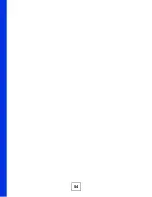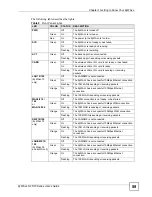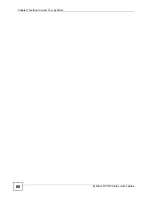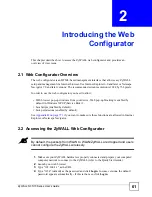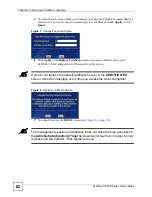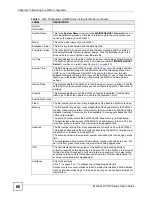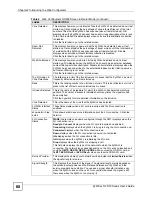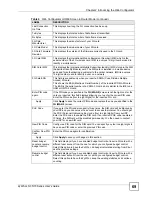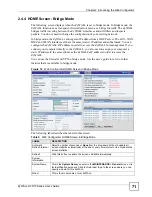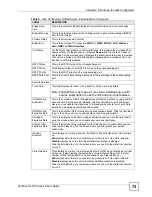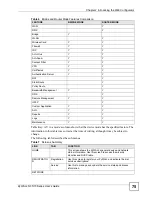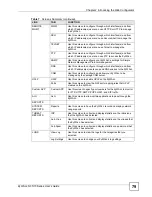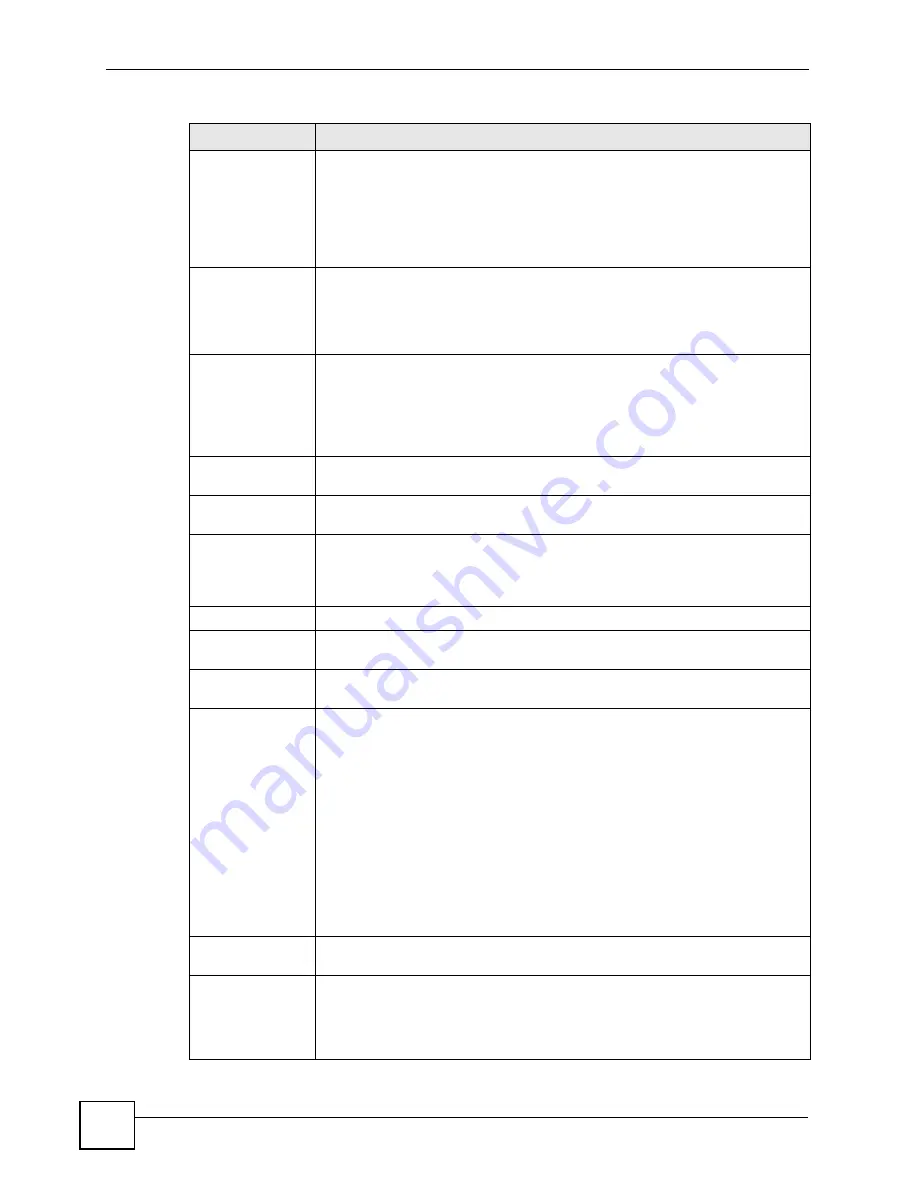
Chapter 2 Introducing the Web Configurator
ZyWALL 5/35/70 Series User’s Guide
68
Virus Detected
This displays how many virus-infected files the ZyWALL has detected since it last
started up. It also displays the percentage of virus-infected files out of the total
number of files that the ZyWALL has scanned (since it last started up). N/A
displays when the ZyWALL has never had an anti-virus subscription or there is no
Turbo Card installed. Disable displays when anti-virus threat statistics collection
is disabled.
Click the field label to go to the related screen.
Spam Mail
Detected
This displays how many spam e-mails the ZyWALL has detected since it last
started up. It also displays the percentage of spam e-mail out of the total number
of e-mails that the ZyWALL has scanned (since it last started up). Disable
displays when anti-spam threat statistics collection is disabled.
Click the field label to go to the related screen.
Web Site Blocked
This displays how many web site hits the ZyWALL has blocked since it last
started up. N/A displays when the ZyWALL has never had an external database
content filtering service subscription. Disable (collect statistics) displays when the
ZyWALL has been subscribed to the external database content filtering service,
but content filtering is not active.
Click the field label to go to the related screen.
Top 5 Intrusion &
Virus Detections
The following is a list of the five intrusions or viruses that the ZyWALL has most
frequently detected since it last started up.
Rank
This is the ranking number of an intrusion or virus. This is an intrusion’s or virus’s
place in the list of most common intrusions or viruses.
Intrusion Detected
This is the name of a signature for which the ZyWALL has detected matching
packets. The number in brackets indicates how many times the signature has
been matched.
Click the hyperlink for more detailed information on the intrusion.
Virus Detected
This is the name of the virus that the ZyWALL has detected.
3G WAN Interface
Status
These fields display when a 3G card is inserted and the 3G connection is
enabled.
show detail / hide
detail
Click show detail to see more information about the 3G connection. Click hide
detail to
3G Connection
Status
WAN2
(the remote node name configured through the SMT) displays when the
3G connection is up.
Ready to Connect
displays when the 3G card is inserted and enabled.
Connecting
displays when the ZyWALL is trying to bring the 3G connection up.
Connected
displays when the 3G connection is up.
Down
displays when the 3G connection is down or not activated.
Idle
displays when the 3G connection is idle.
Init
displays when the ZyWALL is initializing the 3G card.
Drop
displays when the ZyWALL is dropping a call.
This field also displays the type of the network to which the ZyWALL is
connected. The network type varies depending on the 3G card you inserted and
could be
UMTS
,
HSDPA
,
GPRS
or
EDGE
when you insert a GSM 3G card, or
1xRTT
,
EVDO Rev.0
or
EVDO Rev.A
when you insert a CDMA 3G card.
Service Provider
This displays the name of your network service provider or
Limited Service
when
the signal strength is too low.
Signal Strength
This displays the strength of the signal. The signal strength mainly depends on
the antenna output power and the distance between your ZyWALL and the
service provider’s base station. You can see a signal strength indication even
when the ZyWALL does not have a 3G connection (because the signal is still
there even when the ZyWALL is not using it).
Table 4
Web Configurator HOME Screen in Router Mode (continued)
LABEL
DESCRIPTION
Summary of Contents for ZyWALL 35 Series
Page 2: ......
Page 8: ...Safety Warnings ZyWALL 5 35 70 Series User s Guide 8 ...
Page 52: ...List of Tables ZyWALL 5 35 70 Series User s Guide 52 ...
Page 54: ...54 ...
Page 60: ...Chapter 1 Getting to Know Your ZyWALL ZyWALL 5 35 70 Series User s Guide 60 ...
Page 86: ...Chapter 2 Introducing the Web Configurator ZyWALL 5 35 70 Series User s Guide 86 ...
Page 140: ...Chapter 4 Tutorials ZyWALL 5 35 70 Series User s Guide 140 ...
Page 146: ...Chapter 5 Registration ZyWALL 5 35 70 Series User s Guide 146 ...
Page 148: ...148 ...
Page 160: ...Chapter 6 LAN Screens ZyWALL 5 35 70 Series User s Guide 160 ...
Page 173: ...Chapter 8 WAN Screens ZyWALL 5 35 70 Series User s Guide 173 Figure 93 NETWORK WAN General ...
Page 202: ...Chapter 8 WAN Screens ZyWALL 5 35 70 Series User s Guide 202 ...
Page 212: ...Chapter 9 DMZ Screens ZyWALL 5 35 70 Series User s Guide 212 ...
Page 242: ...242 ...
Page 274: ...Chapter 11 Firewall ZyWALL 5 35 70 Series User s Guide 274 ...
Page 294: ...Chapter 13 Configuring IDP ZyWALL 5 35 70 Series User s Guide 294 ...
Page 320: ...Chapter 15 Anti Spam ZyWALL 5 35 70 Series User s Guide 320 ...
Page 342: ...Chapter 16 Content Filtering Screens ZyWALL 5 35 70 Series User s Guide 342 ...
Page 350: ...Chapter 17 Content Filtering Reports ZyWALL 5 35 70 Series User s Guide 350 ...
Page 424: ...Chapter 19 Certificates ZyWALL 5 35 70 Series User s Guide 424 ...
Page 430: ...430 ...
Page 448: ...Chapter 21 Network Address Translation NAT ZyWALL 5 35 70 Series User s Guide 448 ...
Page 474: ...Chapter 24 Bandwidth Management ZyWALL 5 35 70 Series User s Guide 474 ...
Page 514: ...Chapter 26 Remote Management ZyWALL 5 35 70 Series User s Guide 514 ...
Page 533: ...533 PART V Reports Logs and Maintenance Reports 535 Logs Screens 547 Maintenance 575 ...
Page 534: ...534 ...
Page 551: ...Chapter 31 Logs Screens ZyWALL 5 35 70 Series User s Guide 551 Figure 334 LOGS Log Settings ...
Page 592: ...Chapter 32 Maintenance ZyWALL 5 35 70 Series User s Guide 592 ...
Page 594: ...594 Troubleshooting 751 Product Specifications 757 ...
Page 602: ...Chapter 33 Introducing the SMT ZyWALL 5 35 70 Series User s Guide 602 ...
Page 622: ...Chapter 35 WAN and Dial Backup Setup ZyWALL 5 35 70 Series User s Guide 622 ...
Page 628: ...Chapter 36 LAN Setup ZyWALL 5 35 70 Series User s Guide 628 ...
Page 634: ...Chapter 37 Internet Access ZyWALL 5 35 70 Series User s Guide 634 ...
Page 638: ...Chapter 38 DMZ Setup ZyWALL 5 35 70 Series User s Guide 638 ...
Page 642: ...Chapter 39 Route Setup ZyWALL 5 35 70 Series User s Guide 642 ...
Page 658: ...Chapter 41 Remote Node Setup ZyWALL 5 35 70 Series User s Guide 658 ...
Page 662: ...Chapter 42 IP Static Route Setup ZyWALL 5 35 70 Series User s Guide 662 ...
Page 700: ...Chapter 45 Filter Configuration ZyWALL 5 35 70 Series User s Guide 700 ...
Page 738: ...Chapter 50 Remote Management ZyWALL 5 35 70 Series User s Guide 738 ...
Page 746: ...Chapter 51 IP Policy Routing ZyWALL 5 35 70 Series User s Guide 746 ...
Page 766: ...766 ...
Page 770: ...Appendix A Hardware Installation ZyWALL 5 35 70 Series User s Guide 770 ...
Page 780: ...Appendix C Removing and Installing a Fuse ZyWALL 5 35 70 Series User s Guide 780 ...
Page 802: ...Appendix D Setting up Your Computer s IP Address ZyWALL 5 35 70 Series User s Guide 802 ...
Page 816: ...Appendix F Common Services ZyWALL 5 35 70 Series User s Guide 816 ...
Page 852: ...Appendix J Importing Certificates ZyWALL 5 35 70 Series User s Guide 852 ...
Page 856: ...Appendix K Legal Information ZyWALL 5 35 70 Series User s Guide 856 ...
Page 862: ...Appendix L Customer Support ZyWALL 5 35 70 Series User s Guide 862 ...