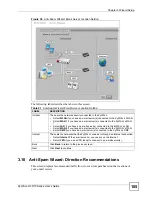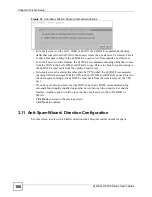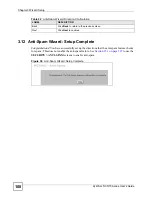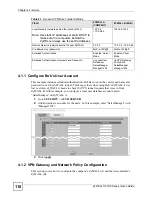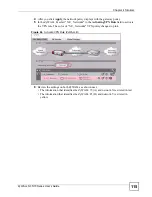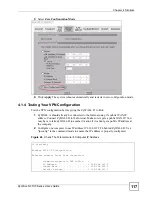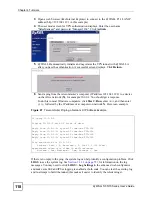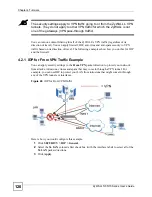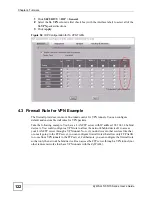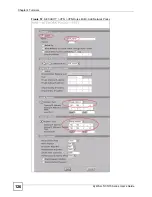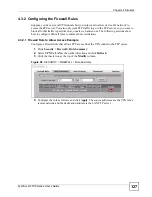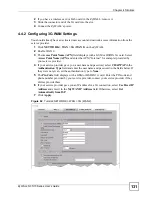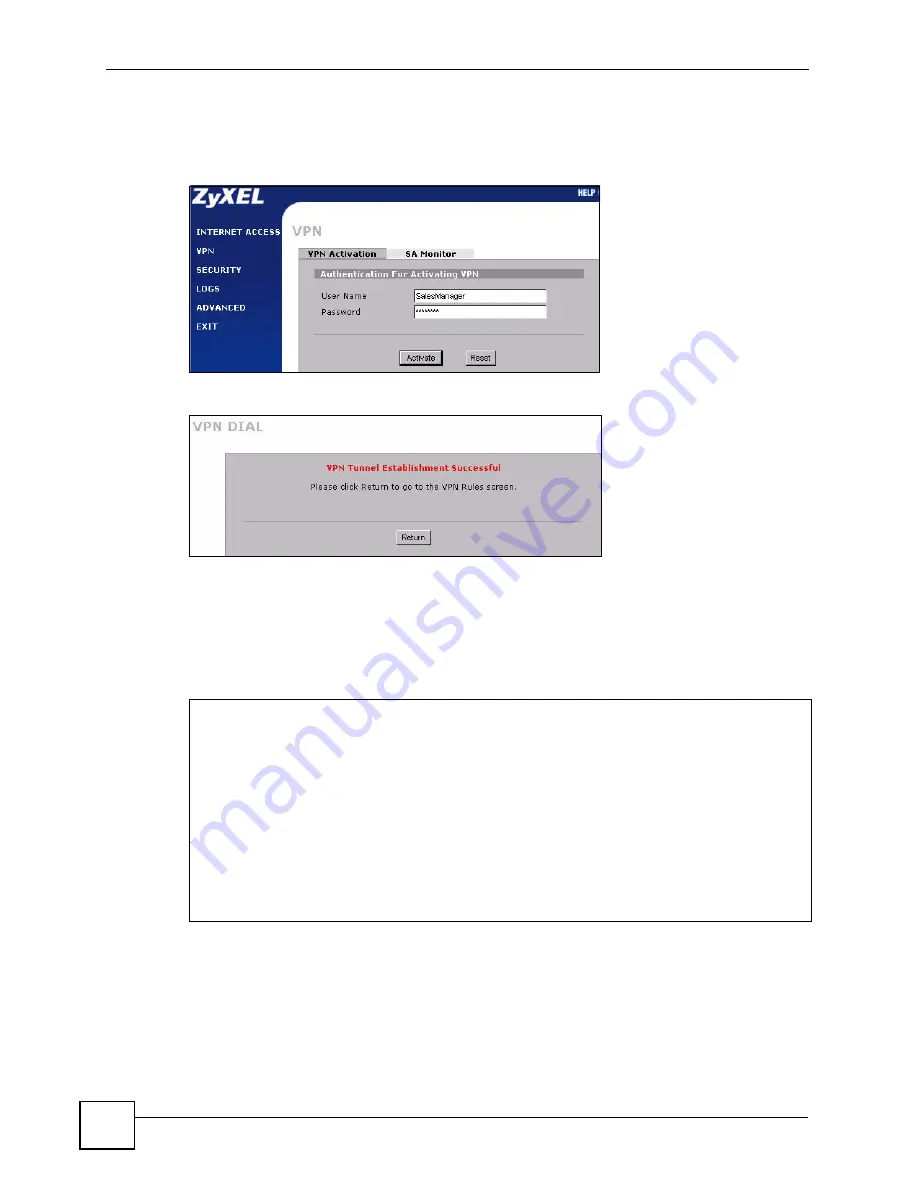
Chapter 4 Tutorials
ZyWALL 5/35/70 Series User’s Guide
118
3
Open a web browser (like Internet Explorer) to connect to the ZyWALL P1’s LAN IP
address (http://192.168.167.1 in this example).
4
The user mode screen for VPN authentication displays. Enter the user name
"SalesManager" and password "Manager1234". Click
Activate
.
5
ZyWALL B automatically initiates and negotiates the VPN tunnel with ZyWALL A
after you pass the authentication. A successful screen displays. Click
Return
.
6
Send a ping from the telecommuter’s computer (IP address 192.168.167.2) to a device
on the office network (
X
), for example 10.0.0.2. You should get a response.
To do this in most Windows computers, click
Start > Run
, enter
cmd
, and then enter
ping
followed by the IP address of a computer on network
X
. Here is an example.
Figure 47
Telecommuter Pinging a Network X IP Address Example
If there is no reply to the ping, the system log can help identify a configuration problem. Click
LOGS
to see the system log.
See
Section 31.3.1 on page 553
for information on the log
messages. You may need to click
LOGS > Log Settings
in the advanced web configurator
and make sure IKE and IPSec logging is enabled at both ends. You can clear the existing log
and re-attempt to build the tunnel (this makes it easier to identify the relevant logs).
C:\>ping 10.0.0.2
Pinging 10.0.0.2 with 32 bytes of data:
Reply from 10.0.0.2: bytes=32 time=3ms TTL=126
Reply from 10.0.0.2: bytes=32 time=2ms TTL=126
Reply from 10.0.0.2: bytes=32 time=2ms TTL=126
Reply from 10.0.0.2: bytes=32 time=2ms TTL=126
Ping statistics for 10.0.0.2:
Packets: Sent = 4, Received = 4, Lost = 0 (0% loss),
Approximate round trip times in milli-seconds:
Minimum = 2ms, Maximum = 3ms, Average = 2ms
Summary of Contents for ZyWALL 35 Series
Page 2: ......
Page 8: ...Safety Warnings ZyWALL 5 35 70 Series User s Guide 8 ...
Page 52: ...List of Tables ZyWALL 5 35 70 Series User s Guide 52 ...
Page 54: ...54 ...
Page 60: ...Chapter 1 Getting to Know Your ZyWALL ZyWALL 5 35 70 Series User s Guide 60 ...
Page 86: ...Chapter 2 Introducing the Web Configurator ZyWALL 5 35 70 Series User s Guide 86 ...
Page 140: ...Chapter 4 Tutorials ZyWALL 5 35 70 Series User s Guide 140 ...
Page 146: ...Chapter 5 Registration ZyWALL 5 35 70 Series User s Guide 146 ...
Page 148: ...148 ...
Page 160: ...Chapter 6 LAN Screens ZyWALL 5 35 70 Series User s Guide 160 ...
Page 173: ...Chapter 8 WAN Screens ZyWALL 5 35 70 Series User s Guide 173 Figure 93 NETWORK WAN General ...
Page 202: ...Chapter 8 WAN Screens ZyWALL 5 35 70 Series User s Guide 202 ...
Page 212: ...Chapter 9 DMZ Screens ZyWALL 5 35 70 Series User s Guide 212 ...
Page 242: ...242 ...
Page 274: ...Chapter 11 Firewall ZyWALL 5 35 70 Series User s Guide 274 ...
Page 294: ...Chapter 13 Configuring IDP ZyWALL 5 35 70 Series User s Guide 294 ...
Page 320: ...Chapter 15 Anti Spam ZyWALL 5 35 70 Series User s Guide 320 ...
Page 342: ...Chapter 16 Content Filtering Screens ZyWALL 5 35 70 Series User s Guide 342 ...
Page 350: ...Chapter 17 Content Filtering Reports ZyWALL 5 35 70 Series User s Guide 350 ...
Page 424: ...Chapter 19 Certificates ZyWALL 5 35 70 Series User s Guide 424 ...
Page 430: ...430 ...
Page 448: ...Chapter 21 Network Address Translation NAT ZyWALL 5 35 70 Series User s Guide 448 ...
Page 474: ...Chapter 24 Bandwidth Management ZyWALL 5 35 70 Series User s Guide 474 ...
Page 514: ...Chapter 26 Remote Management ZyWALL 5 35 70 Series User s Guide 514 ...
Page 533: ...533 PART V Reports Logs and Maintenance Reports 535 Logs Screens 547 Maintenance 575 ...
Page 534: ...534 ...
Page 551: ...Chapter 31 Logs Screens ZyWALL 5 35 70 Series User s Guide 551 Figure 334 LOGS Log Settings ...
Page 592: ...Chapter 32 Maintenance ZyWALL 5 35 70 Series User s Guide 592 ...
Page 594: ...594 Troubleshooting 751 Product Specifications 757 ...
Page 602: ...Chapter 33 Introducing the SMT ZyWALL 5 35 70 Series User s Guide 602 ...
Page 622: ...Chapter 35 WAN and Dial Backup Setup ZyWALL 5 35 70 Series User s Guide 622 ...
Page 628: ...Chapter 36 LAN Setup ZyWALL 5 35 70 Series User s Guide 628 ...
Page 634: ...Chapter 37 Internet Access ZyWALL 5 35 70 Series User s Guide 634 ...
Page 638: ...Chapter 38 DMZ Setup ZyWALL 5 35 70 Series User s Guide 638 ...
Page 642: ...Chapter 39 Route Setup ZyWALL 5 35 70 Series User s Guide 642 ...
Page 658: ...Chapter 41 Remote Node Setup ZyWALL 5 35 70 Series User s Guide 658 ...
Page 662: ...Chapter 42 IP Static Route Setup ZyWALL 5 35 70 Series User s Guide 662 ...
Page 700: ...Chapter 45 Filter Configuration ZyWALL 5 35 70 Series User s Guide 700 ...
Page 738: ...Chapter 50 Remote Management ZyWALL 5 35 70 Series User s Guide 738 ...
Page 746: ...Chapter 51 IP Policy Routing ZyWALL 5 35 70 Series User s Guide 746 ...
Page 766: ...766 ...
Page 770: ...Appendix A Hardware Installation ZyWALL 5 35 70 Series User s Guide 770 ...
Page 780: ...Appendix C Removing and Installing a Fuse ZyWALL 5 35 70 Series User s Guide 780 ...
Page 802: ...Appendix D Setting up Your Computer s IP Address ZyWALL 5 35 70 Series User s Guide 802 ...
Page 816: ...Appendix F Common Services ZyWALL 5 35 70 Series User s Guide 816 ...
Page 852: ...Appendix J Importing Certificates ZyWALL 5 35 70 Series User s Guide 852 ...
Page 856: ...Appendix K Legal Information ZyWALL 5 35 70 Series User s Guide 856 ...
Page 862: ...Appendix L Customer Support ZyWALL 5 35 70 Series User s Guide 862 ...