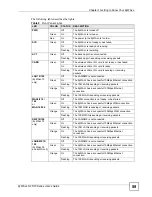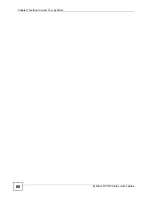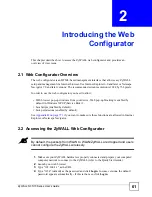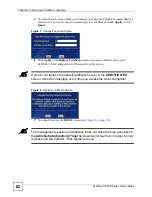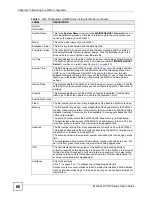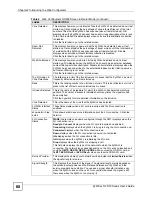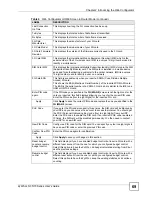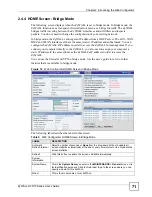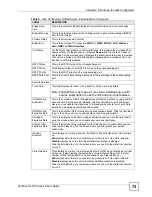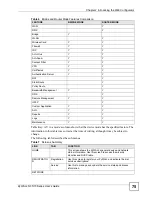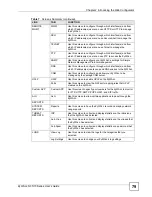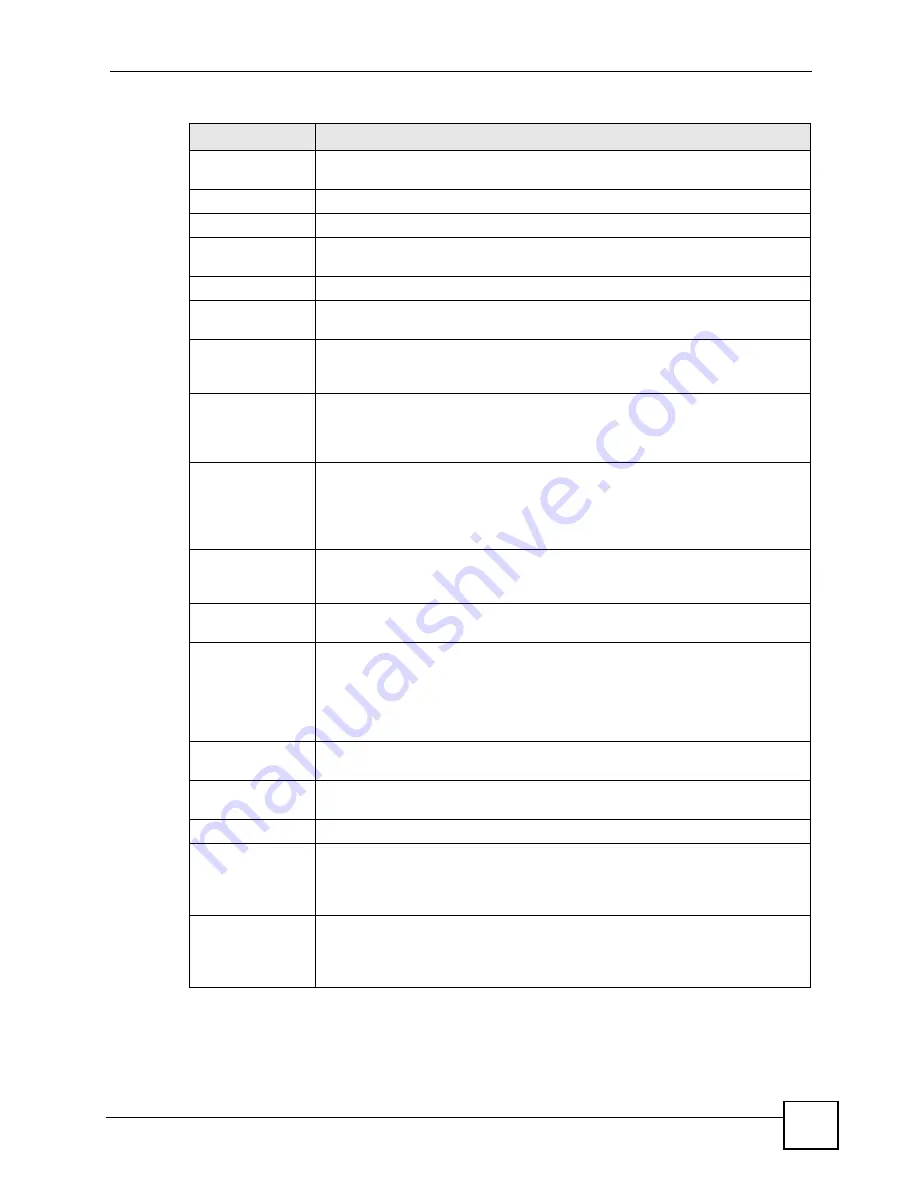
Chapter 2 Introducing the Web Configurator
ZyWALL 5/35/70 Series User’s Guide
69
Last Connection
Up Time
This displays how long the 3G connection has been up.
Tx Bytes
This displays the total number of data frames transmitted.
Rx Bytes
This displays the total number of data frames received.
3G Card
Manufacturer
This displays the manufacturer of your 3G card.
3G Card Model
This displays the model name of your 3G card.
3G Card Firmware
Revision
This displays the version of the firmware currently used in the 3G card.
3G Card IMEI
This displays the International Mobile Equipment Number (IMEI) which is the
serial number of the 3G wireless card. IMEI is a unique 15-digit number used to
identify a mobile device.
SIM Card IMSI
This displays the International Mobile Subscriber Identity (IMSI) stored in the SIM
(Subscriber Identity Module) card. The SIM card is installed in a mobile device
and used for authenticating a customer to the carrier network. IMSI is a unique
15-digit number used to identify a user on a network.
3G Card ESN
This field is available only when you insert a CDMA (Code Division Multiple
Access) 3G card.
This shows the ESN (Electronic Serial Number) of the inserted CDMA 3G card.
The ESN is the serial number of a CDMA 3G card and is similar to the IMEI on a
GSM or UMTS 3G card.
Enter PIN code
again
If the PIN code you specified in the
3G (WAN 2)
screen is not the right one for the
card you inserted, this field displays allowing you to enter the correct PIN code.
Enter the PIN code (four to eight digits) for the inserted 3G card.
Apply
Click
Apply
to save the correct PIN code and replace the one you specified in the
3G (WAN 2)
screen.
PUK Code
If you enter the PIN code incorrectly three times, the SIM card will be blocked by
your ISP and you cannot use the account to access the Internet. You should get
the PUK (Personal Unblocking Key) code (four to eight digits) from your ISP.
Enter the PUK code to enable the SIM card. If an incorrect PUK code is entered
10 times, the SIM card will be disabled permanently. You then need to contact
your ISP for a new SIM card.
New PIN Code
Configure a PIN code for the SIM card. You can specify any four to eight digits to
have a new PIN code or enter the previous PIN code.
Confirm New PIN
Code
Enter the PIN code again for confirmation.
Apply
Click
Apply
to save your changes in this section.
Reset budget
counters, resume
budget control
This field displays if you have enabled budget control but insert a 3G card with a
different user account from the one for which you configured budget control.
Select this option to have the ZyWALL do budget calculation starting from 0 but
use the previous settings.
Resume budget
control
This field displays if you have enabled budget control but insert a 3G card with a
different user account from the one for which you configured budget control.
Select this option to have the ZyWALL keep the existing statistics and continue
counting.
Table 4
Web Configurator HOME Screen in Router Mode (continued)
LABEL
DESCRIPTION
Summary of Contents for ZyWALL 35 Series
Page 2: ......
Page 8: ...Safety Warnings ZyWALL 5 35 70 Series User s Guide 8 ...
Page 52: ...List of Tables ZyWALL 5 35 70 Series User s Guide 52 ...
Page 54: ...54 ...
Page 60: ...Chapter 1 Getting to Know Your ZyWALL ZyWALL 5 35 70 Series User s Guide 60 ...
Page 86: ...Chapter 2 Introducing the Web Configurator ZyWALL 5 35 70 Series User s Guide 86 ...
Page 140: ...Chapter 4 Tutorials ZyWALL 5 35 70 Series User s Guide 140 ...
Page 146: ...Chapter 5 Registration ZyWALL 5 35 70 Series User s Guide 146 ...
Page 148: ...148 ...
Page 160: ...Chapter 6 LAN Screens ZyWALL 5 35 70 Series User s Guide 160 ...
Page 173: ...Chapter 8 WAN Screens ZyWALL 5 35 70 Series User s Guide 173 Figure 93 NETWORK WAN General ...
Page 202: ...Chapter 8 WAN Screens ZyWALL 5 35 70 Series User s Guide 202 ...
Page 212: ...Chapter 9 DMZ Screens ZyWALL 5 35 70 Series User s Guide 212 ...
Page 242: ...242 ...
Page 274: ...Chapter 11 Firewall ZyWALL 5 35 70 Series User s Guide 274 ...
Page 294: ...Chapter 13 Configuring IDP ZyWALL 5 35 70 Series User s Guide 294 ...
Page 320: ...Chapter 15 Anti Spam ZyWALL 5 35 70 Series User s Guide 320 ...
Page 342: ...Chapter 16 Content Filtering Screens ZyWALL 5 35 70 Series User s Guide 342 ...
Page 350: ...Chapter 17 Content Filtering Reports ZyWALL 5 35 70 Series User s Guide 350 ...
Page 424: ...Chapter 19 Certificates ZyWALL 5 35 70 Series User s Guide 424 ...
Page 430: ...430 ...
Page 448: ...Chapter 21 Network Address Translation NAT ZyWALL 5 35 70 Series User s Guide 448 ...
Page 474: ...Chapter 24 Bandwidth Management ZyWALL 5 35 70 Series User s Guide 474 ...
Page 514: ...Chapter 26 Remote Management ZyWALL 5 35 70 Series User s Guide 514 ...
Page 533: ...533 PART V Reports Logs and Maintenance Reports 535 Logs Screens 547 Maintenance 575 ...
Page 534: ...534 ...
Page 551: ...Chapter 31 Logs Screens ZyWALL 5 35 70 Series User s Guide 551 Figure 334 LOGS Log Settings ...
Page 592: ...Chapter 32 Maintenance ZyWALL 5 35 70 Series User s Guide 592 ...
Page 594: ...594 Troubleshooting 751 Product Specifications 757 ...
Page 602: ...Chapter 33 Introducing the SMT ZyWALL 5 35 70 Series User s Guide 602 ...
Page 622: ...Chapter 35 WAN and Dial Backup Setup ZyWALL 5 35 70 Series User s Guide 622 ...
Page 628: ...Chapter 36 LAN Setup ZyWALL 5 35 70 Series User s Guide 628 ...
Page 634: ...Chapter 37 Internet Access ZyWALL 5 35 70 Series User s Guide 634 ...
Page 638: ...Chapter 38 DMZ Setup ZyWALL 5 35 70 Series User s Guide 638 ...
Page 642: ...Chapter 39 Route Setup ZyWALL 5 35 70 Series User s Guide 642 ...
Page 658: ...Chapter 41 Remote Node Setup ZyWALL 5 35 70 Series User s Guide 658 ...
Page 662: ...Chapter 42 IP Static Route Setup ZyWALL 5 35 70 Series User s Guide 662 ...
Page 700: ...Chapter 45 Filter Configuration ZyWALL 5 35 70 Series User s Guide 700 ...
Page 738: ...Chapter 50 Remote Management ZyWALL 5 35 70 Series User s Guide 738 ...
Page 746: ...Chapter 51 IP Policy Routing ZyWALL 5 35 70 Series User s Guide 746 ...
Page 766: ...766 ...
Page 770: ...Appendix A Hardware Installation ZyWALL 5 35 70 Series User s Guide 770 ...
Page 780: ...Appendix C Removing and Installing a Fuse ZyWALL 5 35 70 Series User s Guide 780 ...
Page 802: ...Appendix D Setting up Your Computer s IP Address ZyWALL 5 35 70 Series User s Guide 802 ...
Page 816: ...Appendix F Common Services ZyWALL 5 35 70 Series User s Guide 816 ...
Page 852: ...Appendix J Importing Certificates ZyWALL 5 35 70 Series User s Guide 852 ...
Page 856: ...Appendix K Legal Information ZyWALL 5 35 70 Series User s Guide 856 ...
Page 862: ...Appendix L Customer Support ZyWALL 5 35 70 Series User s Guide 862 ...