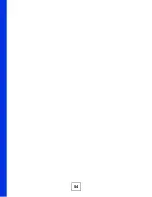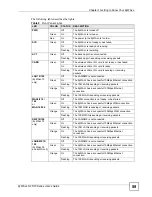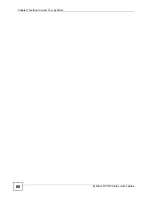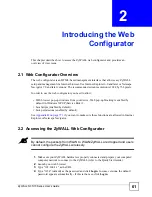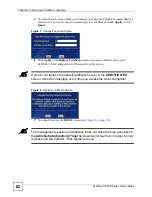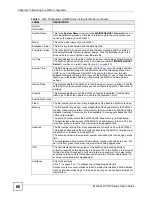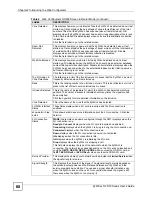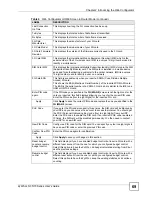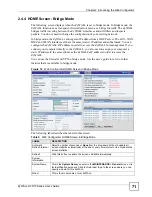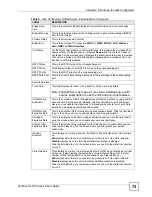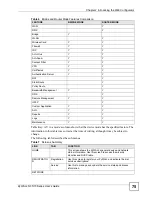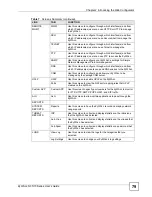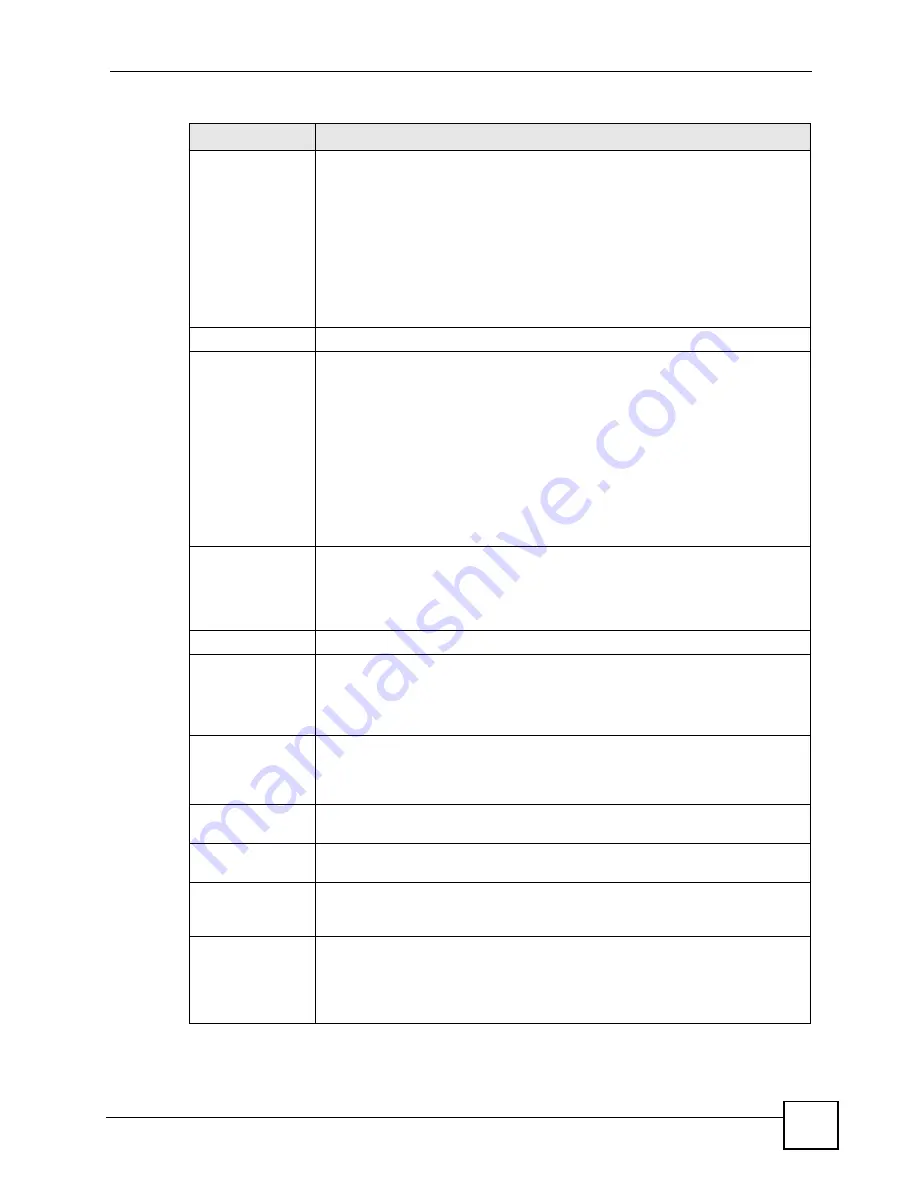
Chapter 2 Introducing the Web Configurator
ZyWALL 5/35/70 Series User’s Guide
67
Status
For the LAN, DMZ and WLAN ports, this displays the port speed and duplex
setting. Ethernet port connections can be in half-duplex or full-duplex mode. Full-
duplex refers to a device's ability to send and receive simultaneously, while half-
duplex indicates that traffic can flow in only one direction at a time. The Ethernet
port must use the same speed or duplex mode setting as the peer Ethernet port in
order to connect.
For the WAN interface(s) and the Dial Backup port, it displays the port speed and
duplex setting if you’re using Ethernet encapsulation or the remote node name
(configured through the SMT) for a PPP connection and
Down
(line is down or
not connected),
Idle
(line (ppp) idle),
Dial
(starting to trigger a call) or
Drop
(dropping a call) if you’re using PPPoE encapsulation.
IP/Netmask
This shows the port’s IP address and subnet mask.
IP Assignment
For the WAN, if the ZyWALL gets its IP address automatically from an ISP, this
displays
DHCP client
when you’re using Ethernet encapsulation and
IPCP Client
when you’re using PPPoE or PPTP encapsulation.
Static
displays if the WAN
port is using a manually entered static (fixed) IP address.
For the LAN, WLAN or DMZ,
DHCP server
displays when the ZyWALL is set to
automatically give IP address information to the computers connected to the LAN.
DHCP relay
displays when the ZyWALL is set to forward IP address assignment
requests to another DHCP server. Static displays if the LAN port is using a
manually entered static (fixed) IP address. In this case, you must have another
DHCP server on your LAN, or else the computers must be manually configured.
For the dial backup port, this shows
N/A
when dial backup is disabled and
IPCP
client
when dial backup is enabled.
Renew
If you are using Ethernet encapsulation and the WAN port is configured to get the
IP address automatically from the ISP, click
Renew
to release the WAN port’s
dynamically assigned IP address and get the IP address afresh. Click
Dial
to dial
up the PPTP, PPPoE or dial backup connection. Click
Drop
to disconnect the
PPTP, PPPoE, 3G WAN or dial backup connection.
Security Services
Turbo Card
This field displays whether or not a ZyWALL Turbo Card is installed.
Note: The ZyWALL must have a Turbo Card installed and a valid
service subscription to use the IDP and anti-virus features.
IDP/Anti-Virus
Definitions
This is the version number of the signatures set that the ZyWALL is using and the
date and time that the set was released. Click the field label to go to the screen
where you can update the signatures. N/A displays when there is no Turbo Card
installed or the service subscription has expired.
IDP/Anti-Virus
Expiration Date
This is the date the IDP/anti-virus service subscription expires. Click the field label
to go to the screen where you can update your service subscription.
Anti-Spam
Expiration Date
This is the date the anti-spam service subscription expires. Click the field label to
go to the screen where you can update your service subscription.
Content Filter
Expiration Date
This is the date the category-based content filtering service subscription expires.
Click the field label to go to the screen where you can update your service
subscription.
Intrusion Detected
This displays how many intrusions the ZyWALL has detected since it last started
up. N/A displays when the ZyWALL has never had an IDP subscription or there is
no Turbo Card installed. Disable displays when IDP threat statistics collection is
disabled.
Click the field label to go to the related screen.
Table 4
Web Configurator HOME Screen in Router Mode (continued)
LABEL
DESCRIPTION
Summary of Contents for ZyWALL 35 Series
Page 2: ......
Page 8: ...Safety Warnings ZyWALL 5 35 70 Series User s Guide 8 ...
Page 52: ...List of Tables ZyWALL 5 35 70 Series User s Guide 52 ...
Page 54: ...54 ...
Page 60: ...Chapter 1 Getting to Know Your ZyWALL ZyWALL 5 35 70 Series User s Guide 60 ...
Page 86: ...Chapter 2 Introducing the Web Configurator ZyWALL 5 35 70 Series User s Guide 86 ...
Page 140: ...Chapter 4 Tutorials ZyWALL 5 35 70 Series User s Guide 140 ...
Page 146: ...Chapter 5 Registration ZyWALL 5 35 70 Series User s Guide 146 ...
Page 148: ...148 ...
Page 160: ...Chapter 6 LAN Screens ZyWALL 5 35 70 Series User s Guide 160 ...
Page 173: ...Chapter 8 WAN Screens ZyWALL 5 35 70 Series User s Guide 173 Figure 93 NETWORK WAN General ...
Page 202: ...Chapter 8 WAN Screens ZyWALL 5 35 70 Series User s Guide 202 ...
Page 212: ...Chapter 9 DMZ Screens ZyWALL 5 35 70 Series User s Guide 212 ...
Page 242: ...242 ...
Page 274: ...Chapter 11 Firewall ZyWALL 5 35 70 Series User s Guide 274 ...
Page 294: ...Chapter 13 Configuring IDP ZyWALL 5 35 70 Series User s Guide 294 ...
Page 320: ...Chapter 15 Anti Spam ZyWALL 5 35 70 Series User s Guide 320 ...
Page 342: ...Chapter 16 Content Filtering Screens ZyWALL 5 35 70 Series User s Guide 342 ...
Page 350: ...Chapter 17 Content Filtering Reports ZyWALL 5 35 70 Series User s Guide 350 ...
Page 424: ...Chapter 19 Certificates ZyWALL 5 35 70 Series User s Guide 424 ...
Page 430: ...430 ...
Page 448: ...Chapter 21 Network Address Translation NAT ZyWALL 5 35 70 Series User s Guide 448 ...
Page 474: ...Chapter 24 Bandwidth Management ZyWALL 5 35 70 Series User s Guide 474 ...
Page 514: ...Chapter 26 Remote Management ZyWALL 5 35 70 Series User s Guide 514 ...
Page 533: ...533 PART V Reports Logs and Maintenance Reports 535 Logs Screens 547 Maintenance 575 ...
Page 534: ...534 ...
Page 551: ...Chapter 31 Logs Screens ZyWALL 5 35 70 Series User s Guide 551 Figure 334 LOGS Log Settings ...
Page 592: ...Chapter 32 Maintenance ZyWALL 5 35 70 Series User s Guide 592 ...
Page 594: ...594 Troubleshooting 751 Product Specifications 757 ...
Page 602: ...Chapter 33 Introducing the SMT ZyWALL 5 35 70 Series User s Guide 602 ...
Page 622: ...Chapter 35 WAN and Dial Backup Setup ZyWALL 5 35 70 Series User s Guide 622 ...
Page 628: ...Chapter 36 LAN Setup ZyWALL 5 35 70 Series User s Guide 628 ...
Page 634: ...Chapter 37 Internet Access ZyWALL 5 35 70 Series User s Guide 634 ...
Page 638: ...Chapter 38 DMZ Setup ZyWALL 5 35 70 Series User s Guide 638 ...
Page 642: ...Chapter 39 Route Setup ZyWALL 5 35 70 Series User s Guide 642 ...
Page 658: ...Chapter 41 Remote Node Setup ZyWALL 5 35 70 Series User s Guide 658 ...
Page 662: ...Chapter 42 IP Static Route Setup ZyWALL 5 35 70 Series User s Guide 662 ...
Page 700: ...Chapter 45 Filter Configuration ZyWALL 5 35 70 Series User s Guide 700 ...
Page 738: ...Chapter 50 Remote Management ZyWALL 5 35 70 Series User s Guide 738 ...
Page 746: ...Chapter 51 IP Policy Routing ZyWALL 5 35 70 Series User s Guide 746 ...
Page 766: ...766 ...
Page 770: ...Appendix A Hardware Installation ZyWALL 5 35 70 Series User s Guide 770 ...
Page 780: ...Appendix C Removing and Installing a Fuse ZyWALL 5 35 70 Series User s Guide 780 ...
Page 802: ...Appendix D Setting up Your Computer s IP Address ZyWALL 5 35 70 Series User s Guide 802 ...
Page 816: ...Appendix F Common Services ZyWALL 5 35 70 Series User s Guide 816 ...
Page 852: ...Appendix J Importing Certificates ZyWALL 5 35 70 Series User s Guide 852 ...
Page 856: ...Appendix K Legal Information ZyWALL 5 35 70 Series User s Guide 856 ...
Page 862: ...Appendix L Customer Support ZyWALL 5 35 70 Series User s Guide 862 ...