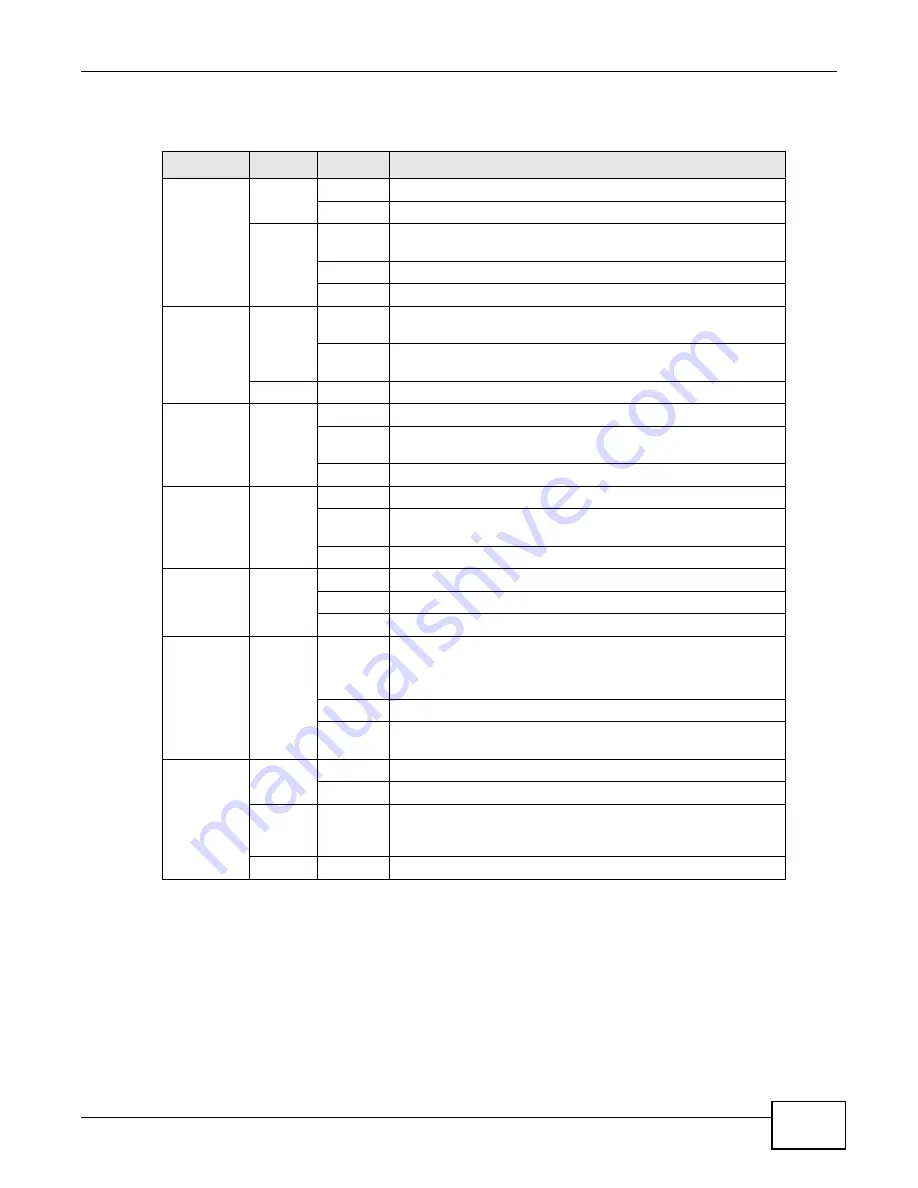
VSG1432 User Setup Guide
9
None of the LEDs are on if the Device is not receiving power.
1.7 The RESET Button
If you forget your password or cannot access the web configurator, you will need to use the
RESET
button at the back of the device to reload the factory-default configuration file. This means that you
will lose all configurations that you had previously and the password will be reset to the default.
1
Make sure the
POWER
LED is on (not blinking and not red or flashing red).
Table 1
LED Descriptions
LED
COLOR
STATUS
DESCRIPTION
POWER
Green
On
The Device is receiving power and ready for use.
Blinking
The Device is self-testing.
Red
On
The Device detected an error while self-testing, or there is a
device malfunction.
Off
The Device is not receiving power.
Blinking
Firmware upgrade is in progress.
ETHERNET
LAN 1-4
Green
On
The Device has a successful 100 Mbps Ethernet connection with
a device on the Local Area Network (LAN).
Blinking
The Device is sending or receiving data to/from the LAN at 100
Mbps.
Off
The Device does not have an Ethernet connection with the LAN.
ETHERNET
WAN
Green
On
The Gigabit Ethernet connection is working.
Blinking
The Device is sending or receiving data to/from the Gigabit
Ethernet link.
Off
There is no Gigabit Ethernet link.
USB
Green
On
The Device recognizes a USB connection.
Blinking
The Device is sending/receiving data to /from the USB device
connected to it.
Off
The Device does not detect a USB connection.
DSL WAN
Green
On
The DSL line is up.
Blinking
The Device is initializing the DSL line.
Off
The DSL line is down.
INTERNET
Green
On
The Device has an IP connection but no traffic.
Your device has a WAN IP address and the DSL connection is
up.
Blinking
The Device is sending or receiving IP traffic.
Off
There is no Internet connection or the gateway is in bridged
mode.
WLAN/WPS
Green
On
The wireless network is activated.
Blinking
The Device is communicating with other wireless clients.
Green
and
Orange
Blinking
The Device is setting up a WPS connection.
Off
The wireless network is not activated.
Summary of Contents for VSG1432
Page 2: ......
Page 4: ...Contents Overview VSG1432 User Setup Guide 4 ...
Page 12: ...VSG1432 User Setup Guide 12 ...
Page 15: ...VSG1432 User Setup Guide 15 1 Click Wireless to open the Basic Wireless Setup screen ...
Page 48: ...VSG1432 User Setup Guide 48 ...
Page 54: ...VSG1432 User Setup Guide 54 ...
Page 56: ...Technical Specifications VSG1432 User Setup Guide 56 ...










































