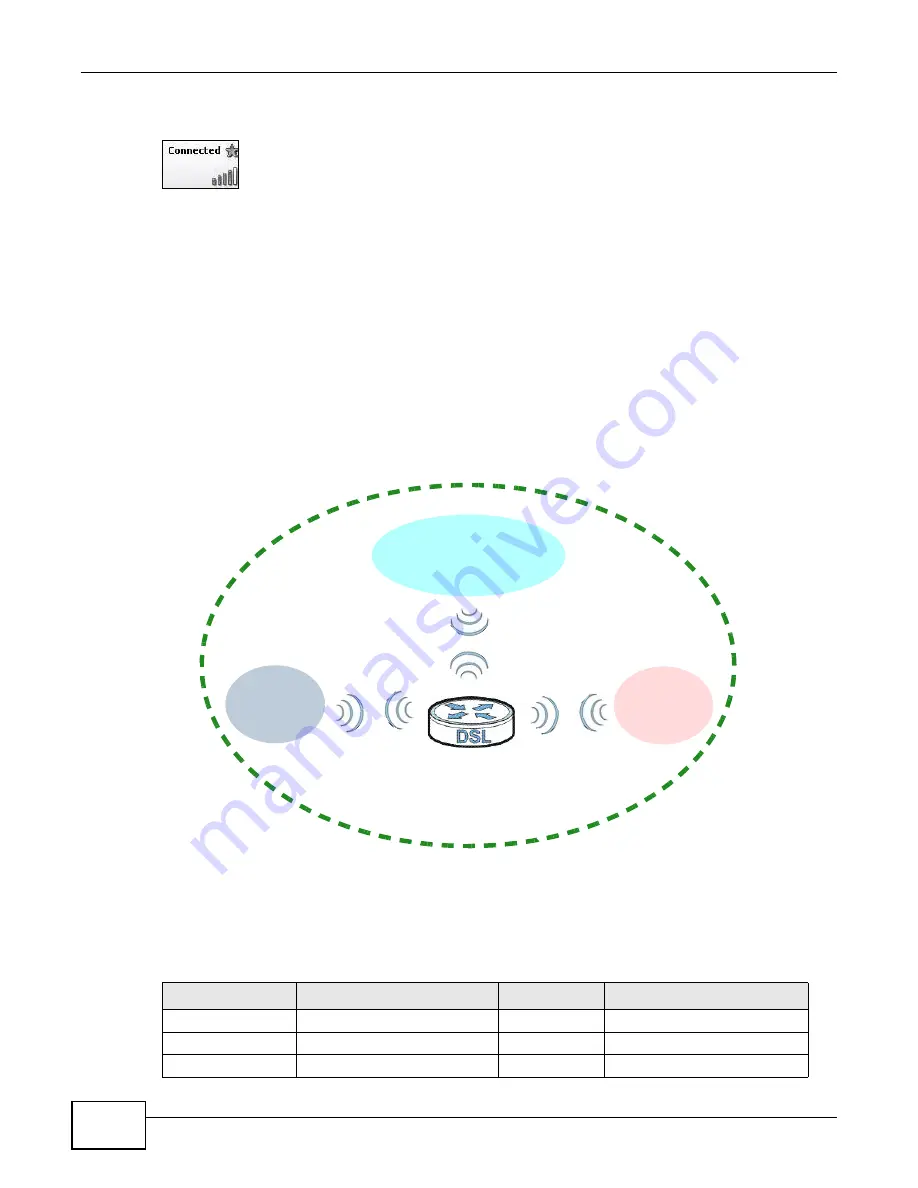
VSG1432 User Setup Guide
22
5
You should now be securely connected wirelessly to the Device.
Tutorial: Network > Wireless LAN > SecuritOpen the
Status
screen. Verify your wireless and wireless security settings under
Device Information
and check if the WLAN connection is up under
Interface Status
Tutorial: Status
Congratulations! Your computer is now ready to connect to the Internet wirelessly through your
Device.
If you cannot connect wirelessly to the Device, check you have selected the correct SSID
and entered the correct security key. If that does not work, ensure your wireless network
adapter is enabled by clicking on the wireless adapter icon and clicking Enable.
2.3 Setting Up Multiple Wireless Groups
Thomas wants to create different wireless network groups for different types of users as shown in
the following figure. Each group has its own SSID and security mode.
• Thomas will use the secured
Secure
wireless network group.
• Visitors will use the unsecured
Open
group.
• Guests will use the secured
Guest
group.
Company A will use the following parameters to set up the wireless network groups.
SECURE
OPEN
GUEST
SSID
Secure
Open
Guest
Security Mode
Mixed WPA2-PSK/WPA-PSK
No Security
Mixed WPA2-PSK/WPA-PSK
Pre-Shared Key
DoNotStealMyWirelessNetwork
12345678
Secure
Open
Guest
Summary of Contents for VSG1432
Page 2: ......
Page 4: ...Contents Overview VSG1432 User Setup Guide 4 ...
Page 12: ...VSG1432 User Setup Guide 12 ...
Page 15: ...VSG1432 User Setup Guide 15 1 Click Wireless to open the Basic Wireless Setup screen ...
Page 48: ...VSG1432 User Setup Guide 48 ...
Page 54: ...VSG1432 User Setup Guide 54 ...
Page 56: ...Technical Specifications VSG1432 User Setup Guide 56 ...






























