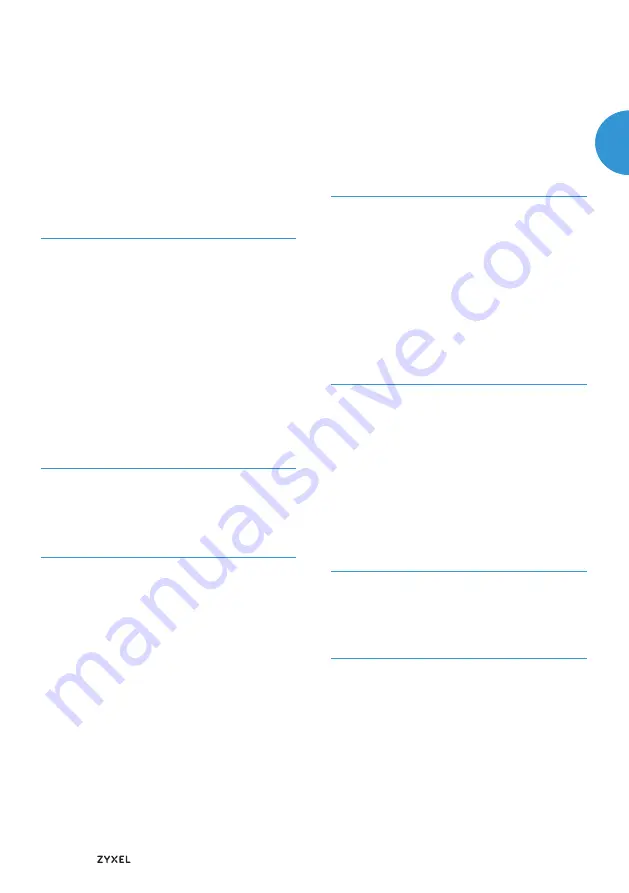
30 | ©2017
EN
Meaning of the LEDs
Power
green on
Power supply present.
flashing
Device is being initialized or
green
reset to the factory settings.
red on
Device error detected, e.g., er-
ror
during self-test.
flashing
New firmware is being loaded.
red
Please wait.
off
Power supply not present
DSL
on
Successfully connected to
DSL.
flashing
DSL synchronization is in
quickly progress.
flashing
DSL connection being esta-
blished
slowly
or synchronization failed,
e.g., because the DSL cable is
not plugged in or DSL is not
available.
off
DSL interface not activated,
e.g., WANoE connection de-
tected
or configured.
WAN (WAN over Ethernet)
on
LAN4
is configured as WAN in-
terface.
aus
LAN4
is configured as LAN-
interface..
INET (Internet)
green on
Internet connection success-
fully
established.
red on
Internet connection setup
failed, e.g., due to incorrect
access credentials
off
No DSL and no WANoE con-
nection, or the device is being
operated in modem mode.
TEL (telephone)
green on
SIP registration successful.
red on
At least one SIP registration
failed, e.g., due to incorrect SIP
data.
off
Internet telephony not
enabled.
2.4G WLAN
green on
Wi-Fi 2.4 GHz enabled.
flashing
Wi-Fi being enabled or
green
disabled, e.g., after pressing
the WLAN button.
yellow
After you press the WPS but-
flashing
ton, WPS stays active for 2 mi-
nutes.
yellow flashing
quickly
WPS error occured.
off
Wi-Fi 2.4 GHz is disabled
WPS is not active.
5G WLAN
green on
Wi-Fi 5 GHz enabled.
flashing
Wi-Fi being enabled or
green
disabled, e.g., after pressing
the WLAN button.
yellow
After you press the WPS but-
flashing
ton, WPS stays active for 2 mi-
nutes.
yellow flashing
quickly
WPS error occured.
off
Wi-Fi 5 GHz is disabled
WPS is not active.
LAN1 - LAN4
on
LAN-Connection (ETH) esta-
blished.
flashing
Active data transfer.
off
No device connected.
Info
off
not in use.
EN





















