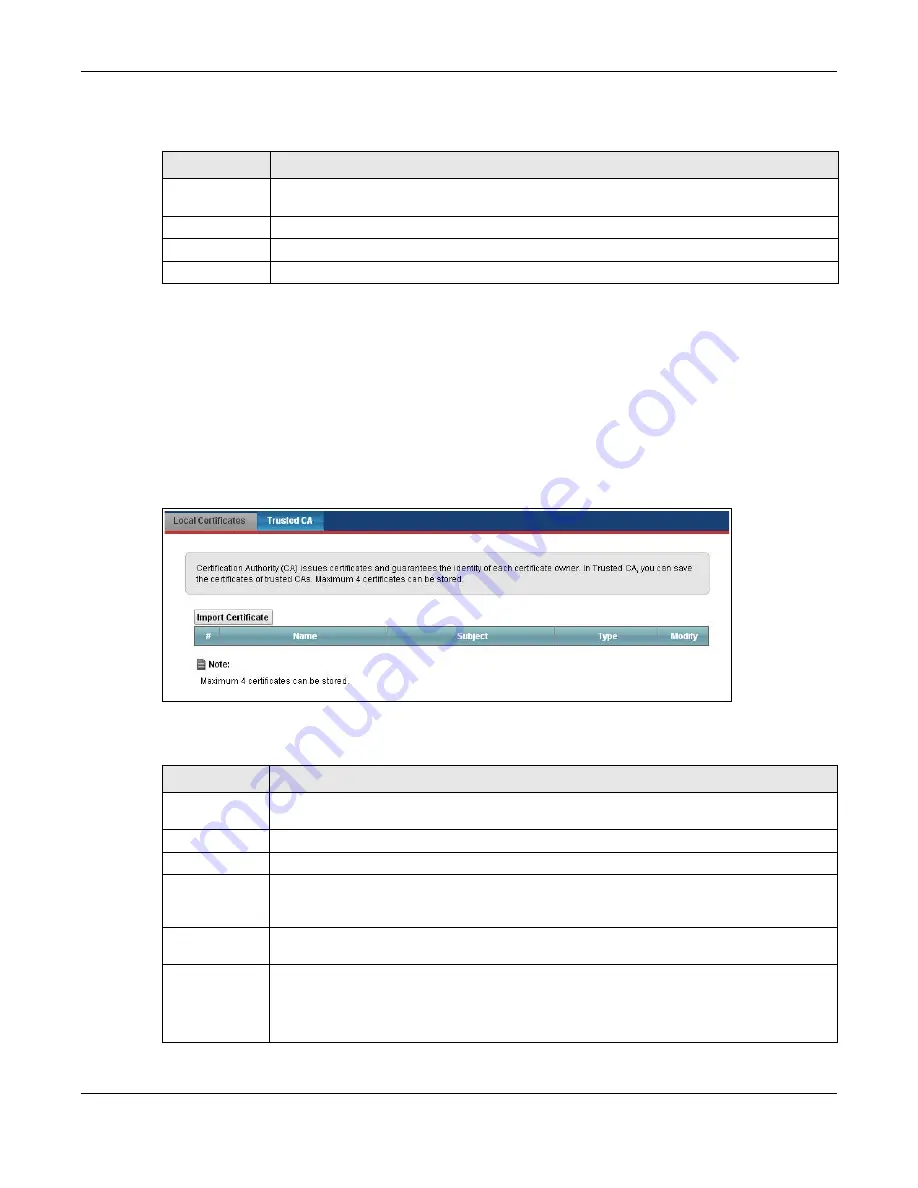
Chapter 21 Certificates
VMG5313-B10A/-B30A Series User’s Guide
247
The following table describes the labels in this screen.
21.4 The Trusted CA Screen
Click
Security > Certificates > Trusted CA
to open the following screen. This screen displays a
summary list of certificates of the certification authorities that you have set the VMG to accept as
trusted. The VMG accepts any valid certificate signed by a certification authority on this list as being
trustworthy; thus you do not need to import any certificate that is signed by one of these
certification authorities.
Figure 126
Security > Certificates > Trusted CA
The following table describes the fields in this screen.
Table 96
Load Signed Certificate
LABEL
DESCRIPTION
Certificate
Name
This is the name of the signed certificate.
Certificate
Copy and paste the signed certificate into the text box to store it on the VMG.
Apply
Click
Apply
to save your changes.
Cancel
Click
Cancel
to exit this screen without saving.
Table 97
Security > Certificates > Trusted CA
LABEL
DESCRIPTION
Import
Certificate
Click this button to open a screen where you can save the certificate of a certification
authority that you trust to the VMG.
#
This is the index number of the entry.
Name
This field displays the name used to identify this certificate.
Subject
This field displays information that identifies the owner of the certificate, such as Common
Name (CN), OU (Organizational Unit or department), Organization (O), State (ST) and
Country (C). It is recommended that each certificate have unique subject information.
Type
This field displays general information about the certificate.
ca
means that a Certification
Authority signed the certificate.
Modify
Click the
View
icon to open a screen with an in-depth list of information about the
certificate (or certification request).
Click the
Remove
button to delete the certificate (or certification request). You cannot
delete a certificate that one or more features is configured to use.
Summary of Contents for VMG5313-B10A
Page 15: ...15 PART I User s Guide ...
Page 16: ...16 ...
Page 32: ...Chapter 2 The Web Configurator VMG5313 B10A B30A Series User s Guide 32 ...
Page 40: ...Chapter 4 Tutorials VMG5313 B10A B30A Series User s Guide 40 ...
Page 71: ...71 PART II Technical Reference ...
Page 72: ...72 ...
Page 78: ...Chapter 5 Network Map and Status Screens VMG5313 B10A B30A Series User s Guide 78 ...
Page 106: ...Chapter 6 Broadband VMG5313 B10A B30A Series User s Guide 106 ...
Page 162: ...Chapter 9 Routing VMG5313 B10A B30A Series User s Guide 162 ...
Page 180: ...Chapter 10 Quality of Service QoS VMG5313 B10A B30A Series User s Guide 180 ...
Page 198: ...Chapter 11 Network Address Translation NAT VMG5313 B10A B30A Series User s Guide 198 ...
Page 210: ...Chapter 14 Interface Group VMG5313 B10A B30A Series User s Guide 210 ...
Page 218: ...Chapter 15 USB Service VMG5313 B10A B30A Series User s Guide 218 ...
Page 232: ...Chapter 17 Firewall VMG5313 B10A B30A Series User s Guide 232 ...
Page 240: ...Chapter 19 Parental Control VMG5313 B10A B30A Series User s Guide 240 ...
Page 250: ...Chapter 21 Certificates VMG5313 B10A B30A Series User s Guide 250 ...
Page 296: ...Chapter 23 Voice VMG5313 B10A B30A Series User s Guide 296 ...
Page 300: ...Chapter 24 Log VMG5313 B10A B30A Series User s Guide 300 ...
Page 308: ...Chapter 27 xDSL Statistics VMG5313 B10A B30A Series User s Guide 308 ...
Page 318: ...Chapter 30 Remote Management VMG5313 B10A B30A Series User s Guide 318 ...
Page 322: ...Chapter 32 TR 064 VMG5313 B10A B30A Series User s Guide 322 ...
Page 332: ...Chapter 36 Log Setting VMG5313 B10A B30A Series User s Guide 332 ...
Page 336: ...Chapter 37 Firmware Upgrade VMG5313 B10A B30A Series User s Guide 336 ...
Page 352: ...Chapter 40 Troubleshooting VMG5313 B10A B30A Series User s Guide 352 ...
Page 354: ...354 ...
Page 374: ...Appendix B Wireless LANs VMG5313 B10A B30A Series User s Guide 374 ...
Page 390: ...Appendix E Legal Information VMG5313 B10A B30A Series User s Guide 390 ...






























