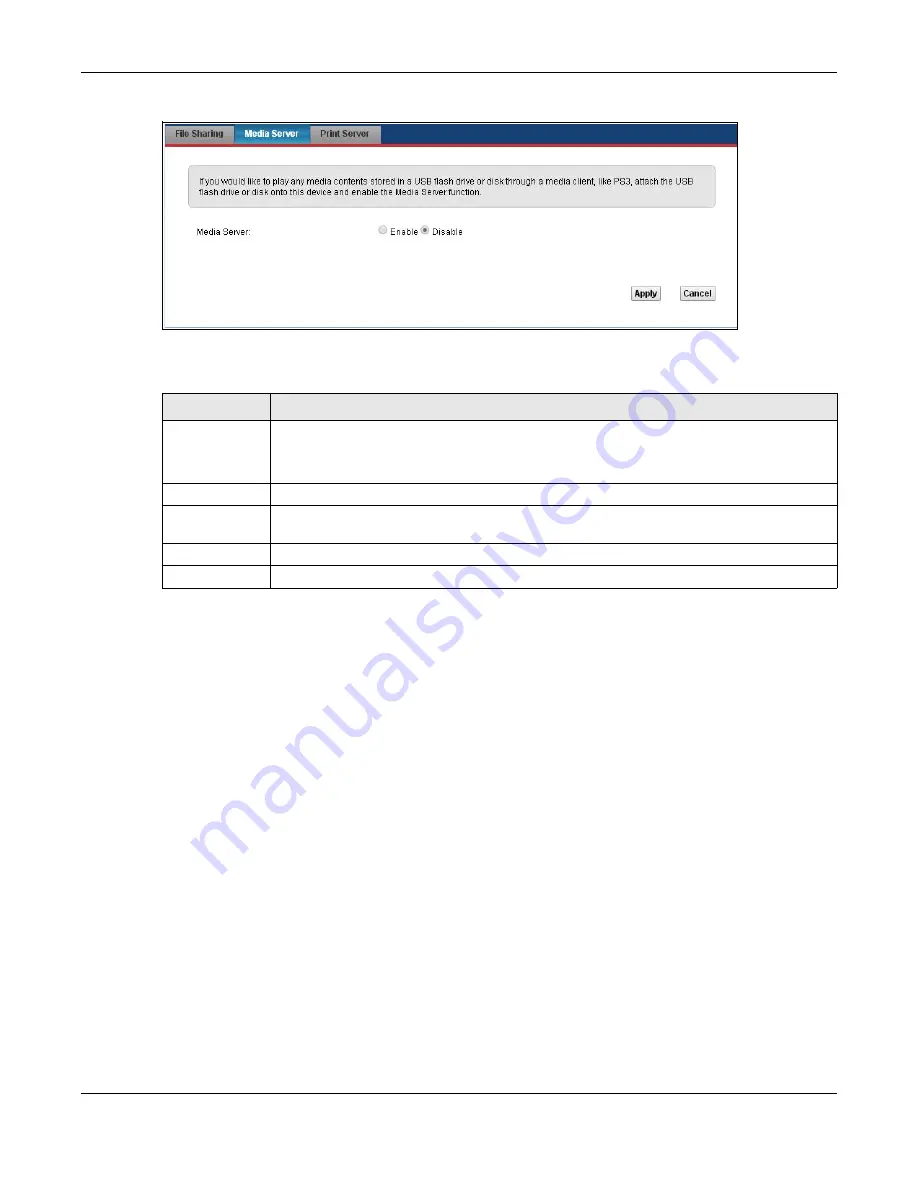
Chapter 15 USB Service
VMG5313-B10A/-B30A Series User’s Guide
216
Figure 102
Network Setting > USB Service > Media Server
The following table describes the labels in this menu.
15.4 Print Server
The VMG allows you to share a USB printer on your LAN. You can do this by connecting a USB
printer to one of the USB ports on the VMG and then configuring a TCP/IP port on the computers
connected to your network.
15.4.1 Before You Begin
To configure the print server you need the following:
• Your VMG must be connected to your computer and any other devices on your network. The USB
printer must be connected to your VMG.
• A USB printer with the driver already installed on your computer.
• The computers on your network must have the printer software already installed before they can
create a TCP/IP port for printing via the network. Follow your printer manufacturers instructions
on how to install the printer software on your computer.
Note: Your printer’s installation instructions may ask that you connect the printer to your
computer. Connect your printer to the VMG instead.
Table 77
Network Setting > USB Service > Media Server
LABEL
DESCRIPTION
Media Server
Select
Enable
to have the VMG function as a DLNA-compliant media server.
Enable the media server to let (DLNA-compliant) media clients on your network play media
files located in the shares.
Interface
Select an interface on which you want to enable the media server function.
Media Library
Path
Enter the path clients use to access the media files on a USB storage device connected to
the VMG.
Apply
Click
Apply
to save your changes.
Cancel
Click
Cancel
to restore your previously saved settings.
Summary of Contents for VMG5313-B10A
Page 15: ...15 PART I User s Guide ...
Page 16: ...16 ...
Page 32: ...Chapter 2 The Web Configurator VMG5313 B10A B30A Series User s Guide 32 ...
Page 40: ...Chapter 4 Tutorials VMG5313 B10A B30A Series User s Guide 40 ...
Page 71: ...71 PART II Technical Reference ...
Page 72: ...72 ...
Page 78: ...Chapter 5 Network Map and Status Screens VMG5313 B10A B30A Series User s Guide 78 ...
Page 106: ...Chapter 6 Broadband VMG5313 B10A B30A Series User s Guide 106 ...
Page 162: ...Chapter 9 Routing VMG5313 B10A B30A Series User s Guide 162 ...
Page 180: ...Chapter 10 Quality of Service QoS VMG5313 B10A B30A Series User s Guide 180 ...
Page 198: ...Chapter 11 Network Address Translation NAT VMG5313 B10A B30A Series User s Guide 198 ...
Page 210: ...Chapter 14 Interface Group VMG5313 B10A B30A Series User s Guide 210 ...
Page 218: ...Chapter 15 USB Service VMG5313 B10A B30A Series User s Guide 218 ...
Page 232: ...Chapter 17 Firewall VMG5313 B10A B30A Series User s Guide 232 ...
Page 240: ...Chapter 19 Parental Control VMG5313 B10A B30A Series User s Guide 240 ...
Page 250: ...Chapter 21 Certificates VMG5313 B10A B30A Series User s Guide 250 ...
Page 296: ...Chapter 23 Voice VMG5313 B10A B30A Series User s Guide 296 ...
Page 300: ...Chapter 24 Log VMG5313 B10A B30A Series User s Guide 300 ...
Page 308: ...Chapter 27 xDSL Statistics VMG5313 B10A B30A Series User s Guide 308 ...
Page 318: ...Chapter 30 Remote Management VMG5313 B10A B30A Series User s Guide 318 ...
Page 322: ...Chapter 32 TR 064 VMG5313 B10A B30A Series User s Guide 322 ...
Page 332: ...Chapter 36 Log Setting VMG5313 B10A B30A Series User s Guide 332 ...
Page 336: ...Chapter 37 Firmware Upgrade VMG5313 B10A B30A Series User s Guide 336 ...
Page 352: ...Chapter 40 Troubleshooting VMG5313 B10A B30A Series User s Guide 352 ...
Page 354: ...354 ...
Page 374: ...Appendix B Wireless LANs VMG5313 B10A B30A Series User s Guide 374 ...
Page 390: ...Appendix E Legal Information VMG5313 B10A B30A Series User s Guide 390 ...






























