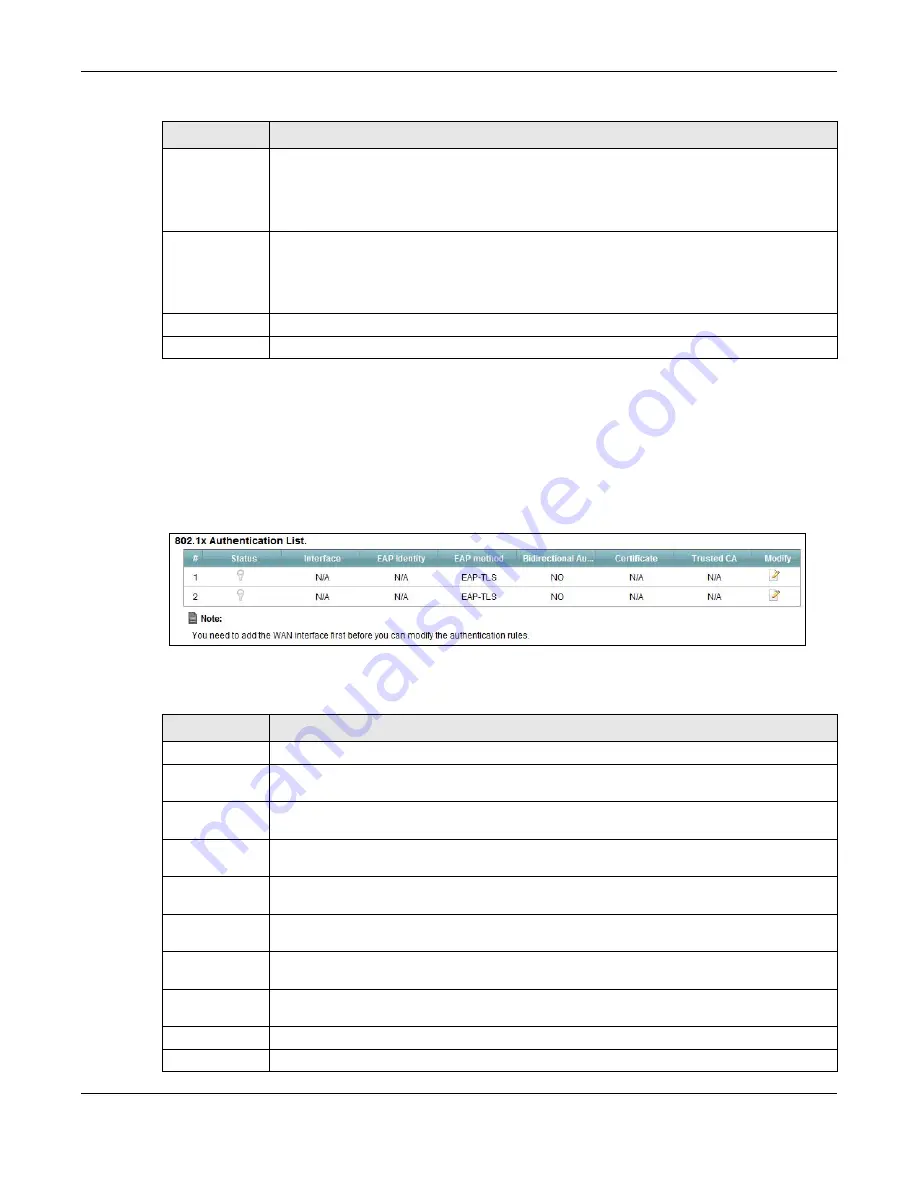
Chapter 6 Broadband
VMG4381-B10A User’s Guide
95
6.5 The 8021x Screen
You can view and configure the 802.1x authentication settings in the 8021x screen. Click Network
Setting > Broadband > 8021x to display the following screen.
Figure 28
Network Setting > Broadband > 8021x
The following table describes the labels in this screen.
PhyR US
Enable or disable PhyR US (upstream) for upstream transmission to the WAN. PhyR US
should be enabled if data being transmitted upstream is sensitive to noise. However,
enabling PhyR US can decrease the US line rate. Enabling or disabling PhyR will require the
CPE to retrain. For PhyR to function, the DSLAM must also support PhyR and have it
enabled.
PhyR DS
Enable or disable PhyR DS (downstream) for downstream transmission from the WAN.
PhyR DS should be enabled if data being transmitted downstream is sensitive to noise.
However, enabling PhyR DS can decrease the DS line rate. Enabling or disabling PhyR will
require the CPE to retrain. For PhyR to function, the DSLAM must also support PhyR and
have it enabled.
Apply
Click Apply to save your changes back to the Device.
Cancel
Click Cancel to return to the previous configuration.
Table 13
Network Setting > Network Setting > Broadband (continued)
LABEL
DESCRIPTION
Table 14
Network Setting > Network Setting > 8021x
LABEL
DESCRIPTION
#
This is the index number of the entry.
Status
This field displays whether the authentication is active or not. A yellow bulb signifies that
this authentication is active. A gray bulb signifies that this authentication is not active.
Interface
This is the interface that uses the authentication. This displays N/A when there is no
interface assigned.
EAP Identity
This shows the EAP identity of the authentication. This displays N/A when there is no EAP
identity assigned.
EAP method
This shows the EAP method used in the authentication. This displays N/A when there is no
EAP method assigned.
Bidirectional
Authentication
This shows whether bidirectional authentication is allowed.
Certificate
This shows the certificate used for this authentication. This displays N/A when there is no
certificate assigned.
Trusted CA
This shows the Trusted CA used for this authentication. This displays N/A when there is no
Trusted CA assigned.
Apply
Click Apply to save your changes back to the Device.
Cancel
Click Cancel to return to the previous configuration.
Summary of Contents for VMG4381-B10A
Page 4: ...Contents Overview VMG4381 B10A User s Guide 4 Troubleshooting 287 ...
Page 14: ...Table of Contents VMG4381 B10A User s Guide 14 ...
Page 15: ...15 PART I User s Guide ...
Page 16: ...16 ...
Page 24: ...Chapter 1 Introducing the Device VMG4381 B10A User s Guide 24 ...
Page 68: ...Chapter 4 Tutorials VMG4381 B10A User s Guide 68 ...
Page 69: ...69 PART II Technical Reference ...
Page 70: ...70 ...
Page 132: ...Chapter 7 Wireless VMG4381 B10A User s Guide 132 ...






























