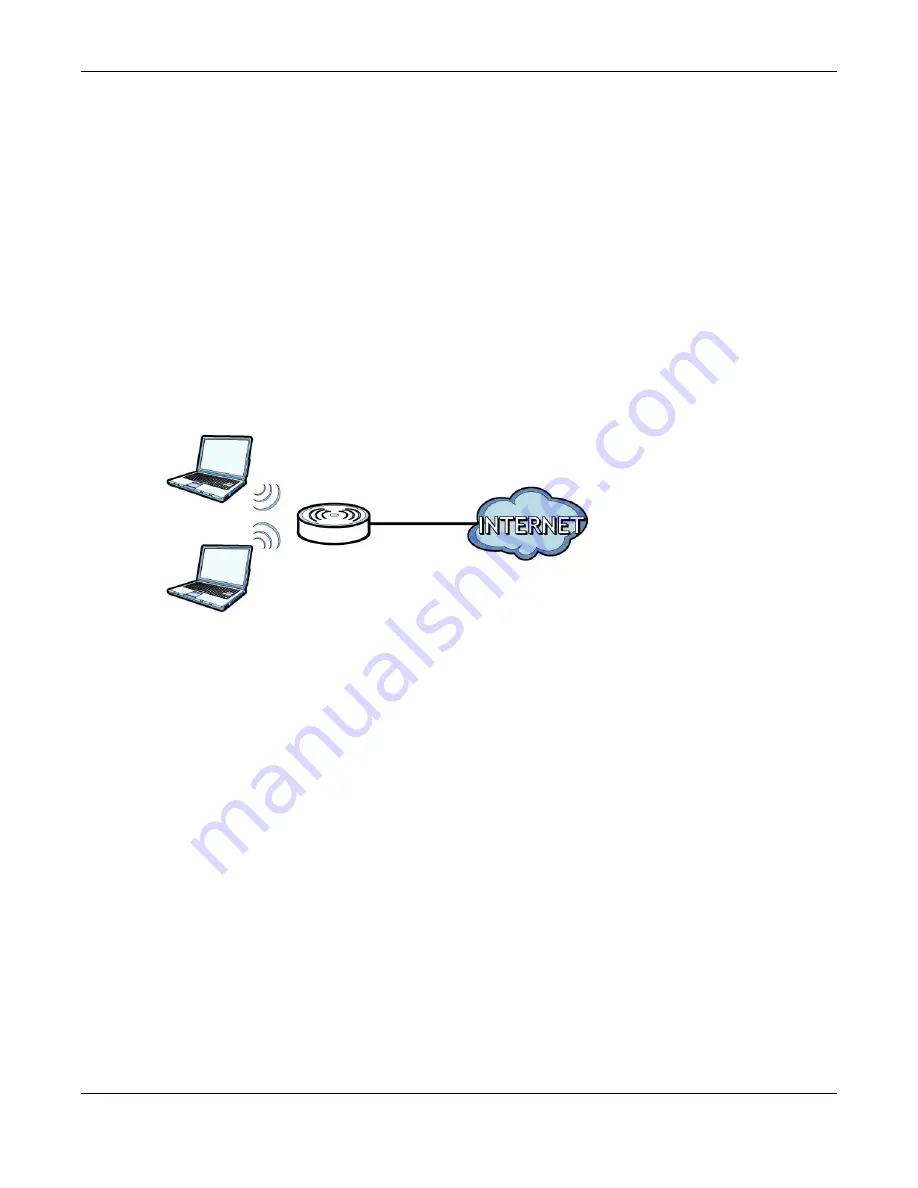
Chapter 1 Introducing the Device
VMG4381-B10A User’s Guide
23
1
Make sure the POWER LED is on (not blinking).
2
To set the device back to the factory default settings, press the RESET button for ten seconds or
until the POWER LED begins to blink and then release it. When the POWER LED begins to blink,
the defaults have been restored and the device restarts.
1.7 Wireless Access
The Device is a wireless Access Point (AP) for wireless clients, such as notebook computers or PDAs
and iPads. It allows them to connect to the Internet without having to rely on inconvenient Ethernet
cables.
You can configure your wireless network in either the built-in Web Configurator, or using the WPS
button.
Figure 6
Wireless Access Example
1.7.1 Using the WLAN/WPS Button
If the wireless network is turned off, press the WLAN/WPS button at the back of the Device for
one second. Once the WLAN/WPS LED turns green, the wireless network is active.
You can also use the WLAN/WPS button to quickly set up a secure wireless connection between
the Device and a WPS-compatible client by adding one device at a time.
To activate WPS:
1
Make sure the POWER LED is on and not blinking.
2
Press the WLAN/WPS button for five seconds and release it.
3
Press the WPS button on another WPS-enabled device within range of the Device. The WLAN/WPS
LED flashes orange while the Device sets up a WPS connection with the other wireless device.
4
Once the connection is successfully made, the WLAN/WPS LED shines green.
To turn off the wireless network, press the WLAN/WPS button on the front of the Device for one to
five seconds. The WLAN/WPS LED turns off when the wireless network is off.
Summary of Contents for VMG4381-B10A
Page 4: ...Contents Overview VMG4381 B10A User s Guide 4 Troubleshooting 287 ...
Page 14: ...Table of Contents VMG4381 B10A User s Guide 14 ...
Page 15: ...15 PART I User s Guide ...
Page 16: ...16 ...
Page 24: ...Chapter 1 Introducing the Device VMG4381 B10A User s Guide 24 ...
Page 68: ...Chapter 4 Tutorials VMG4381 B10A User s Guide 68 ...
Page 69: ...69 PART II Technical Reference ...
Page 70: ...70 ...
Page 132: ...Chapter 7 Wireless VMG4381 B10A User s Guide 132 ...






























