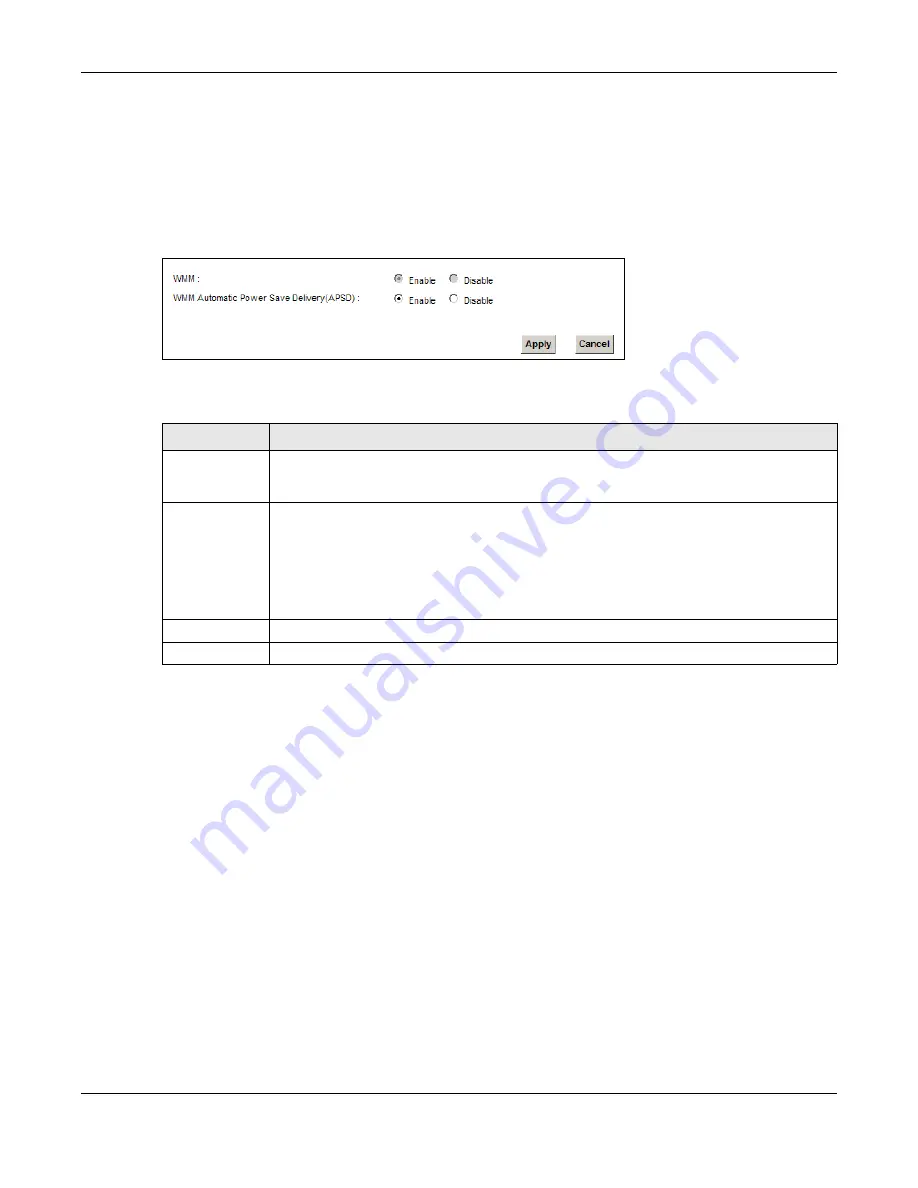
Chapter 7 Wireless
VMG4381-B10A User’s Guide
114
7.6 The WMM Screen
Use this screen to enable Wi-Fi MultiMedia (WMM) and WMM Power Save in wireless networks for
multimedia applications.
Click Network Setting > Wireless > WMM. The following screen displays.
Figure 39
Network Setting > Wireless > WMM
The following table describes the labels in this screen.
7.7 The WDS Screen
An AP using the Wireless Distribution System (WDS) can function as a wireless network bridge
allowing you to wirelessly connect two wired network segments. The WDS screen allows you to
configure the Device to connect to two or more APs wirelessly when WDS is enabled.
Use this screen to set up your WDS (Wireless Distribution System) links between the Device and
other wireless APs. You need to know the MAC address of the peer device. Once the security
settings of peer sides match one another, the connection between devices is made.
Note: WDS security is independent of the security settings between the Device and any
wireless clients.
Note: At the time of writing, WDS is compatible with other ZyXEL APs only. Not all models
support WDS links. Check your other AP’s documentation.
Click Network Setting > Wireless > WDS. The following screen displays.
Table 25
Network Setting > Wireless > WMM
LABEL
DESCRIPTION
WMM
Select On to have the Device automatically give a service a priority level according to the
ToS value in the IP header of packets it sends. WMM QoS (Wifi MultiMedia Quality of
Service) gives high priority to voice and video, which makes them run more smoothly.
WMM
Automatic
Power Save
Delivery
Select this option to extend the battery life of your mobile devices (especially useful for
small devices that are running multimedia applications). The Device goes to sleep mode to
save power when it is not transmitting data. The AP buffers the packets sent to the Device
until the Device "wakes up". The Device wakes up periodically to check for incoming data.
Note: Note: This works only if the wireless device to which the Device is connected also
supports this feature.
Apply
Click Apply to save your changes.
Cancel
Click Cancel to restore your previously saved settings.
Summary of Contents for VMG4381-B10A
Page 4: ...Contents Overview VMG4381 B10A User s Guide 4 Troubleshooting 287 ...
Page 14: ...Table of Contents VMG4381 B10A User s Guide 14 ...
Page 15: ...15 PART I User s Guide ...
Page 16: ...16 ...
Page 24: ...Chapter 1 Introducing the Device VMG4381 B10A User s Guide 24 ...
Page 68: ...Chapter 4 Tutorials VMG4381 B10A User s Guide 68 ...
Page 69: ...69 PART II Technical Reference ...
Page 70: ...70 ...
Page 132: ...Chapter 7 Wireless VMG4381 B10A User s Guide 132 ...






























