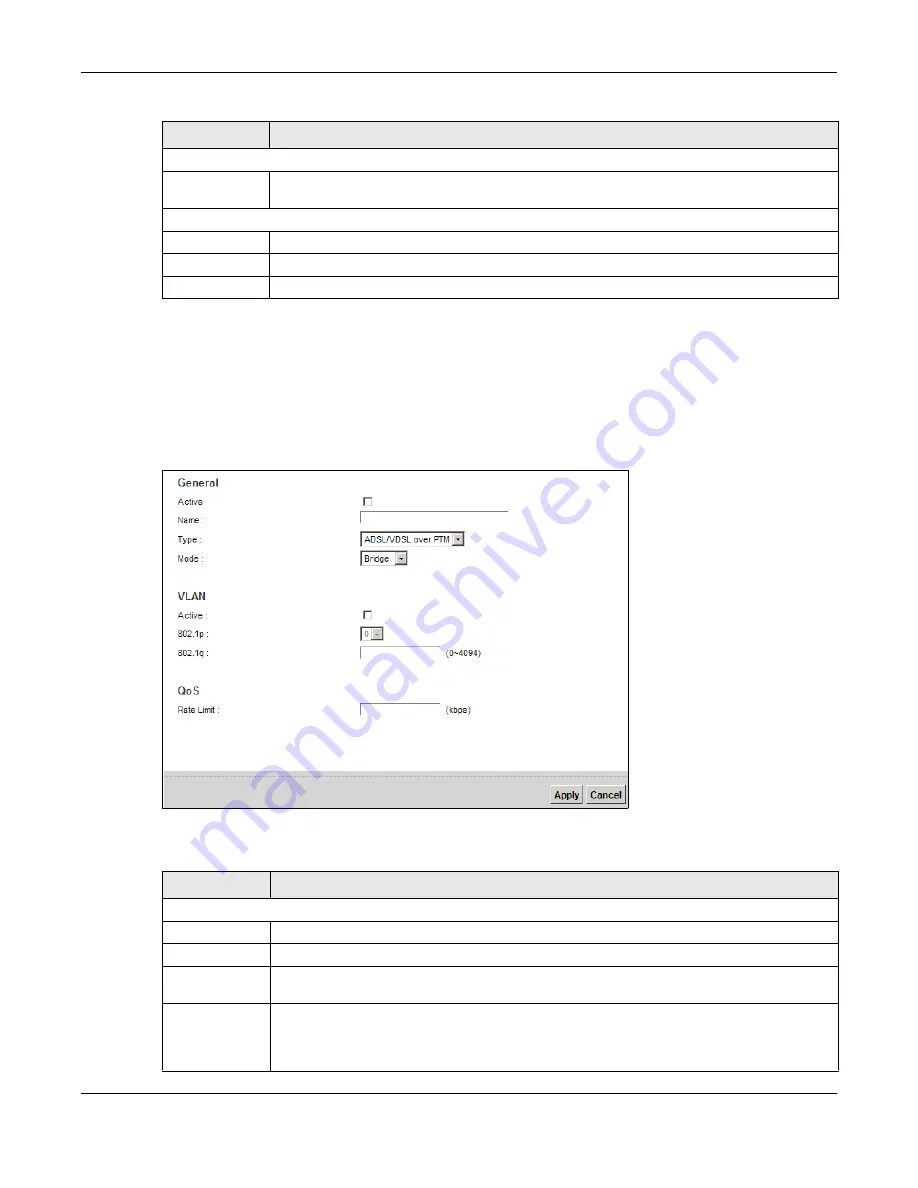
Chapter 6 Broadband
VMG4381-B10A User’s Guide
86
6.2.1.2 Bridge Mode
Click the Add new WAN Interface in the Network Setting > Broadband screen or the Edit icon
next to the connection you want to configure. Select Bridge as the encapsulation mode. The screen
varies depending on the interface type you select.
If you select ADSL/VDSL over PTM as the interface type, the following screen appears.
Figure 24
Bridge Mode (ADSL/VDSL over PTM)
The following table describes the fields in this screen.
QoS
Rate Limit
Enter the rate limit for the connection. This is the maximum transmission rate allowed for
traffic on this connection.
MTU
MTU Size
Enter the MTU (Maximum Transfer Unit) size for this traffic.
Apply
Click Apply to save your changes back to the Device.
Cancel
Click Cancel to exit this screen without saving.
Table 8
Routing Mode (continued)
LABEL
DESCRIPTION
Table 9
Bridge Mode (ADSL/VDSL over PTM)
LABEL
DESCRIPTION
General
Active
Select this to activate the WAN configuration settings.
Name
Enter a service name of the connection.
Type
Select ADSL/VDSL over PTM as the interface that you want to configure. The Device uses
the VDSL technology for data transmission over the DSL port.
Mode
Select Bridge when your ISP provides you more than one IP address and you want the
connected computers to get individual IP address from ISP’s DHCP server directly. If you
select Bridge, you cannot use routing functions, such as QoS, Firewall, DHCP server and
NAT on traffic from the selected LAN port(s).
Summary of Contents for VMG4381-B10A
Page 4: ...Contents Overview VMG4381 B10A User s Guide 4 Troubleshooting 287 ...
Page 14: ...Table of Contents VMG4381 B10A User s Guide 14 ...
Page 15: ...15 PART I User s Guide ...
Page 16: ...16 ...
Page 24: ...Chapter 1 Introducing the Device VMG4381 B10A User s Guide 24 ...
Page 68: ...Chapter 4 Tutorials VMG4381 B10A User s Guide 68 ...
Page 69: ...69 PART II Technical Reference ...
Page 70: ...70 ...
Page 132: ...Chapter 7 Wireless VMG4381 B10A User s Guide 132 ...






























