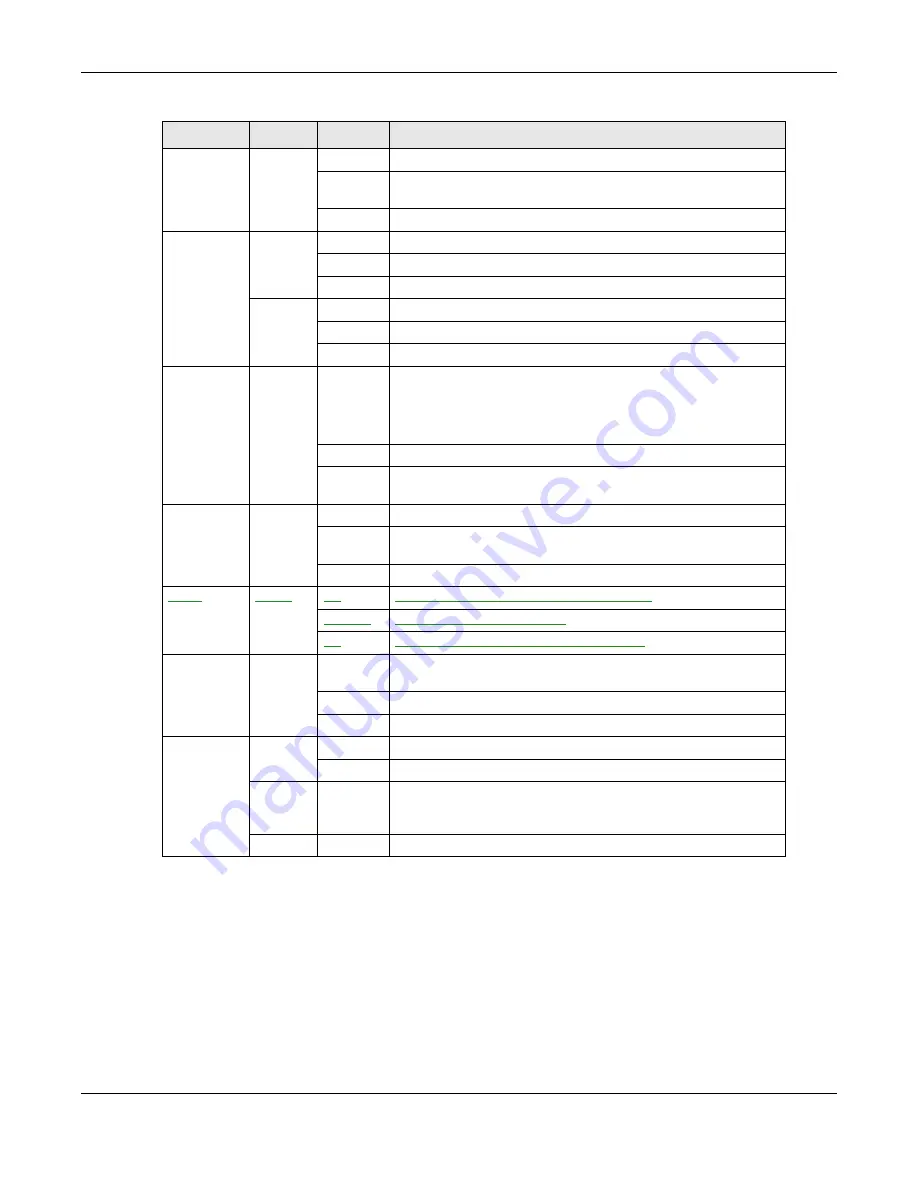
Chapter 1 Introducing the Device
VMG4381-B10A User’s Guide
22
1.6 The RESET Button
If you forget your password or cannot access the web configurator, you will need to use the RESET
button at the back of the device to reload the factory-default configuration file. This means that you
will lose all configurations that you had previously and the password will be reset to “1234”.
ETHERNET
WAN
Green
On
The Gigabit Ethernet connection is working.
Blinking
The Device is sending or receiving data to/from the Gigabit
Ethernet link.
Off
There is no Gigabit Ethernet link.
DSL1,2
Green
On
The ADSL line is up.
Blinking
The Device is initializing the ADSL line.
Off
The ADSL line is down.
Orange
On
The VDSL line is up.
Blinking
The Device is initializing the VDSL line.
Off
The VDSL line is down.
INTERNET
Green
On
The Device has an IP connection but no traffic.
Your device has a WAN IP address (either static or assigned by
a DHCP server), PPP negotiation was successfully completed (if
used) and the DSL connection is up.
Blinking
The Device is sending or receiving IP traffic.
Off
There is no Internet connection or the gateway is in bridged
mode.
USB
Green
On
The Device recognizes a USB connection.
Blinking
The Device is sending/receiving data to /from the USB device
connected to it.
Off
The Device does not detect a USB connection.
MoCA
Green
On
The Device has proper MoCA network link.
Blinking
The Device has LAN activity.
Off
The device does not have MoCA network.
HPNA
Green
On
The Device is connected to an HPNA-equipped device through
the coaxial cable.
A
Blinking
Data is transmitting over the HPNA cable.
Off
No HPNA device is connected.
WLAN/WPS
Green
On
The wireless network is activated.
Blinking
The Device is communicating with other wireless clients.
Green
and
Orange
Blinking
The Device is setting up a WPS connection.
Off
The wireless network is not activated.
A. HPNA-equipped models only.
Table 1
LED Descriptions (continued)
LED
COLOR
STATUS
DESCRIPTION
Summary of Contents for VMG4381-B10A
Page 4: ...Contents Overview VMG4381 B10A User s Guide 4 Troubleshooting 287 ...
Page 14: ...Table of Contents VMG4381 B10A User s Guide 14 ...
Page 15: ...15 PART I User s Guide ...
Page 16: ...16 ...
Page 24: ...Chapter 1 Introducing the Device VMG4381 B10A User s Guide 24 ...
Page 68: ...Chapter 4 Tutorials VMG4381 B10A User s Guide 68 ...
Page 69: ...69 PART II Technical Reference ...
Page 70: ...70 ...
Page 132: ...Chapter 7 Wireless VMG4381 B10A User s Guide 132 ...
















































