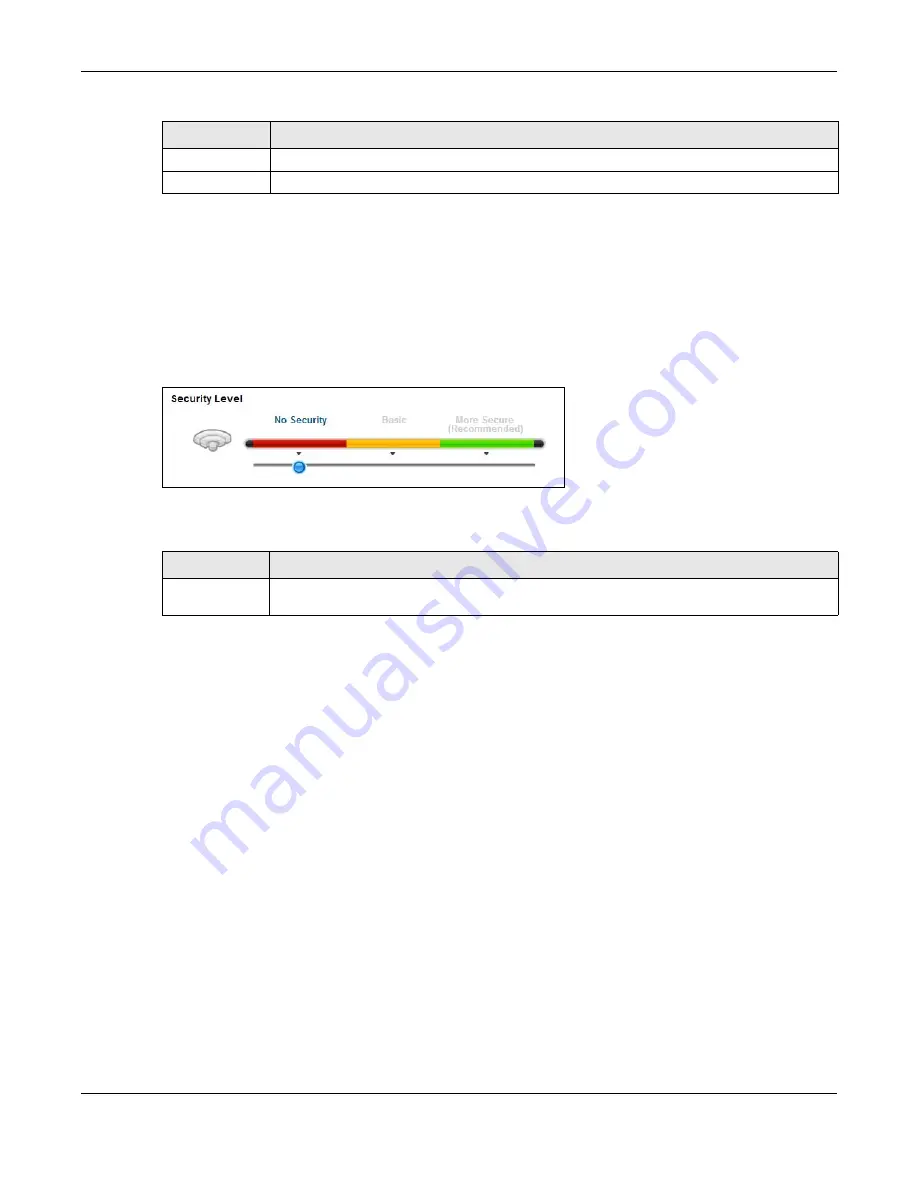
Chapter 7 Wireless
VMG4381-B10A User’s Guide
105
7.2.1 No Security
Select No Security to allow wireless stations to communicate with the access points without any
data encryption or authentication.
Note: If you do not enable any wireless security on your Device, your network is
accessible to any wireless networking device that is within range.
Figure 31
Wireless > General: No Security
The following table describes the labels in this screen.
7.2.2 Basic (WEP Encryption)
WEP encryption scrambles the data transmitted between the wireless stations and the access points
(AP) to keep network communications private. Both the wireless stations and the access points
must use the same WEP key.
Note: WEP is extremely insecure. Its encryption can be broken by an attacker, using
widely-available software. It is strongly recommended that you use a more
effective security mechanism. Use the strongest security mechanism that all the
wireless devices in your network support. For example, use WPA-PSK or WPA2-PSK
if all your wireless devices support it, or use WPA or WPA2 if your wireless devices
support it and you have a RADIUS server. If your wireless devices support nothing
stronger than WEP, use the highest encryption level available.
Your Device allows you to configure up to four 64-bit or 128-bit WEP keys but only one key can be
enabled at any one time.
In order to configure and enable WEP encryption, click Network Setting > Wireless to display the
General screen, then select Basic as the security level.
Apply
Click Apply to save your changes.
Cancel
Click Cancel to restore your previously saved settings.
Table 16
Network Setting > Wireless > General (continued)
LABEL
DESCRIPTION
Table 17
Wireless > General: No Security
LABEL
DESCRIPTION
Security Level
Choose No Security to allow all wireless connections without data encryption or
authentication.
Summary of Contents for VMG4381-B10A
Page 4: ...Contents Overview VMG4381 B10A User s Guide 4 Troubleshooting 287 ...
Page 14: ...Table of Contents VMG4381 B10A User s Guide 14 ...
Page 15: ...15 PART I User s Guide ...
Page 16: ...16 ...
Page 24: ...Chapter 1 Introducing the Device VMG4381 B10A User s Guide 24 ...
Page 68: ...Chapter 4 Tutorials VMG4381 B10A User s Guide 68 ...
Page 69: ...69 PART II Technical Reference ...
Page 70: ...70 ...
Page 132: ...Chapter 7 Wireless VMG4381 B10A User s Guide 132 ...






























