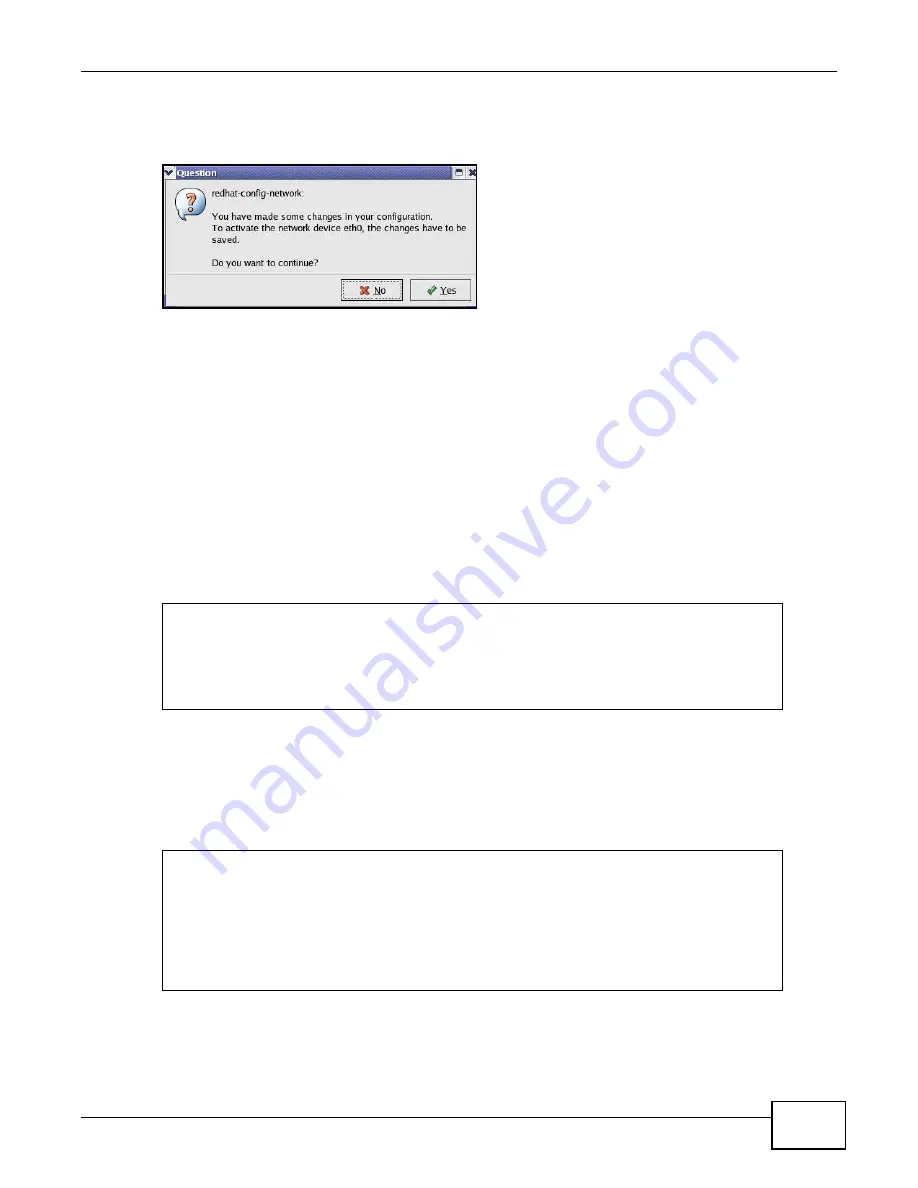
Appendix A Setting up Your Computer’s IP Address
VMG4380-B10A / VMG4325-B10A User’s Guide
311
6
Click the Activate button to apply the changes. The following screen displays. Click Yes to save
the changes in all screens.
Figure 178
Red Hat 9.0: KDE: Network Configuration: Activate
7
After the network card restart process is complete, make sure the Status is Active in the Network
Configuration screen.
Using Configuration Files
Follow the steps below to edit the network configuration files and set your computer IP address.
1
Assuming that you have only one network card on the computer, locate the
ifconfig-eth0
configuration file (where
eth0
is the name of the Ethernet card). Open the configuration file with
any plain text editor.
• If you have a dynamic IP address, enter
dhcp
in the
BOOTPROTO=
field. The following figure
shows an example.
Figure 179
Red Hat 9.0: Dynamic IP Address Setting in ifconfig-eth0
• If you have a static IP address, enter
static
in the
BOOTPROTO=
field. Type
IPADDR
= followed
by the IP address (in dotted decimal notation) and type
NETMASK
= followed by the subnet
mask. The following example shows an example where the static IP address is 192.168.1.10
and the subnet mask is 255.255.255.0.
Figure 180
Red Hat 9.0: Static IP Address Setting in ifconfig-eth0
DEVICE=eth0
ONBOOT=yes
BOOTPROTO=dhcp
USERCTL=no
PEERDNS=yes
TYPE=Ethernet
DEVICE=eth0
ONBOOT=yes
BOOTPROTO=static
IPADDR=
192.168.1.10
NETMASK=
255.255.255.0
USERCTL=no
PEERDNS=yes
TYPE=Ethernet
Summary of Contents for VMG4325-B10A
Page 4: ...Contents Overview VMG4380 B10A VMG4325 B10A User s Guide 4 Troubleshooting 283 ...
Page 14: ...Table of Contents VMG4380 B10A VMG4325 B10A User s Guide 14 ...
Page 15: ...15 PART I User s Guide ...
Page 16: ...16 ...
Page 24: ...Chapter 1 Introducing the Device VMG4380 B10A VMG4325 B10A User s Guide 24 ...
Page 69: ...69 PART II Technical Reference ...
Page 70: ...70 ...
Page 178: ...Chapter 10 Quality of Service QoS VMG4380 B10A VMG4325 B10A User s Guide 178 ...
Page 204: ...Chapter 13 Interface Group VMG4380 B10A VMG4325 B10A User s Guide 204 ...
Page 220: ...Chapter 15 Firewall VMG4380 B10A VMG4325 B10A User s Guide 220 ...
Page 226: ...Chapter 17 Parental Control VMG4380 B10A VMG4325 B10A User s Guide 226 ...
Page 236: ...Chapter 19 Certificates VMG4380 B10A VMG4325 B10A User s Guide 236 ...
Page 240: ...Chapter 20 Log VMG4380 B10A VMG4325 B10A User s Guide 240 ...
Page 244: ...Chapter 21 Traffic Status VMG4380 B10A VMG4325 B10A User s Guide 244 ...
Page 250: ...Chapter 24 IGMP Status VMG4380 B10A VMG4325 B10A User s Guide 250 ...
Page 254: ...Chapter 25 xDSL Statistics VMG4380 B10A VMG4325 B10A User s Guide 254 ...
Page 256: ...Chapter 26 User Account VMG4380 B10A VMG4325 B10A User s Guide 256 ...
Page 262: ...Chapter 29 TR 064 VMG4380 B10A VMG4325 B10A User s Guide 262 ...
Page 266: ...Chapter 30 Time Settings VMG4380 B10A VMG4325 B10A User s Guide 266 ...
Page 272: ...Chapter 32 Logs Setting VMG4380 B10A VMG4325 B10A User s Guide 272 ...
Page 290: ...Chapter 36 Troubleshooting VMG4380 B10A VMG4325 B10A User s Guide 290 ...
Page 344: ...Appendix D Wireless LANs VMG4380 B10A VMG4325 B10A User s Guide 344 ...
















































