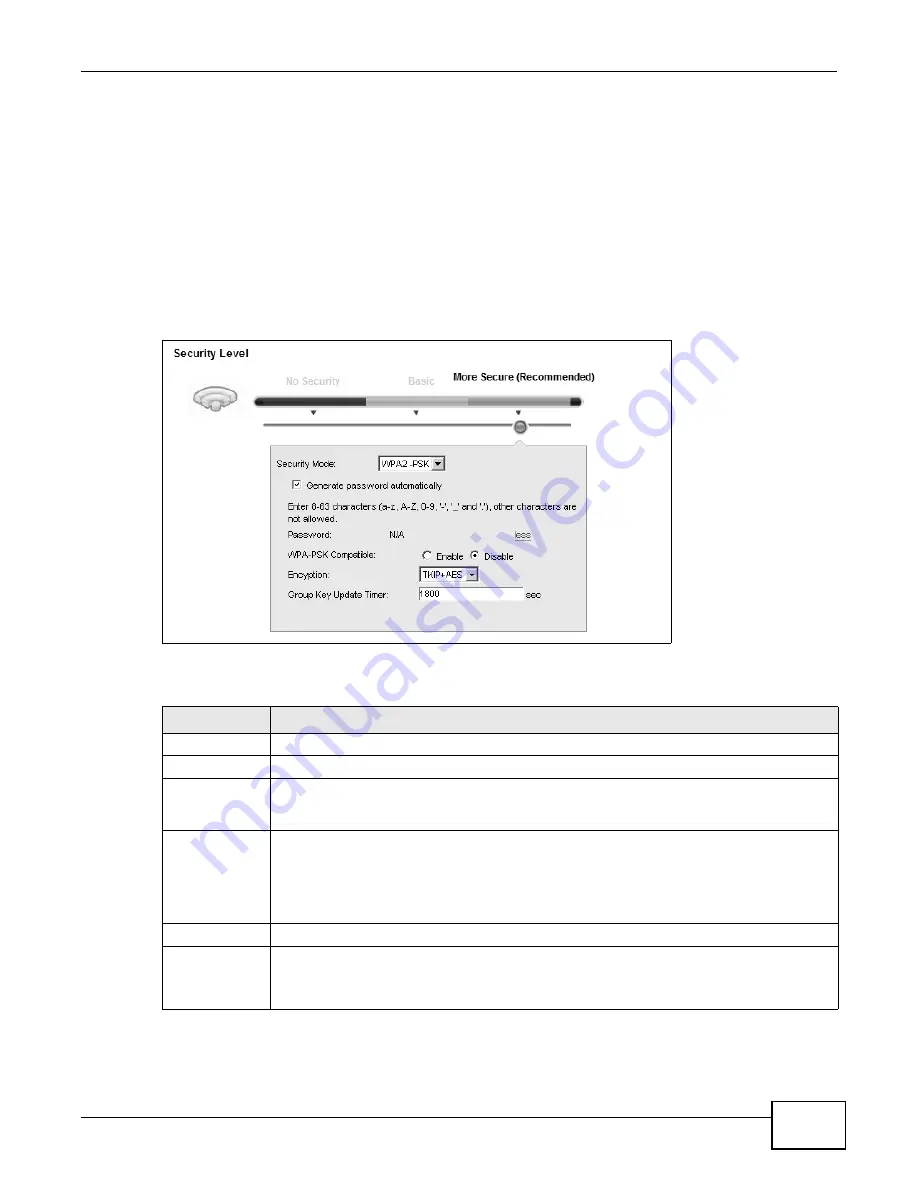
Chapter 7 Wireless
VMG4380-B10A / VMG4325-B10A User’s Guide
107
7.2.3 More Secure (WPA(2)-PSK)
The WPA-PSK security mode provides both improved data encryption and user authentication over
WEP. Using a Pre-Shared Key (PSK), both the Device and the connecting client share a common
password in order to validate the connection. This type of encryption, while robust, is not as strong
as WPA, WPA2 or even WPA2-PSK. The WPA2-PSK security mode is a newer, more robust version of
the WPA encryption standard. It offers slightly better security, although the use of PSK makes it
less robust than it could be.
Click Network Setting > Wireless to display the General screen. Select More Secure as the
security level. Then select WPA-PSK or WPA2-PSK from the Security Mode list.
Figure 33
Wireless > General: More Secure: WPA(2)-PSK
The following table describes the labels in this screen.
Table 19
Wireless > General: More Secure: WPA(2)-PSK
LABEL
DESCRIPTION
Security Level
Select More Secure to enable WPA(2)-PSK data encryption.
Security Mode
Select WPA-PSK or WPA2-PSK from the drop-down list box.
Generate
password
automatically
Select this option to have the Device automatically generate a password. The password field
will not be configurable when you select this option.
Password
The encryption mechanisms used for WPA(2) and WPA(2)-PSK are the same. The only
difference between the two is that WPA(2)-PSK uses a simple common password, instead of
user-specific credentials.
If you did not select Generate password automatically, you can manually type a pre-
shared key from 8 to 64 case-sensitive keyboard characters.
more.../less
Click more... to show more fields in this section. Click less to hide them.
WPA-PSK
Compatible
This field appears when you choose WPA-PSK2 as the Security Mode.
Check this field to allow wireless devices using WPA-PSK security mode to connect to your
Device. The Device supports WPA-PSK and WPA2-PSK simultaneously.
Summary of Contents for VMG4325-B10A
Page 4: ...Contents Overview VMG4380 B10A VMG4325 B10A User s Guide 4 Troubleshooting 283 ...
Page 14: ...Table of Contents VMG4380 B10A VMG4325 B10A User s Guide 14 ...
Page 15: ...15 PART I User s Guide ...
Page 16: ...16 ...
Page 24: ...Chapter 1 Introducing the Device VMG4380 B10A VMG4325 B10A User s Guide 24 ...
Page 69: ...69 PART II Technical Reference ...
Page 70: ...70 ...
Page 178: ...Chapter 10 Quality of Service QoS VMG4380 B10A VMG4325 B10A User s Guide 178 ...
Page 204: ...Chapter 13 Interface Group VMG4380 B10A VMG4325 B10A User s Guide 204 ...
Page 220: ...Chapter 15 Firewall VMG4380 B10A VMG4325 B10A User s Guide 220 ...
Page 226: ...Chapter 17 Parental Control VMG4380 B10A VMG4325 B10A User s Guide 226 ...
Page 236: ...Chapter 19 Certificates VMG4380 B10A VMG4325 B10A User s Guide 236 ...
Page 240: ...Chapter 20 Log VMG4380 B10A VMG4325 B10A User s Guide 240 ...
Page 244: ...Chapter 21 Traffic Status VMG4380 B10A VMG4325 B10A User s Guide 244 ...
Page 250: ...Chapter 24 IGMP Status VMG4380 B10A VMG4325 B10A User s Guide 250 ...
Page 254: ...Chapter 25 xDSL Statistics VMG4380 B10A VMG4325 B10A User s Guide 254 ...
Page 256: ...Chapter 26 User Account VMG4380 B10A VMG4325 B10A User s Guide 256 ...
Page 262: ...Chapter 29 TR 064 VMG4380 B10A VMG4325 B10A User s Guide 262 ...
Page 266: ...Chapter 30 Time Settings VMG4380 B10A VMG4325 B10A User s Guide 266 ...
Page 272: ...Chapter 32 Logs Setting VMG4380 B10A VMG4325 B10A User s Guide 272 ...
Page 290: ...Chapter 36 Troubleshooting VMG4380 B10A VMG4325 B10A User s Guide 290 ...
Page 344: ...Appendix D Wireless LANs VMG4380 B10A VMG4325 B10A User s Guide 344 ...






























