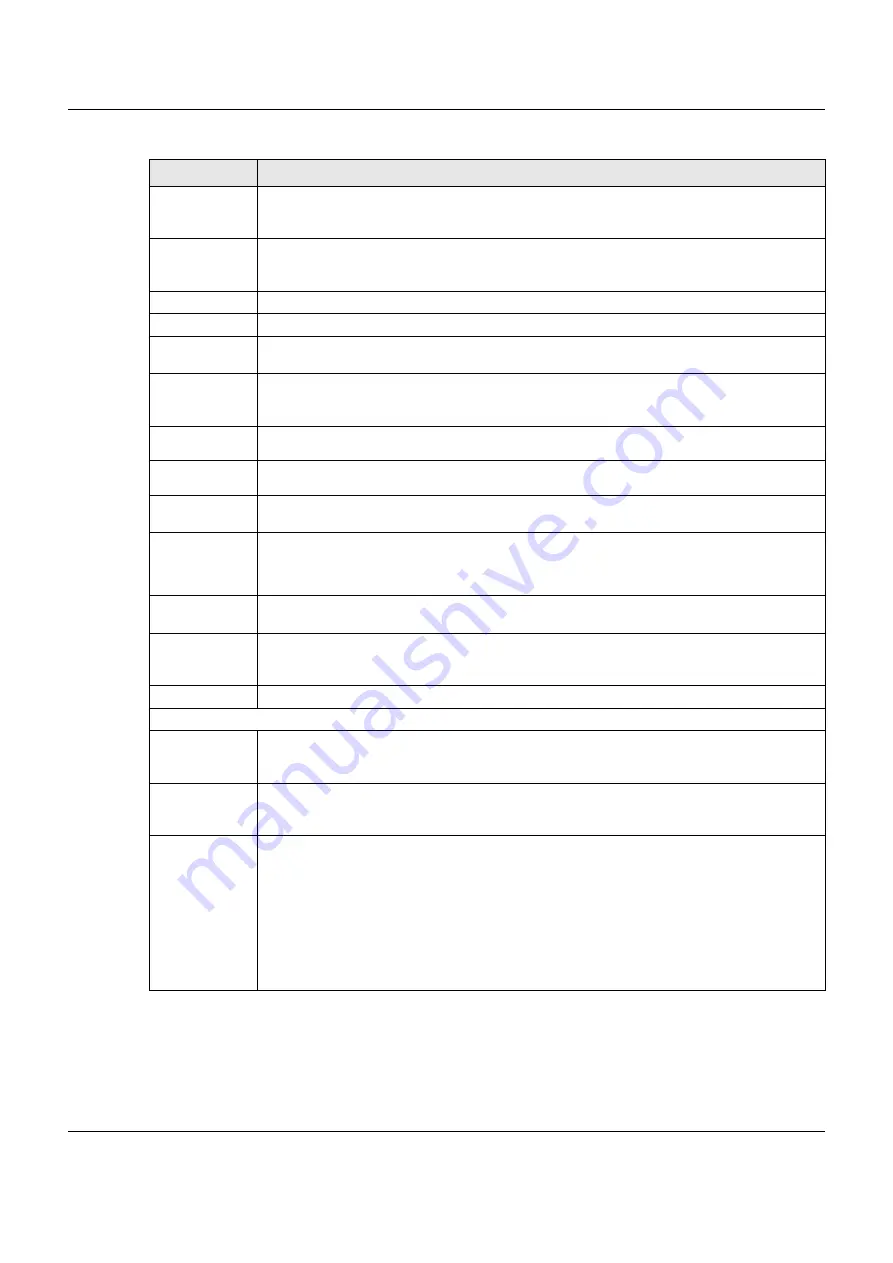
Chapter 6 Broadband
VMG3925-B10C/B30C User’s Guide
90
Obtain an IP
Address
Automatically
Select this option if your ISP did not assign you a fixed IP address.
Use the
following static
IP address
Select this option if the ISP assigned a fixed IP address.
IP Address
Enter your WAN IP address in this field if you selected
Use the following static IP address
.
Subnet Mask Enter the subnet mask of the IP address.
Obtain DNS info
dynamically
Select this to have the VMG get the DNS server addresses from the ISP automatically.
Use the
following static
DNS IP address
Select this to have the VMG use the DNS server addresses you configure manually.
Primary DNS
server
Enter the first DNS server address assigned by the ISP.
Secondary
DNS server
Enter the second DNS server address assigned by the ISP.
Enable Email
Notification
Select this to enable the e-mail notification function. The VMG will e-mail you a notification when
the cellular connection is up.
Mail Account
Select an e-mail address you have configured in
Maintenance
>
Email Notification
. The VMG
uses the corresponding mail server to send notifications.
You must have configured a mail server already in the
Maintenance
>
Email Notification
screen.
Cellular backup
Email Title
Type a title that you want to be in the subject line of the e-mail notifications that the VMG sends.
Send
Notification to
Email
Notifications are sent to the e-mail address specified in this field. If this field is left blank,
notifications cannot be sent via e-mail.
Advanced
Click this to show the advanced cellular backup settings.
Budget Setup
Enable Budget
Control
Select
Enable
to set a monthly limit for the user account of the installed cellular card. You can set
a limit on the total traffic and/or call time. The VMG takes the actions you specified when a limit
is exceeded during the month.
Time Budget
Select this and specify the amount of time (in hours) that the cellular connection can be used
within one month. If you change the value after you configure and enable budget control, the
VMG resets the statistics.
Data Budget
(Mbytes)
Select this and specify how much downstream and/or upstream data (in Mega bytes) can be
transmitted via the cellular connection within one month.
Select
Download/Upload
to set a limit on the total traffic in both directions.
Select
Download
to set a limit on the downstream traffic (from the ISP to the VMG).
Select
Upload
to set a limit on the upstream traffic (from the VMG to the ISP).
If you change the value after you configure and enable budget control, the VMG resets the
statistics.
Table 11 Network Setting
>
Broadband > Cellular Backup (continued)
LABEL
DESCRIPTION
















































