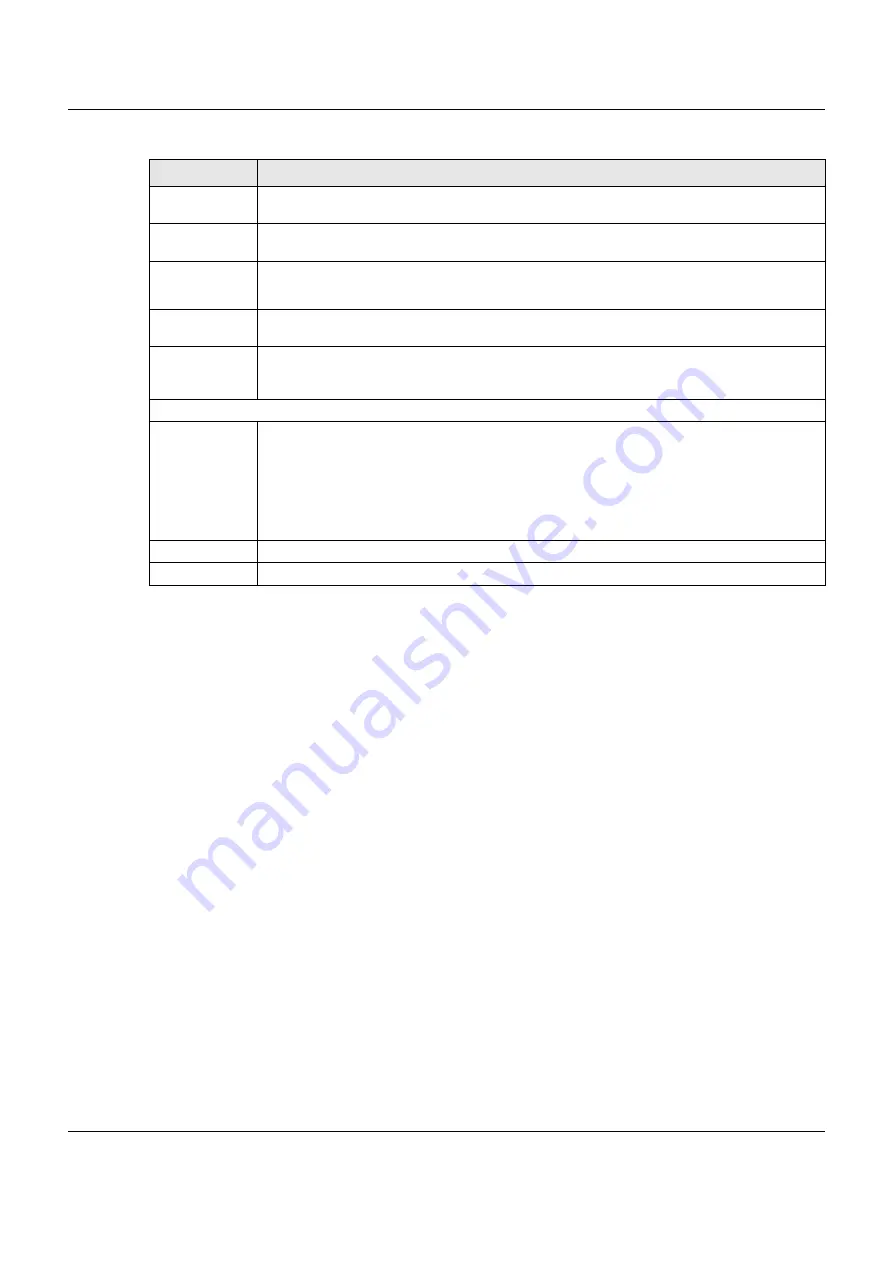
Chapter 7 Wireless
VMG3925-B10C/B30C User’s Guide
107
7.4 The MAC Authentication Screen
This screen allows you to configure the VMG to give exclusive access to specific devices (
Allow
) or
exclude specific devices from accessing the VMG (
Deny
). Every Ethernet device has a unique MAC
(Media Access Control) address. The MAC address is assigned at the factory and consists of six pairs of
hexadecimal characters, for example, 00:A0:C5:01:23:45. You need to know the MAC addresses of the
devices to configure this screen.
Use this screen to view your VMG’s MAC filter settings and add new MAC filter rules. Click
Network
Setting > Wireless > MAC Authentication
. The screen appears as shown.
Hide SSID
Select this check box to hide the SSID in the outgoing beacon frame so a station cannot obtain
the SSID through scanning using a site survey tool.
Guest WLAN
Select this to create Guest WLANs for home and external clients. Select the WLAN type in the
Access Scenario
field.
Access Scenario If you select
Home Guest
, clients can connect to each other directly.
If you select
External Guest
, clients are blocked from connecting to each other directly.
Max. Upstream
Bandwidth
Specify the maximum rate for upstream wireless traffic to the WAN from this WLAN in kilobits per
second (Kbps).
Max.
Downstream
Bandwidth
Specify the maximum rate for downstream wireless traffic to this WLAN from the WAN in kilobits
per second (Kbps).
Security Level
Security Mode
Select
More Secure (WPA2-PSK)
to add security on this wireless network. The wireless clients
which want to associate to this network must have same wireless security settings as the VMG.
After you select to use a security, additional options appears in this screen.
Or you can select
No Security
to allow any client to associate this network without any data
encryption or authentication.
See
for more details about this field.
Apply
Click
Apply
to save your changes.
Cancel
Click
Cancel
to exit this screen without saving.
Table 18 Network Setting > Wireless > Guest/More AP > Edit (continued)
LABEL
DESCRIPTION






























