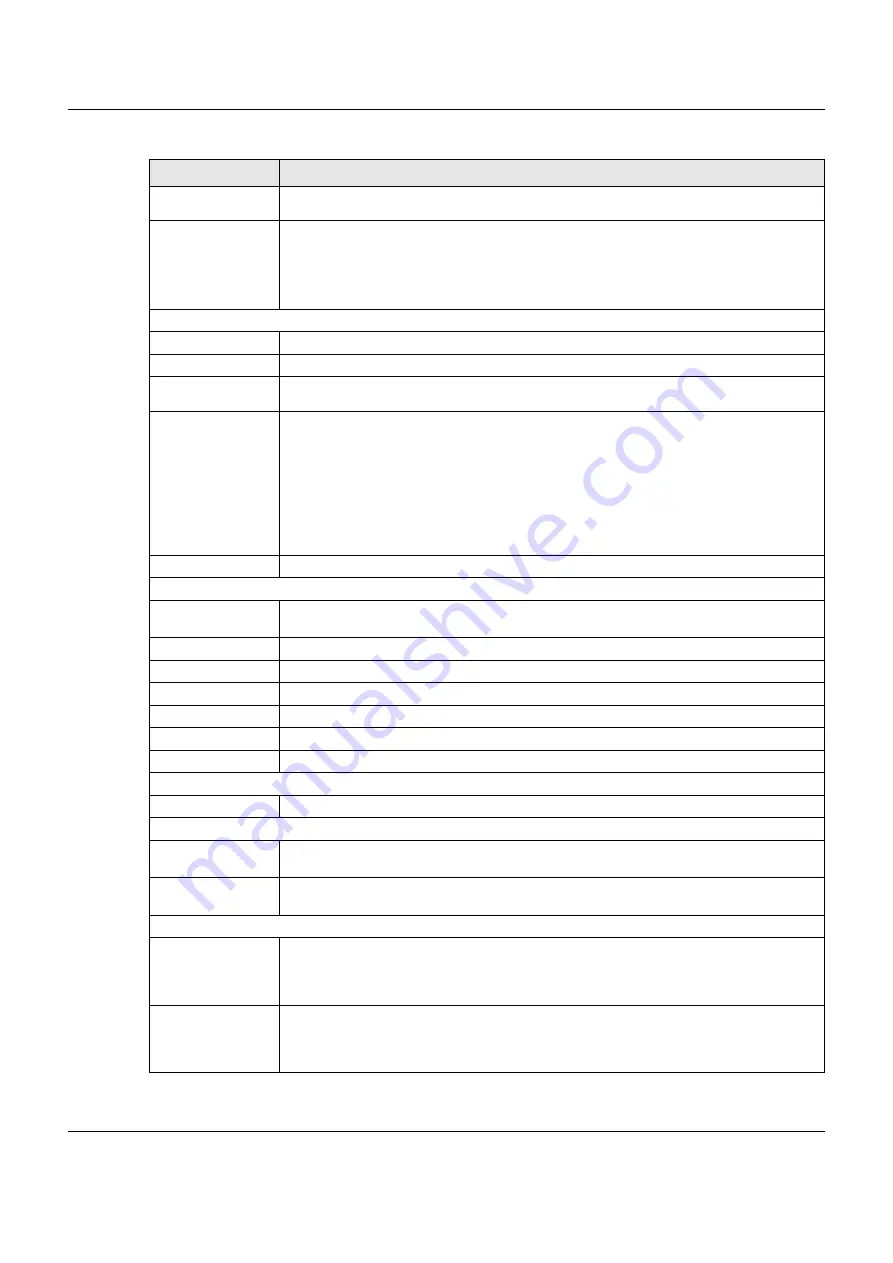
Chapter 5 Network Map and Status Screens
VMG3925-B10C/B30C User’s Guide
73
Secondary DNS
server
This field displays the second DNS server address assigned by the ISP.
DHCP
This field displays whether the WAN interface is using a DHCP IP address or a static IP address.
Choices are:
Client
- The WAN interface can obtain an IP address from a DHCP server.
None
- The WAN interface is using a static IP address.
LAN Information
IP Address
This is the current IP address of the VMG in the LAN.
IP Subnet Mask
This is the current subnet mask in the LAN.
IPv6 Link Local
Address
This field displays the current link-local address of the VMG for the LAN interface.
DHCP
This field displays what DHCP services the VMG is providing to the LAN. The possible values
are:
Server
- The VMG is a DHCP server in the LAN. It assigns IP addresses to other computers in
the LAN.
Relay
- The VMG
acts as a surrogate DHCP server and relays DHCP requests and responses
between the remote server and the clients.
None
- The VMG is not providing any DHCP services to the LAN.
MAC Address
This shows the LAN Ethernet adapter MAC (Media Access Control) Address of your VMG.
WLAN 2.4G Information / WLAN 5G Information
MAC Address
This shows the wireless adapter MAC (Media Access Control) Address of the wireless
interface.
Status
This displays whether the WLAN is activated.
SSID
This is the descriptive name used to identify the VMG in a wireless LAN.
Channel
This is the channel number used by the wireless interface now.
Security
This displays the type of security mode the wireless interface is using in the wireless LAN.
802.11 Mode
This displays the type of 802.11 mode the wireless interface is using in the wireless LAN.
WPS
This displays whether WPS is activated on the wireless interface.
Security
Firewall
This displays the firewall’s current security level.
System Status
System Up Time
This field displays how long the VMG has been running since it last started up. The VMG starts
up when you plug it in, when you restart it (
Maintenance > Reboot
), or when you reset it.
Current Date/
Time
This field displays the current date and time in the VMG. You can change this in
Maintenance> Time Setting
.
System Resource
CPU Usage
This field displays what percentage of the VMG’s processing ability is currently used. When
this percentage is close to 100%, the VMG is running at full load, and the throughput is not
going to improve anymore. If you want some applications to have more throughput, you
should turn off other applications (for example, using QoS; see
Memory Usage
This field displays what percentage of the VMG’s memory is currently used. Usually, this
percentage should not increase much. If memory usage does get close to 100%, the VMG is
probably becoming unstable, and you should restart the device. See
, or turn off the device (unplug the power) for a few seconds.
Table 5 Status Screen (continued)
LABEL
DESCRIPTION
















































