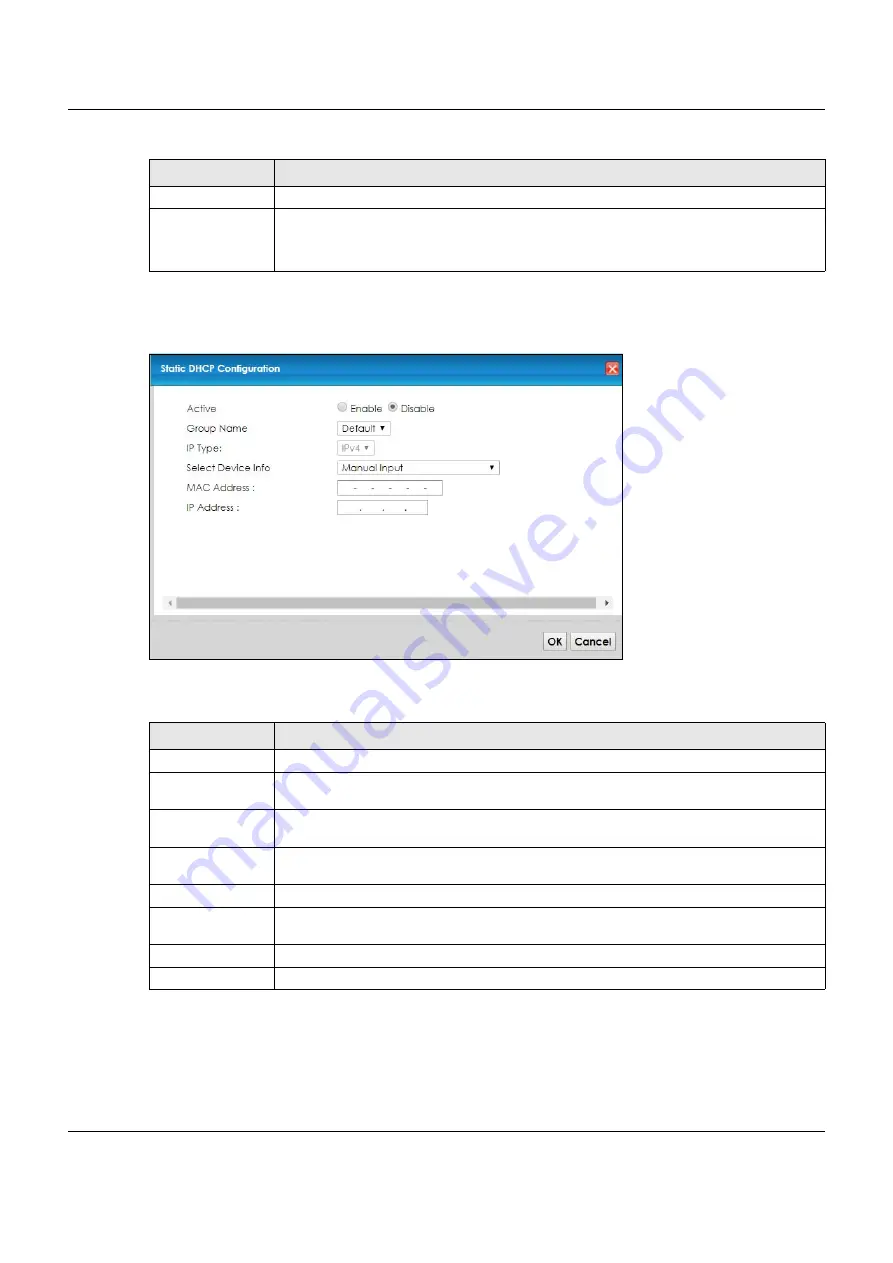
Chapter 8 Home Networking
VMG3925-B10C/B30C User’s Guide
135
If you click
Static DHCP Configuration
in the
Static DHCP
screen or the Edit icon next to a static DHCP
entry, the following screen displays.
Figure 53
Static DHCP: Static DHCP Configuration/Edit
The following table describes the labels in this screen.
IP Address
This field displays the IP address relative to the # field listed above.
Modify
Click the
Edit
icon to have the IP address field editable and change it.
Click the
Delete
icon to delete a static DHCP entry. A window displays asking you to confirm
that you want to delete the selected entry.
Table 29 Static DHCP: Static DHCP Configuration/Edit
LABEL
DESCRIPTION
Active
Select
Enable
to activate the connection between the client and the VMG.
Group Name
Select the interface group name for which you want to configure static DHCP settings. See
for how to create a new interface group.
IP Type
This field displays
IPv4
for the type of the DHCP IP address. At the time of writing, it is not
allowed to select other type.
Select Device Info
Select a device or computer from the drop-down list or select
Manual Input
to manually enter
a device’s MAC address and IP address in the following fields.
MAC Address
If you select
Manual Input
, enter the MAC address of a computer on your LAN.
IP Address
If you select
Manual Input
, enter the IP address that you want to assign to the computer on
your LAN with the MAC address that you will also specify.
OK
Click
OK
to save your changes.
Cancel
Click
Cancel
to exit this screen without saving.
Table 28 Network Setting > Home Networking > Static DHCP
LABEL
DESCRIPTION






























