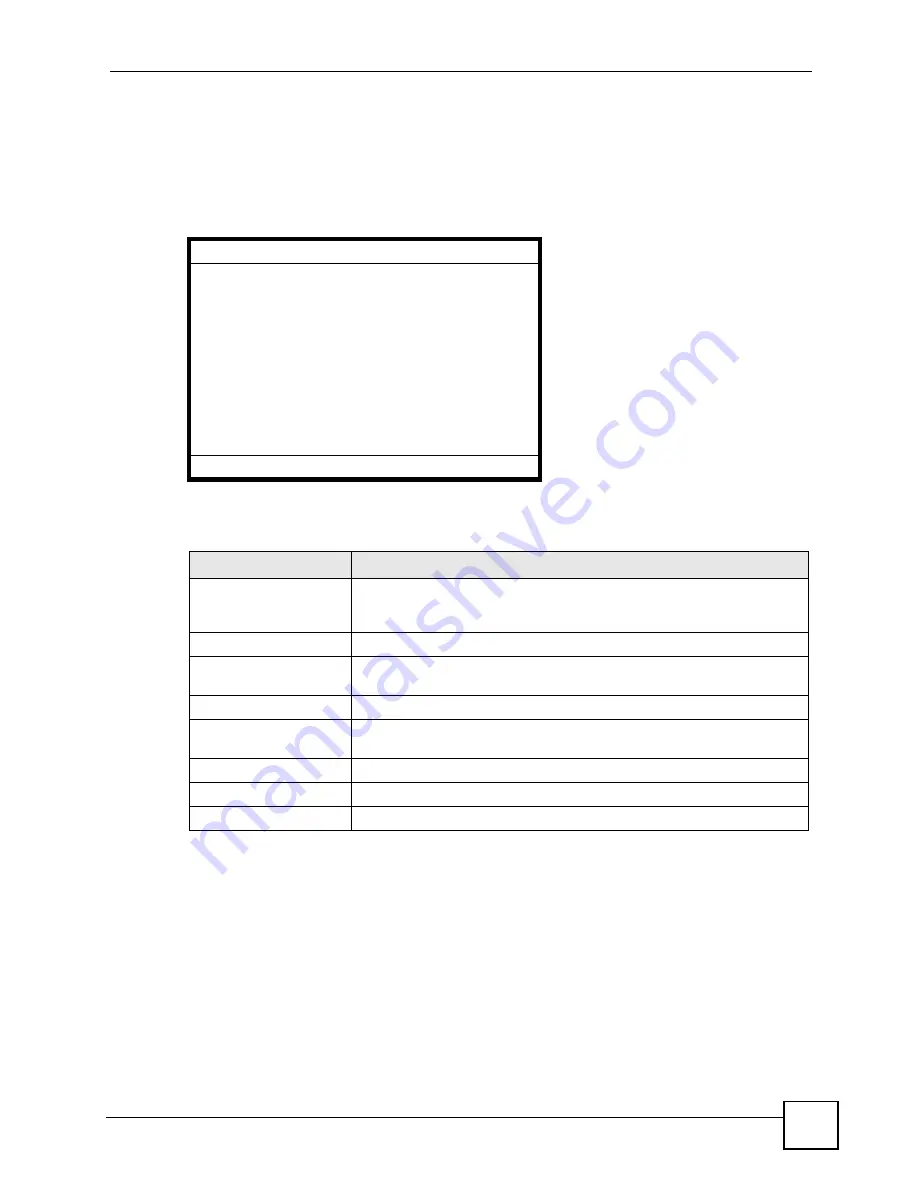
Chapter 6 LCD Menus: Basic Settings
V500 Series User’s Guide
97
6.7.5.2 The Speed Dial - Edit Screen
The
Speed Dial - Edit
screen allows you to add and change the phone numbers that are
mapped onto the alphanumeric keys. Press
Edit
in the
Speed Dial
screen. A screen similar to
the following displays (this example uses the screen for the
0
alphanumeric key).
Figure 47
LCD Menu: Speed Dial - Edit
The following table describes the labels in this screen.
Speed Dial - Edit Number
Key 1:
Current:
New:
Pbook
Save
<-
Back
Table 27
LCD Menu: Speed Dial - Edit
LABEL
DESCRIPTION
SK0 ~ SK9
This shows the alphanumeric key you press to call this speed dial number.
For example, press and hold the 5 for one second or longer key to call the
number configured in the
SK5
rule.
Current
This is the phone number already configured for this speed dial rule.
New
Enter the phone number you want the V500 to call when you use this
speed dial key.
Mode
Cycle through different character input modes using the
#
key.
Pbook
Press this to use a phone number from the phonebook as the new speed
dial number.
Save
Press this to save your changes.
<-
Press this to delete a character.
Back
Press this to return to the previous screen.
Summary of Contents for V500-T1
Page 2: ......
Page 7: ...Safety Warnings V500 Series User s Guide 7...
Page 8: ...Safety Warnings V500 Series User s Guide 8...
Page 10: ...Contents Overview V500 Series User s Guide 10...
Page 17: ...Table of Contents V500 Series User s Guide 17 Index 289...
Page 18: ...Table of Contents V500 Series User s Guide 18...
Page 24: ...List of Figures V500 Series User s Guide 24 Figure 211 Subnetting Example After Subnetting 275...
Page 29: ...29 PART I Introduction Introduction 31 Hardware 35 Tutorials 45...
Page 30: ...30...
Page 44: ...Chapter 2 Hardware V500 Series User s Guide 44...
Page 60: ...60...
Page 68: ...Chapter 4 Using the LCD Screen V500 Series User s Guide 68...
Page 76: ...Chapter 5 The Phonebook V500 Series User s Guide 76...
Page 102: ...Chapter 6 LCD Menus Basic Settings V500 Series User s Guide 102...
Page 158: ...Chapter 7 LCD Menus Advanced V500 Series User s Guide 158...
Page 160: ...160...
Page 166: ...Chapter 8 Introducing the Web Configurator V500 Series User s Guide 166...
Page 200: ...Chapter 12 Phone Setup V500 Series User s Guide 200...
Page 210: ...Chapter 13 The Phone Book V500 Series User s Guide 210...
Page 211: ...211 PART IV Maintenance and Troubleshooting System 213 Logs 219 Tools 221 Troubleshooting 227...
Page 212: ...212...
Page 234: ...234...
Page 264: ...Appendix B Setting Up Your Computer s IP Address User s Guide 264...
Page 282: ...Appendix E Legal Information V500 Series User s Guide 282...
Page 288: ...Appendix F Customer Support V500 Series User s Guide 288...
Page 294: ...Index V500 Series User s Guide 294...






























