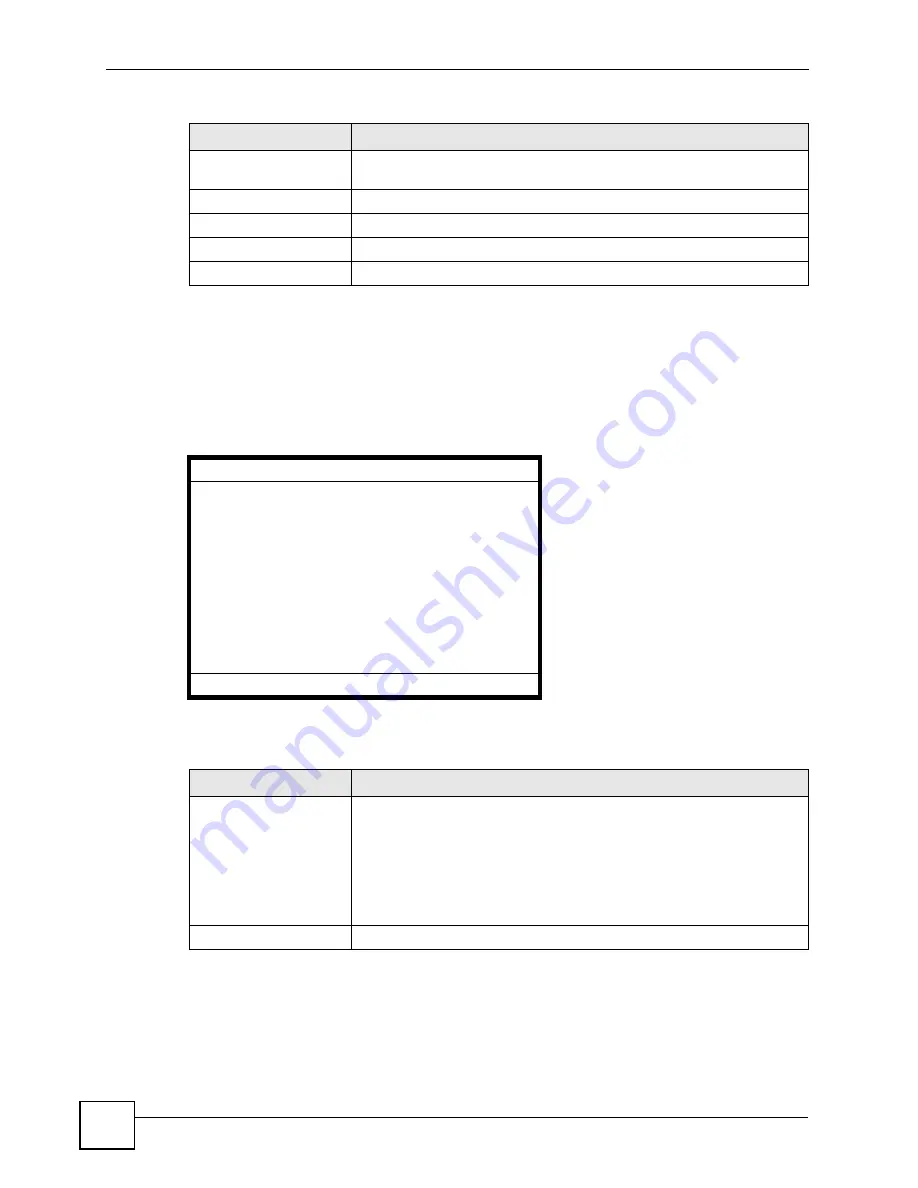
Chapter 6 LCD Menus: Basic Settings
V500 Series User’s Guide
80
6.3.3 VoIP Status
Use this screen to check the SIP number associated with each VoIP account configured on the
V500, and to see whether an account is correctly registered with a SIP server. Select
VoIP
Status
in the
System Info
menu. The following screen displays.
Figure 26
LCD Menu: VoIP Status
The following table describes the labels in this screen.
Gateway
This is the IP address of the device on the network your V500 uses to
access the Internet.
DNS1
This is the primary DNS (Domain Name System) server your V500 uses.
DNS2
This is the secondary (backup) DNS server your V500 uses.
MAC
This is your V500’s Media Access Control Address.
Back
Press this to return to the previous screen.
Table 9
LCD Menu: IP Address
LABEL
DESCRIPTION
VoIP Status
SIP 1: Registered
MyAccount / 1234
SIP 2: No Reg
MyAccount2 / 5678
SIP 3: N/A
SIP 4: N/A
Back
Table 10
LCD Menu: VoIP Status
LABEL
DESCRIPTION
SIP 1 ~ 4
These are the VoIP accounts configured on the V500. An account must be
registered to make and receive calls, and must be active before the V500
tries to register it.
•
If an account is active and registered,
Registered
displays. The
account name and number appear below.
•
If an account is active but has not registered,
No Reg
displays. The
account name and number appear below.
•
If an account is not active,
N/A
displays.
Back
Press this to return to the previous screen.
Summary of Contents for V500-T1
Page 2: ......
Page 7: ...Safety Warnings V500 Series User s Guide 7...
Page 8: ...Safety Warnings V500 Series User s Guide 8...
Page 10: ...Contents Overview V500 Series User s Guide 10...
Page 17: ...Table of Contents V500 Series User s Guide 17 Index 289...
Page 18: ...Table of Contents V500 Series User s Guide 18...
Page 24: ...List of Figures V500 Series User s Guide 24 Figure 211 Subnetting Example After Subnetting 275...
Page 29: ...29 PART I Introduction Introduction 31 Hardware 35 Tutorials 45...
Page 30: ...30...
Page 44: ...Chapter 2 Hardware V500 Series User s Guide 44...
Page 60: ...60...
Page 68: ...Chapter 4 Using the LCD Screen V500 Series User s Guide 68...
Page 76: ...Chapter 5 The Phonebook V500 Series User s Guide 76...
Page 102: ...Chapter 6 LCD Menus Basic Settings V500 Series User s Guide 102...
Page 158: ...Chapter 7 LCD Menus Advanced V500 Series User s Guide 158...
Page 160: ...160...
Page 166: ...Chapter 8 Introducing the Web Configurator V500 Series User s Guide 166...
Page 200: ...Chapter 12 Phone Setup V500 Series User s Guide 200...
Page 210: ...Chapter 13 The Phone Book V500 Series User s Guide 210...
Page 211: ...211 PART IV Maintenance and Troubleshooting System 213 Logs 219 Tools 221 Troubleshooting 227...
Page 212: ...212...
Page 234: ...234...
Page 264: ...Appendix B Setting Up Your Computer s IP Address User s Guide 264...
Page 282: ...Appendix E Legal Information V500 Series User s Guide 282...
Page 288: ...Appendix F Customer Support V500 Series User s Guide 288...
Page 294: ...Index V500 Series User s Guide 294...






























