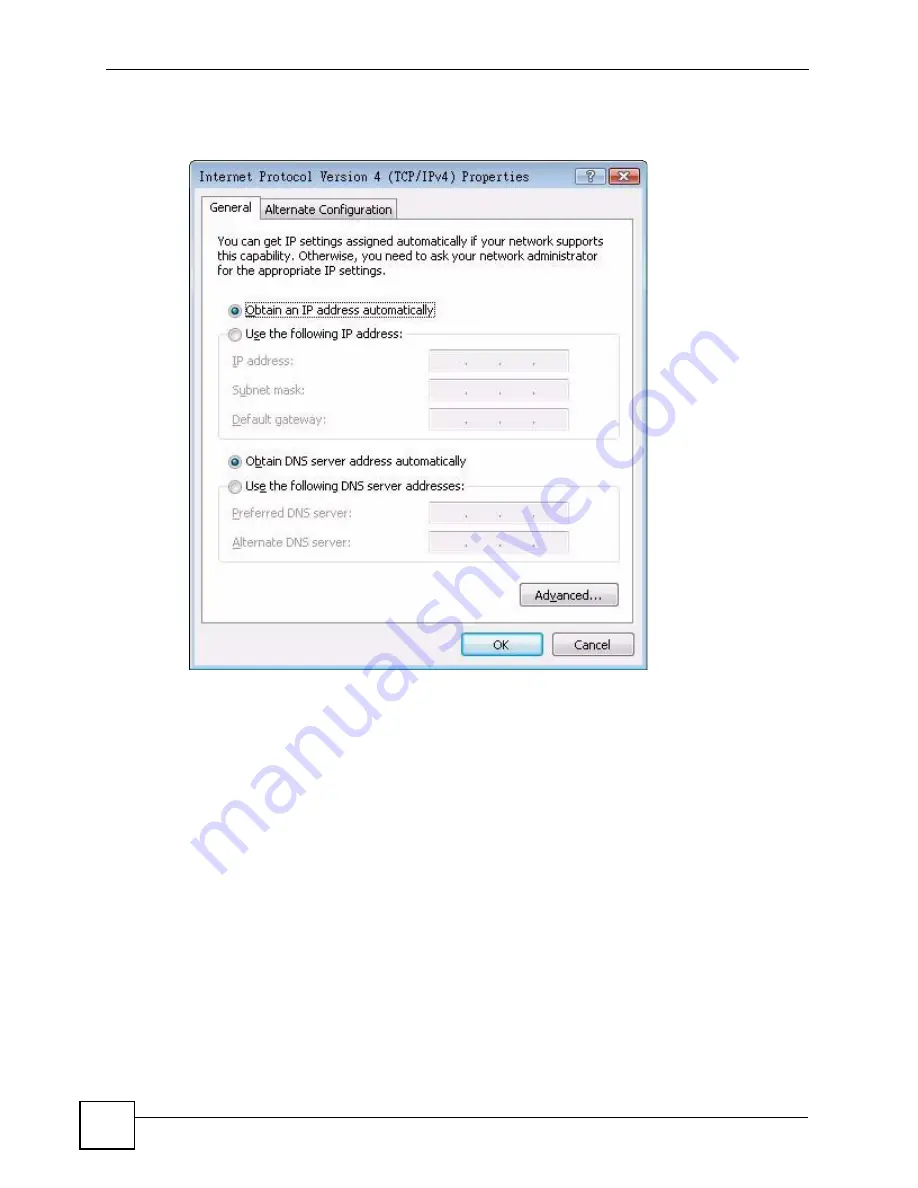
Appendix B Setting Up Your Computer’s IP Address
User’s Guide
248
7
The
Internet Protocol Version 4 (TCP/IPv4) Properties
window opens.
Figure 174
Windows Vista: Internet Protocol Version 4 (TCP/IPv4) Properties
8
Select
Obtain an IP address automatically
if your network administrator or ISP
assigns your IP address dynamically.
Select
Use the following IP Address
and fill in the
IP address
,
Subnet mask
, and
Default gateway
fields if you have a static IP address that was assigned to you by your
network administrator or ISP. You may also have to enter a
Preferred DNS server
and
an
Alternate
DNS server,
if that information was provided.Click
Advanced
.
9
Click
OK
to close the
Internet Protocol (TCP/IP) Properties
window.
10
Click
OK
to close the
Local Area Connection Properties
window.
Verifying Settings
1
Click
Start
>
All Programs
>
Accessories
>
Command Prompt
.
2
In the
Command Prompt
window, type "ipconfig" and then press [ENTER].
You can also go to
Start > Control Panel > Network Connections
, right-click a
network connection, click
Status
and then click the
Support
tab to view your IP address
and connection information.
Summary of Contents for V500-T1
Page 2: ......
Page 7: ...Safety Warnings V500 Series User s Guide 7...
Page 8: ...Safety Warnings V500 Series User s Guide 8...
Page 10: ...Contents Overview V500 Series User s Guide 10...
Page 17: ...Table of Contents V500 Series User s Guide 17 Index 289...
Page 18: ...Table of Contents V500 Series User s Guide 18...
Page 24: ...List of Figures V500 Series User s Guide 24 Figure 211 Subnetting Example After Subnetting 275...
Page 29: ...29 PART I Introduction Introduction 31 Hardware 35 Tutorials 45...
Page 30: ...30...
Page 44: ...Chapter 2 Hardware V500 Series User s Guide 44...
Page 60: ...60...
Page 68: ...Chapter 4 Using the LCD Screen V500 Series User s Guide 68...
Page 76: ...Chapter 5 The Phonebook V500 Series User s Guide 76...
Page 102: ...Chapter 6 LCD Menus Basic Settings V500 Series User s Guide 102...
Page 158: ...Chapter 7 LCD Menus Advanced V500 Series User s Guide 158...
Page 160: ...160...
Page 166: ...Chapter 8 Introducing the Web Configurator V500 Series User s Guide 166...
Page 200: ...Chapter 12 Phone Setup V500 Series User s Guide 200...
Page 210: ...Chapter 13 The Phone Book V500 Series User s Guide 210...
Page 211: ...211 PART IV Maintenance and Troubleshooting System 213 Logs 219 Tools 221 Troubleshooting 227...
Page 212: ...212...
Page 234: ...234...
Page 264: ...Appendix B Setting Up Your Computer s IP Address User s Guide 264...
Page 282: ...Appendix E Legal Information V500 Series User s Guide 282...
Page 288: ...Appendix F Customer Support V500 Series User s Guide 288...
Page 294: ...Index V500 Series User s Guide 294...
















































