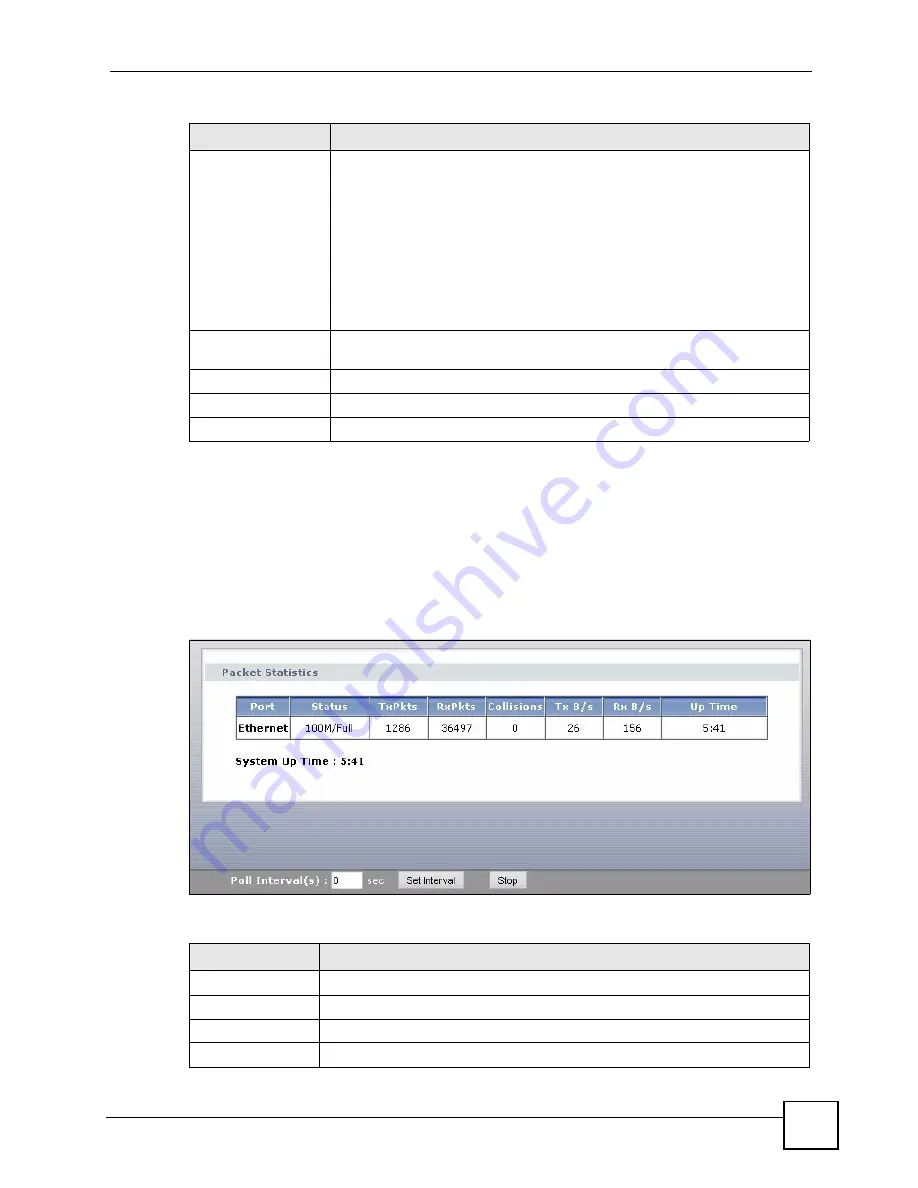
Chapter 9 Status Screens
V500 Series User’s Guide
169
9.3 Packet Statistics
To access this screen, open the
Status
screen (see
), and click
(Details...)
next to
Packet Statistics
. Read-only information here includes port status and
packet specific statistics. Also provided are "system up time" and "poll interval(s)". The
Poll
Interval(s)
field is configurable.
Figure 127
Packet Statistics
The following table describes the fields in this screen.
Registration
This field displays the current registration status of the SIP account. You have
to register SIP accounts with a SIP server to use VoIP.
If the SIP account is already registered with the SIP server,
Click
Unregister
to delete the SIP account’s registration in the SIP server.
This does not cancel your SIP account, but it deletes the mapping between
your SIP identity and your IP address or domain name.
The second field displays
Registered
.
If the SIP account is not registered with the SIP server,
Click
Register
to have the V500 attempt to register the SIP account with
the SIP server.
The second field displays
Unregister
.
URI
This field displays the account number and service domain of the SIP account.
You can change these in
VoIP > SIP > SIP Settings
.
Summary
VoIP Statistics
Click this link to view statistics about your VoIP usage.
Packet Statistics
Click this link to view port status and packet specific statistics.
Table 100
Status Screen
LABEL
DESCRIPTION
Table 101
Packet Statistics
LABEL
DESCRIPTION
Packet Statistics
Port
This column displays each interface of the V500.
Status
This displays the port speed and duplex setting.
TxPkts
This field displays the number of packets transmitted on this interface.
Summary of Contents for V500-T1
Page 2: ......
Page 7: ...Safety Warnings V500 Series User s Guide 7...
Page 8: ...Safety Warnings V500 Series User s Guide 8...
Page 10: ...Contents Overview V500 Series User s Guide 10...
Page 17: ...Table of Contents V500 Series User s Guide 17 Index 289...
Page 18: ...Table of Contents V500 Series User s Guide 18...
Page 24: ...List of Figures V500 Series User s Guide 24 Figure 211 Subnetting Example After Subnetting 275...
Page 29: ...29 PART I Introduction Introduction 31 Hardware 35 Tutorials 45...
Page 30: ...30...
Page 44: ...Chapter 2 Hardware V500 Series User s Guide 44...
Page 60: ...60...
Page 68: ...Chapter 4 Using the LCD Screen V500 Series User s Guide 68...
Page 76: ...Chapter 5 The Phonebook V500 Series User s Guide 76...
Page 102: ...Chapter 6 LCD Menus Basic Settings V500 Series User s Guide 102...
Page 158: ...Chapter 7 LCD Menus Advanced V500 Series User s Guide 158...
Page 160: ...160...
Page 166: ...Chapter 8 Introducing the Web Configurator V500 Series User s Guide 166...
Page 200: ...Chapter 12 Phone Setup V500 Series User s Guide 200...
Page 210: ...Chapter 13 The Phone Book V500 Series User s Guide 210...
Page 211: ...211 PART IV Maintenance and Troubleshooting System 213 Logs 219 Tools 221 Troubleshooting 227...
Page 212: ...212...
Page 234: ...234...
Page 264: ...Appendix B Setting Up Your Computer s IP Address User s Guide 264...
Page 282: ...Appendix E Legal Information V500 Series User s Guide 282...
Page 288: ...Appendix F Customer Support V500 Series User s Guide 288...
Page 294: ...Index V500 Series User s Guide 294...






























