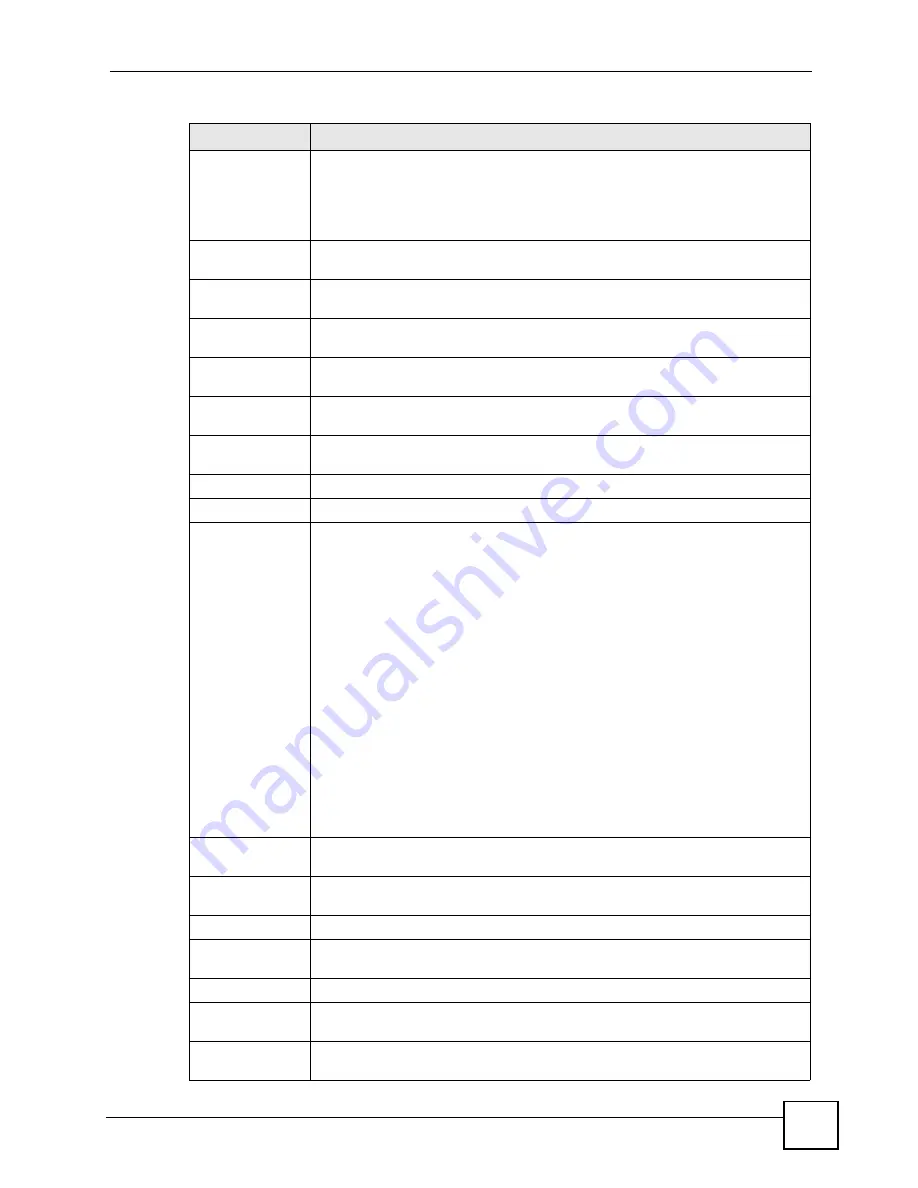
Chapter 9 Status Screens
V500 Series User’s Guide
171
Registration
This field displays the current registration status of the SIP account. You can
change this in the
Status
screen.
Registered
- The SIP account is registered with a SIP server.
Unregister
- The SIP account has failed to register with a SIP server, or is not
active.
Last
Registration
This field displays the last time you successfully registered the SIP account. It
displays
N/A
if you never successfully registered this account.
URI
This field displays the account number and service domain of the SIP account.
You can change these in
VoIP > SIP > SIP Settings
.
Protocol
This field displays the transport protocol the SIP account uses. SIP accounts
always use UDP.
Message
Waiting
This field indicates whether or not there are any messages waiting for the SIP
account.
Last Incoming
Number
This field displays the last number that called the SIP account. It displays
N/A
if no
number has ever dialed the SIP account.
Last Outgoing
Number
This field displays the last number the SIP account called. It displays
N/A
if the
SIP account has never dialed a number.
Call Statistics
Call
This field displays the V500’s line number.
Status
This field indicates whether the line is active or not.
Idle
- The line is not active.
Dial
- the line is active and a connection to a SIP server has been made, but a call
is not in progress.
Dialing
- the V500 is initiating a call on this line.
Ringing
- the V500 has initiated a call, and the phone at the other end is ringing.
Connected
- a call is in progress on this line.
Disconnect
- the line is active, but the connection with the SIP server has been
terminated.
Hold
- a call on this line is on hold.
Waiting
- another line is active, and this line has an incoming call that has not
been answered.
Transfer
- a call on this line is waiting to be transferred.
Transferred
- a call on this line has been transferred to another number, and is
still ongoing.
Incoming
- an incoming call on this line is waiting to be answered.
Busy
- the V500 has tried to initiate a call, but the phone at the other end is
engaged.
Codec
This field displays what voice codec (coder/decoder) is being used for a current
VoIP call.
Peer Number
This field displays the SIP number of the person on the other end of the line, when
a call is in progress.
Duration
This field displays how long the current call has lasted.
Packets Sent
This field displays the number of packets the V500 has transmitted in the current
call.
Packets Recv
This field displays the number of packets the V500 has received in the current call.
Tx B/s
This field displays how quickly the V500 has transmitted packets in the current
call. The rate is the average number of bytes transmitted per second.
Rx B/s
This field displays how quickly the V500 has received packets in the current call.
The rate is the average number of bytes transmitted per second.
Table 102
VoIP Statistics
LABEL
DESCRIPTION
Summary of Contents for V500-T1
Page 2: ......
Page 7: ...Safety Warnings V500 Series User s Guide 7...
Page 8: ...Safety Warnings V500 Series User s Guide 8...
Page 10: ...Contents Overview V500 Series User s Guide 10...
Page 17: ...Table of Contents V500 Series User s Guide 17 Index 289...
Page 18: ...Table of Contents V500 Series User s Guide 18...
Page 24: ...List of Figures V500 Series User s Guide 24 Figure 211 Subnetting Example After Subnetting 275...
Page 29: ...29 PART I Introduction Introduction 31 Hardware 35 Tutorials 45...
Page 30: ...30...
Page 44: ...Chapter 2 Hardware V500 Series User s Guide 44...
Page 60: ...60...
Page 68: ...Chapter 4 Using the LCD Screen V500 Series User s Guide 68...
Page 76: ...Chapter 5 The Phonebook V500 Series User s Guide 76...
Page 102: ...Chapter 6 LCD Menus Basic Settings V500 Series User s Guide 102...
Page 158: ...Chapter 7 LCD Menus Advanced V500 Series User s Guide 158...
Page 160: ...160...
Page 166: ...Chapter 8 Introducing the Web Configurator V500 Series User s Guide 166...
Page 200: ...Chapter 12 Phone Setup V500 Series User s Guide 200...
Page 210: ...Chapter 13 The Phone Book V500 Series User s Guide 210...
Page 211: ...211 PART IV Maintenance and Troubleshooting System 213 Logs 219 Tools 221 Troubleshooting 227...
Page 212: ...212...
Page 234: ...234...
Page 264: ...Appendix B Setting Up Your Computer s IP Address User s Guide 264...
Page 282: ...Appendix E Legal Information V500 Series User s Guide 282...
Page 288: ...Appendix F Customer Support V500 Series User s Guide 288...
Page 294: ...Index V500 Series User s Guide 294...
















































