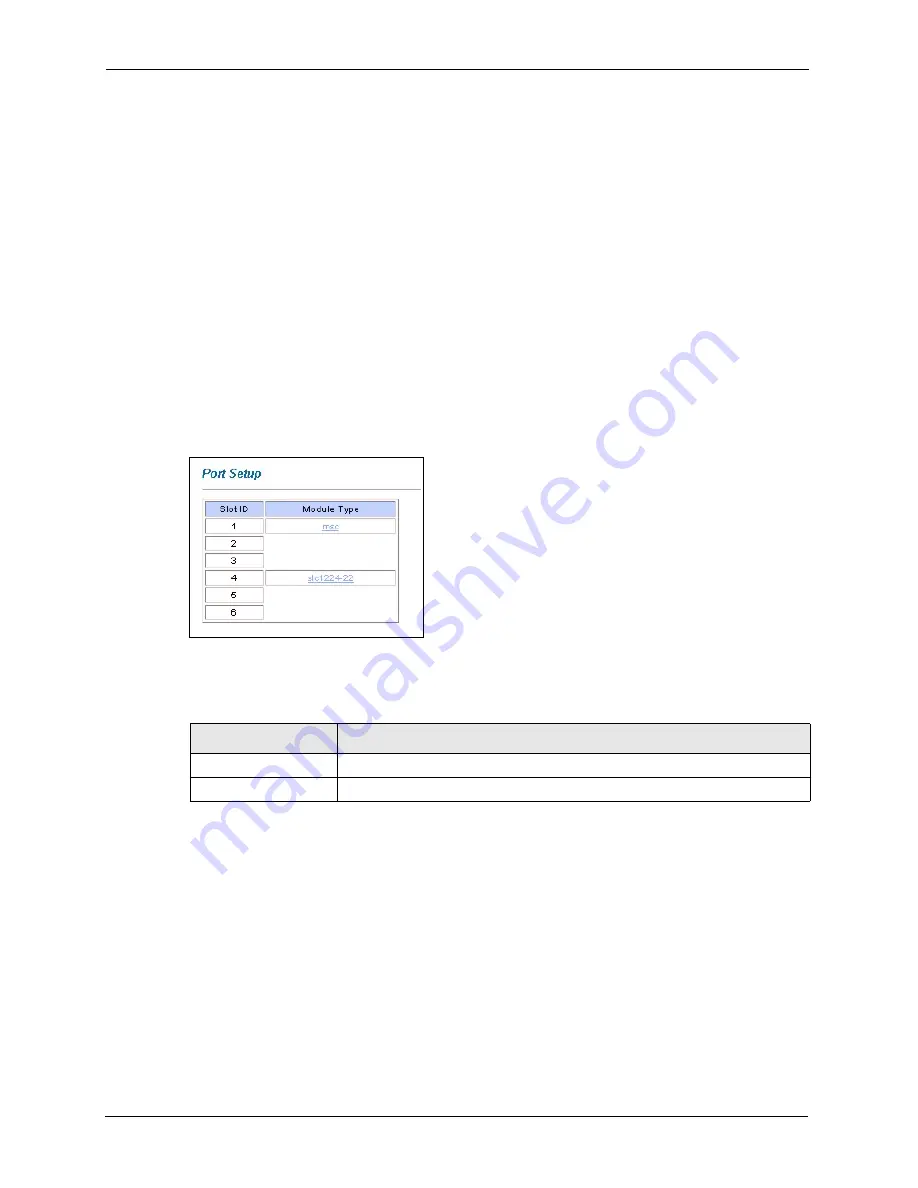
SLC1224 User’s Guide
28
Chapter 2 Web Configurator Introduction
2.5 Saving Your Configuration
Click
Apply
in a configuration screen when you are done modifying the settings in that screen
to save your changes back to the switch.
2.6 Navigating the Web Configurator
The web configurator uses multiple levels. You only need to use one level for features that
deal with the IES-2000 or IES-3000 as a whole. For example, to configure
General Setup
,
click the link on the navigation panel to open the configuration screen.
Features that are based on individual cards, for example
Port Setup
, require you to go down
another level. Click the link on the navigation panel, and then click the card’s link (see
) to open the configuration screen.
Figure 5
Select a Line Card
The following table describes the labels in this screen.
There may be yet more levels below to allow you to make more and more specific
configurations, for example
Port Setup
on the G.SHDSL line card has screens that allow you
to configure individual profiles and individual ports.
Configuration screens for individual cards display the card’s slot number in front of the
screens title in the upper left hand corner of the screen (see
Many of the configuration screens that are based on individual cards have one or more links in
the upper-right corner. Click a link to go to the screen with the same name. For example, click
Port Setup
in the
SLC Port Setup
screen (see
) to go to the general
Port
Setup
screen (see
Table 5
Select a Line Card
LABEL
DESCRIPTION
Slot ID
This is the slot number.
Module Type
Click a link in this column to go to the port setup screens for a card.
Summary of Contents for SLC1224
Page 1: ...SLC1224 SHDSL Line Card User s Guide Version 3 50 11 2005 Edition 1...
Page 2: ......
Page 8: ...SLC1224 User s Guide 8 Customer Support...
Page 14: ...SLC1224 User s Guide 14...
Page 62: ...SLC1224 User s Guide 62 Chapter 3 G SHDSL Port Setup...
Page 68: ...SLC1224 User s Guide 68 Chapter 5 Maintenance Figure 34 SLC Firmware Upgrade...
Page 76: ...SLC1224 User s Guide 76 Chapter 6 Statistics...






























