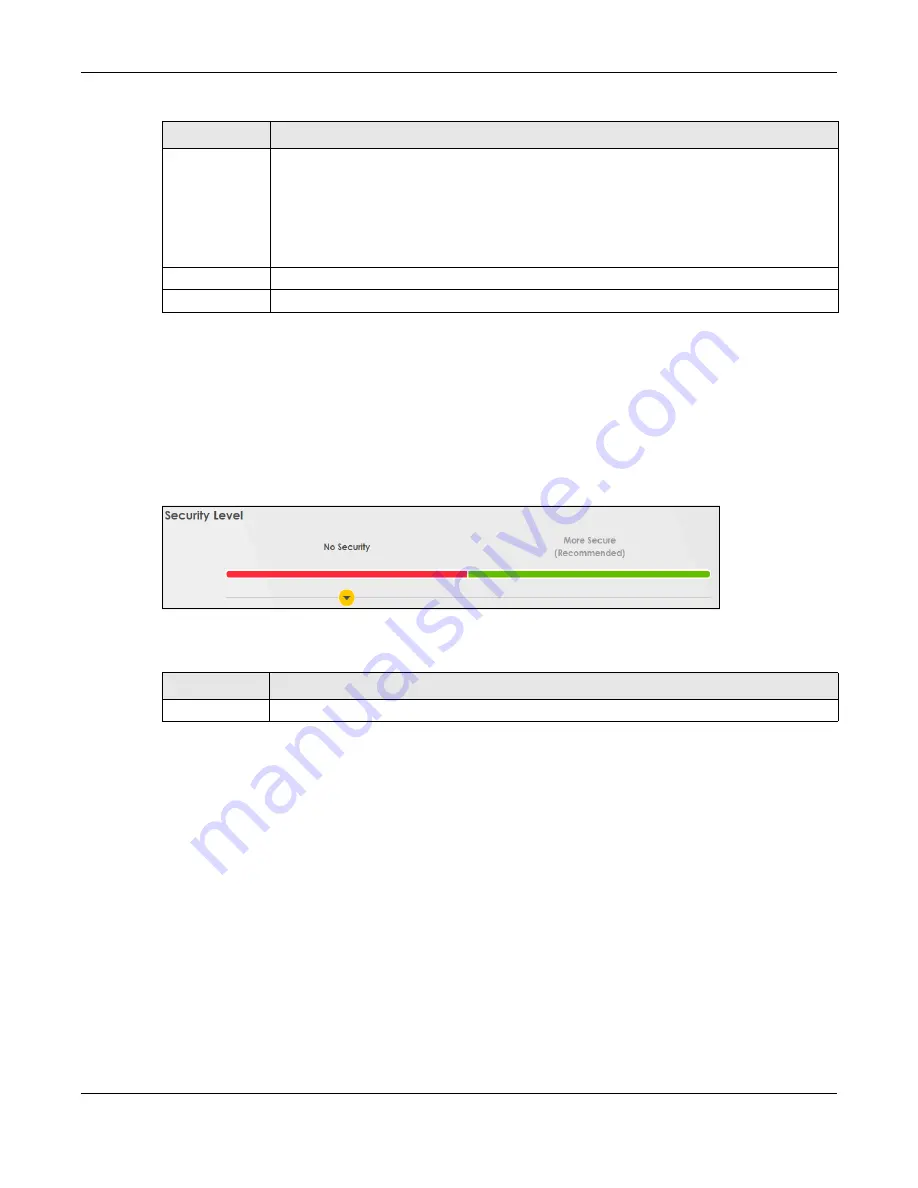
Chapter 7 Wireless
PX7511-B0 User’s Guide
92
7.2.1 No Security
Select
No Security
to allow wireless stations to communicate with the Zyxel Device without any data
encryption or authentication.
Note: If you do not enable any wireless security on your Zyxel Device, your network is
accessible to any wireless networking device that is within range.
Figure 48
Wireless > General: No Security
The following table describes the labels in this screen.
7.2.2 More Secure (Recommended)
The WPA-PSK security mode provides both improved data encryption and user authentication over
WEP. Using a Pre-Shared Key (PSK), both the Zyxel Device and the connecting client share a common
password in order to validate the connection. This type of encryption, while robust, is not as strong as
WPA, WPA2 or even WPA2-PSK. The WPA2-PSK security mode is a newer, more robust version of the WPA
encryption standard. It offers slightly better security, although the use of PSK makes it less robust than it
could be.
Click
Network Setting
>
Wireless
to display the
General
screen. Select
More Secure
as the security level.
Then select
WPA2-PSK
or
WPA2-EAP
from the
Security Mode
list.
Security Mode
Select
More Secure (Recommended)
to add security on this wireless network. The wireless clients
which want to associate to this network must have same wireless security settings as the Zyxel
Device. When you select to use a security, additional options appears in this screen.
Or you can select
No Security
to allow any client to associate this network without any data
encryption or authentication.
See the following sections for more details about this field.
Cancel
Click
Cancel
to restore your previously saved settings.
Apply
Click
Apply
to save your changes.
Table 19 Network Setting > Wireless > General (continued)
LABEL
DESCRIPTION
Table 20 Wireless > General: No Security
LABEL
DESCRIPTION
Security Level
Choose
No Security
to allow all wireless connections without data encryption or authentication.
Summary of Contents for PX7511-B0
Page 16: ...16 PART I User s Guide...
Page 36: ...Chapter 3 Quick Start Wizard PX7511 B0 User s Guide 36 Figure 20 Wizard WiFi...
Page 45: ...Chapter 4 Tutorials PX7511 B0 User s Guide 45...
Page 54: ...Chapter 4 Tutorials PX7511 B0 User s Guide 54 Tutorial Advanced QoS Class Setup...
Page 59: ...59 PART II Technical Reference...
Page 90: ...Chapter 7 Wireless PX7511 B0 User s Guide 90 Figure 47 Network Setting Wireless General...






























