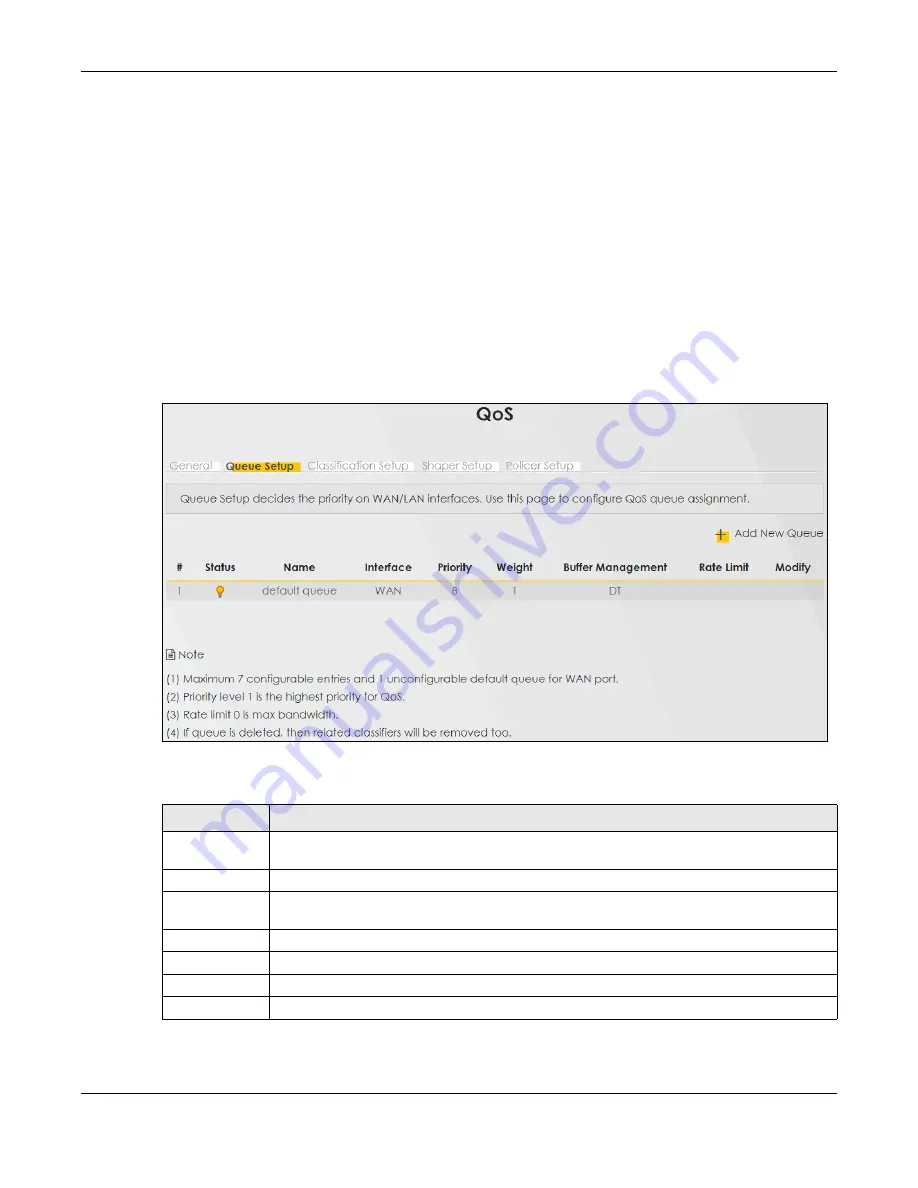
Chapter 10 Quality of Service (QoS)
PX7511-B0 User’s Guide
149
10.4 Queue Setup
Click
Network Setting >
QoS > Queue Setup
to open the screen as shown next.
Use this screen to configure QoS queue assignment to decide the priority on WAN/LAN interfaces. Traffic
with higher priority gets through faster than those with lower priority. Low-priority traffic is dropped first
when the network is congested.
Note: Configure the priority level for a QoS queue from 1 to 8. The smaller the number in the
Priority
column, the higher the priority.
Note: The corresponding classifier(s) will be removed automatically if a queue is deleted.
Note: Rate limit 0 means there's no rate limit on a queue.
Figure 84
Network Setting > QoS > Queue Setup
The following table describes the labels in this screen.
Table 46 Network Setting > QoS > Queue Setup
LABEL
DESCRIPTION
Add New
Queue
Click this button to create a new queue entry.
#
This is the index number of the entry.
Status
This field displays whether the queue is active or not. A yellow bulb signifies that this queue is
active. A gray bulb signifies that this queue is not active.
Name
This shows the descriptive name of this queue.
Interface
This shows the name of the Zyxel Device’s interface through which traffic in this queue passes.
Priority
This shows the priority of this queue. The lower the number, the higher the priority level.
Weight
This shows the weight of this queue.
Summary of Contents for PX7511-B0
Page 16: ...16 PART I User s Guide...
Page 36: ...Chapter 3 Quick Start Wizard PX7511 B0 User s Guide 36 Figure 20 Wizard WiFi...
Page 45: ...Chapter 4 Tutorials PX7511 B0 User s Guide 45...
Page 54: ...Chapter 4 Tutorials PX7511 B0 User s Guide 54 Tutorial Advanced QoS Class Setup...
Page 59: ...59 PART II Technical Reference...
Page 90: ...Chapter 7 Wireless PX7511 B0 User s Guide 90 Figure 47 Network Setting Wireless General...
















