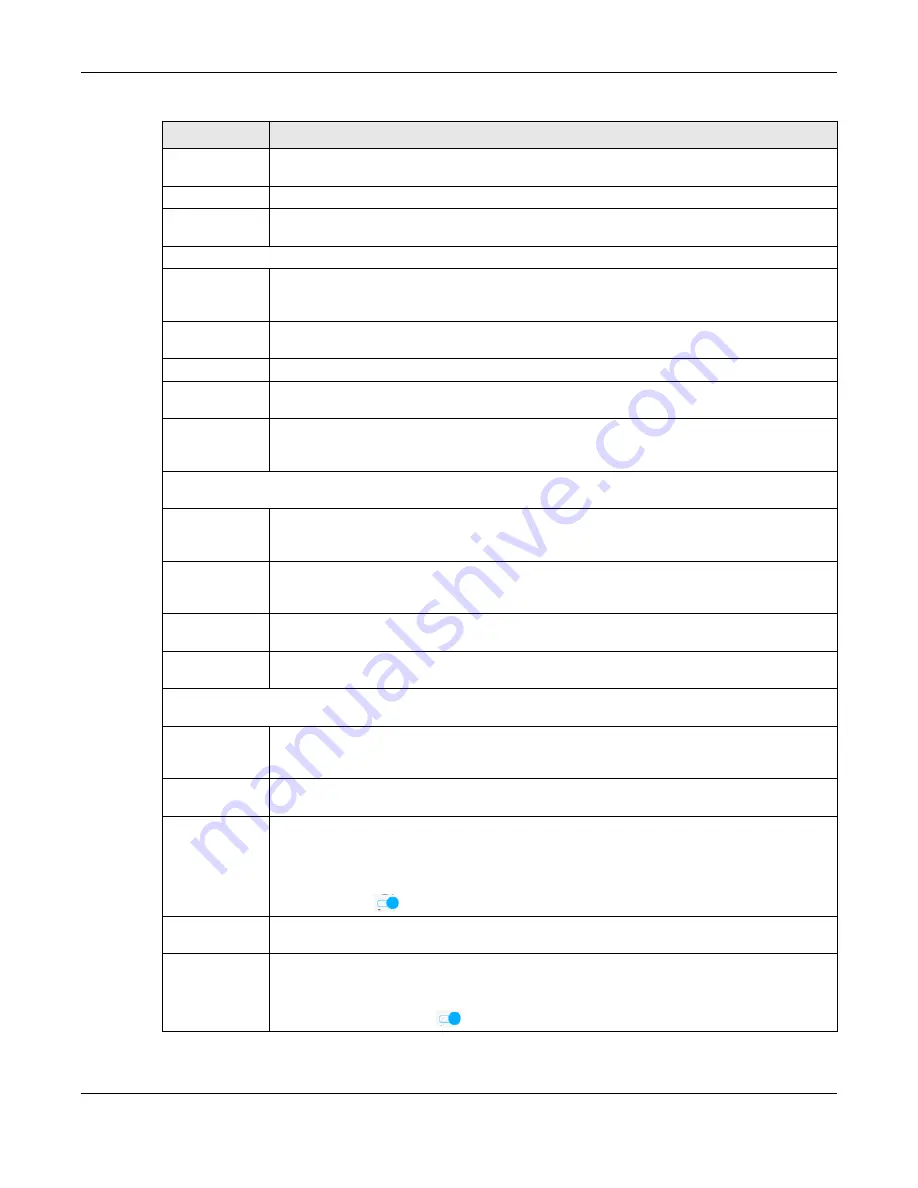
Chapter 6 Broadband
PX7511-B0 User’s Guide
82
IAID
Enter the Identity Association Identifier (IAID) of the device, for example, the WAN connection
index number.
DUID
Enter the hardware type, a time value and the MAC address of the device.
option 125
Select this to have the Zyxel Device automatically generate and add vendor specific
parameters in the DHCP discovery packets that go to the DHCP server.
IPv6 Address (This is available only when you select
IPv4 IPv6 DualStack
or
IPv6 Only
in the
IPv4/IPv6 Mode
field.)
Obtain an IPv6
Address
Automatically
Select
Obtain an IPv6 Address Automatically
if you want to have the Zyxel Device use the IPv6
prefix from the connected router’s Router Advertisement (RA) to generate an IPv6 address.
Static IPv6
Address
Select
Static IPv6 Address
if you have a fixed IPv6 address assigned by your ISP. When you select
this, the following fields appear.
IPv6 Address Enter an IPv6 IP address that your ISP gave to you for this WAN interface.
Prefix Length Enter the address prefix length to specify how many most significant bits in an IPv6 address
compose the network address.
IPv6 Default
Gateway
Enter the IP address of the next-hop gateway. The gateway is a router or switch on the same
segment as your Zyxel Device's interface(s). The gateway helps forward packets to their
destinations.
IPv6 DNS Server (This is available only when you select
IPv4 IPv6 DualStack
or
IPv6 Only
in the
IPv4/IPv6 Mode
field.
Configure the IPv6 DNS server in the following section.)
Obtain IPv6 DNS
Info
Automatically
Select
Obtain IPv6 DNS Info Automatically
to have the Zyxel Device get the IPv6 DNS server
addresses from the ISP automatically.
Use Following
Static IPv6 DNS
Address
Select
Use Following Static IPv6 DNS Address
to have the Zyxel Device use the IPv6 DNS server
addresses you configure manually.
Primary DNS
Server
Enter the first IPv6 DNS server address assigned by the ISP.
Secondary DNS
Server
Enter the second IPv6 DNS server address assigned by the ISP.
IPv6 Routing Feature (This is available only when you select
IPv4 IPv6 DualStack
or
IPv6 Only
in the
IPv4/IPv6 Mode
field. You can enable IPv6 routing features in the following section.)
MLD Proxy
Enable
Select this check box to have the Zyxel Device act as an MLD proxy on this connection. This
allows the Zyxel Device to get subscription information and maintain a joined member list for
each multicast group. It can reduce multicast traffic significantly.
Apply as Default
Gateway
Select this option to have the Zyxel Device use the WAN interface of this connection as the
system default gateway.
DS-Lite
This is available only when you select
IPv6 Only
in the
IPv4/IPv6 Mode
field. Enable Dual Stack
Lite to let local computers use IPv4 through an ISP’s IPv6 network. See
Dual Stack Lite on page 76
for more information.
Click this switch to let local computers use IPv4 through an ISP’s IPv6 network. When the switch
goes to the right
, the function is enabled. Otherwise, it is not.
DS-Lite Relay
Server IP
Specify the transition router’s IPv6 address.
6RD
The 6RD (IPv6 rapid deployment) fields display when you set the
IPv6/IPv4 Mode
field to
IPv4
Only
. See
IPv6 Rapid Deployment on page 76
for more information.
Click this switch to tunnel IPv6 traffic from the local network through the ISP’s IPv4 network. When
the switch goes to the right
, the function is enabled. Otherwise, it is not.
Table 17 Network Setting > Broadband > Add/Edit New WAN Interface (Routing Mode)
LABEL
DESCRIPTION
Summary of Contents for PX7511-B0
Page 16: ...16 PART I User s Guide...
Page 36: ...Chapter 3 Quick Start Wizard PX7511 B0 User s Guide 36 Figure 20 Wizard WiFi...
Page 45: ...Chapter 4 Tutorials PX7511 B0 User s Guide 45...
Page 54: ...Chapter 4 Tutorials PX7511 B0 User s Guide 54 Tutorial Advanced QoS Class Setup...
Page 59: ...59 PART II Technical Reference...
Page 90: ...Chapter 7 Wireless PX7511 B0 User s Guide 90 Figure 47 Network Setting Wireless General...
















































